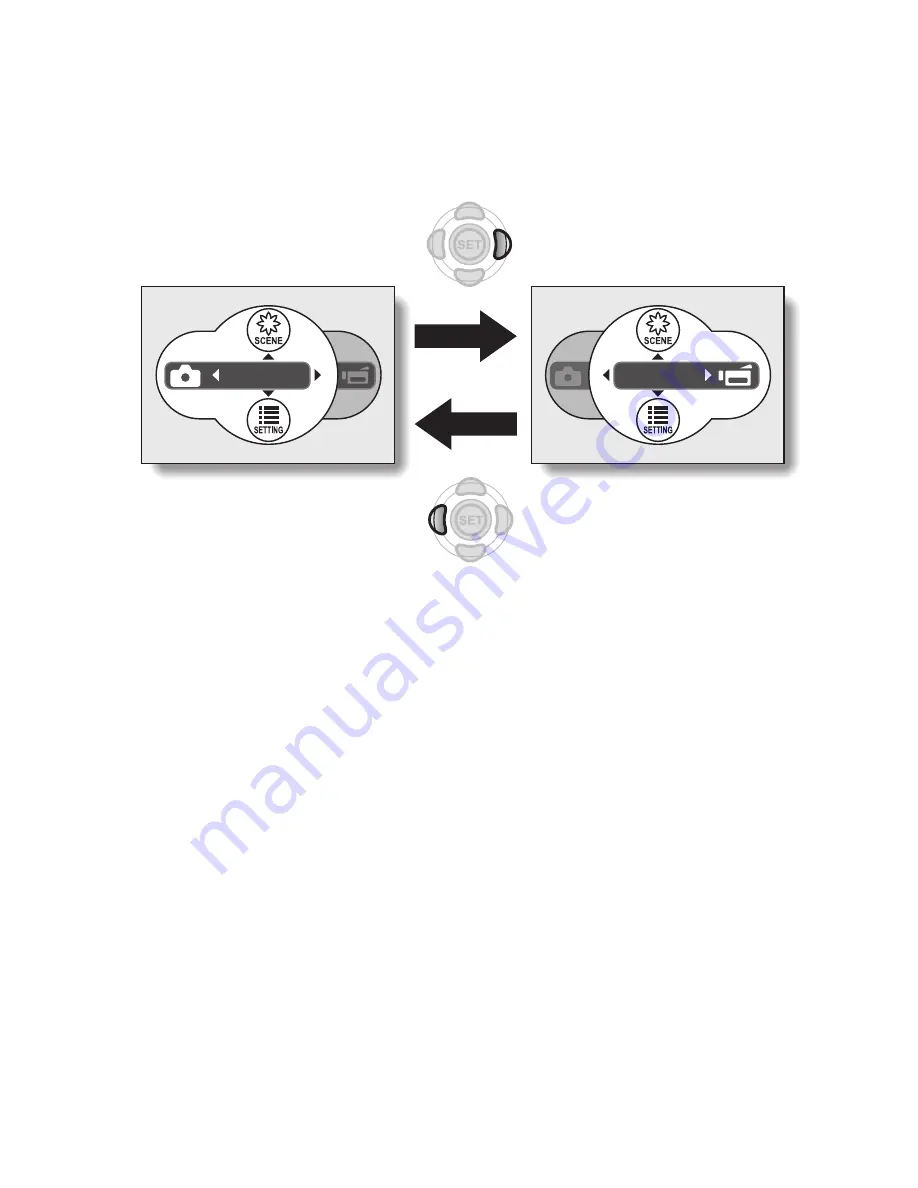
English
10
Mode Select Screen
Switch between the still photo shooting and video clip recording modes with a
single on-screen action. Accessing the Shooting Setting Screen has never
been so fast.
MOVIE
PHOTO
<Still photo shooting
mode>
<Video clip recording
mode>