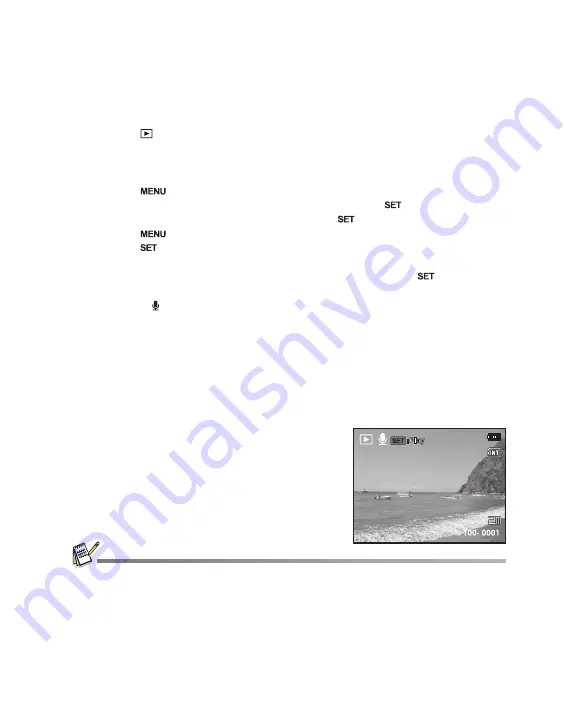
EN-27
Attaching Voice Memos
A maximum of 30 seconds of audio can be recorded as a memo for captured still
images. The voice memo can be recorded only once.
1. Press the
button.
The last image appears on the screen.
2. Select the image to which you want to attach the voice memo with the
e
/
f
buttons.
3. Press the
button.
4. Select [Voice Memo] with the
c
/
d
buttons, and press the
button.
5. Select [On] with the
c
/
d
buttons, and press the
button.
6. Press the
button to exit from the menu.
7. Press the
button.
[VOICE RECORDING] is displayed on the screen and recording starts.
8. To stop recording a voice memo as it is being recorded, press the
button
again.
[VOICE RECORD END] will be displayed momentarily and the recording will
end. An
[ ]
icon is displayed with images that have been recorded with a voice
memo.
Playing back voice memo
You cannot play sounds because the camera does not support the speaker function.
Please use PC or other media to play the still images with sounds.
Voice memo is only available for still images.
To play the video clip back on your computer, you may use either Windows Media Player or Apple
“Quick Time Player”.
x
x
E
E
100- 0001
100- 0001
a
Summary of Contents for VPC-S1085
Page 45: ......






























