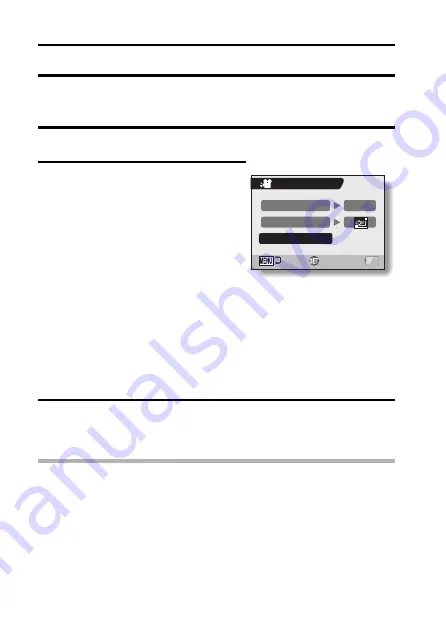
101
English
SLIDESHOW PLAYBACK
Specify the settings for playing back still images and video clips continuously
in a “slideshow” format. In a slideshow of still images, you can set the
transition time and transition effects.
1
Display the PAGE 1 Playback Setting Screen (page 96).
2
Select the slideshow icon
V
, and
press the SET button.
h
The Slideshow Screen appears.
TIME:
Adjust the transition speed (the
period that an image is displayed
before it changes to the next
image).
EFFECT:
Select a transition effect as an
image changes to the next image.
START:
Begin slideshow playback.
<Changing the transition speed or transition effect>
1
Select “TIME” or “EFFECT”, press the SET button.
2
Toggle the SET button up or down to select the desired setting.
3
Press the SET button.
3
Select “START”, and press the SET button.
h
Slideshow playback starts.
h
To stop slideshow playback, press the SET button or MENU button.
CAUTION
i
Voice memos are not played back during slideshow playback.
SLIDESHOW
TIME
1sec
EFFECT
START
OK






























