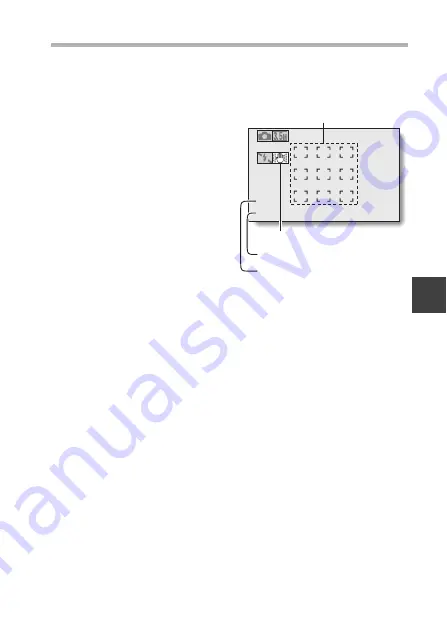
English
76
SIMPLE/SHOO
T
ING
HINT
Adjusting the monitor brightness
i
While the Shooting Screen is active, you can quickly access the screen for
adjusting the brightness of the monitor (page 157) by pressing the MENU
button for at least 1 second.
What is the camera focusing on?
i
A target mark
&
on the monitor
shows the area the camera is
focusing on.
i
The camera automatically
determines the correct focus by
measuring from 9 different focus
points within the shooting area. If the
target mark is at a position that is
different from the point you wish to
focus on, you can refocus, for
example, by changing the shooting
angle.
i
The large target mark appears when
the camera focuses on a wide area
in the center of the screen.
The focus and exposure can be locked
i
By assigning an operation shortcut to the SET button (page 151), you can
set the autofocus or the exposure to a fixed setting. When the exposure
setting is fixed, the
P
icon appears on the monitor; when the autofocus
setting is fixed, the
p
icon appears on the monitor.
i
When the focus range (page 72) setting or scene select setting is changed,
the focus lock is released.
The shutter speed and aperture are displayed
i
The shutter speed and aperture settings are shown on the Shooting
Screen. You can use them as a reference when shooting.
If the camera shake icon
>
appears...
i
During still image shooting, if the shutter speed is slow and the possibility
that the image may be blurred due to camera shake becomes high, the
camera shake icon may appear on the monitor. In this case, use a tripod to
stabilize the camera when shooting, or set the flash operation mode to
automatic (page 77).
i
When shooting with the scene select function set to the fireworks
+
mode, the camera shake icon always appears, but this is normal.
F1.8
1/30
Shutter speed
Aperture
Target mark
Camera shake icon
















































