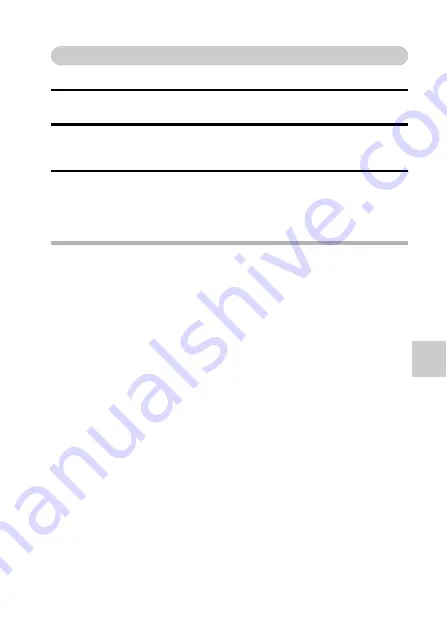
English
18
PLA
Y
B
A
CK
Play back an album
Play back files in a Xacti Library album (page 20).
1
Display the screen to select playback files (page 15).
2
Select “ALBUM”, and press the SET button.
h
A list of albums appears.
3
Select the desired album to play back, and press the SET button.
h
Album playback begins.
h
Playback is discontinued if a remote control unit button or a camera
button is pressed during playback.
HINT
Did the images in the album change?
i
If you edit images that are stored in an album and then overwrite them, the
album images change to the edited images. Be careful when editing
images that are stored in multiple albums.
i
If you don’t remember which photos were stored in which albums, it is
suggested that you save edited images under new names.
Summary of Contents for VPC-FH1BK - Xacti Camcorder - 1080p
Page 42: ...SANYO Electric Co Ltd ...






























