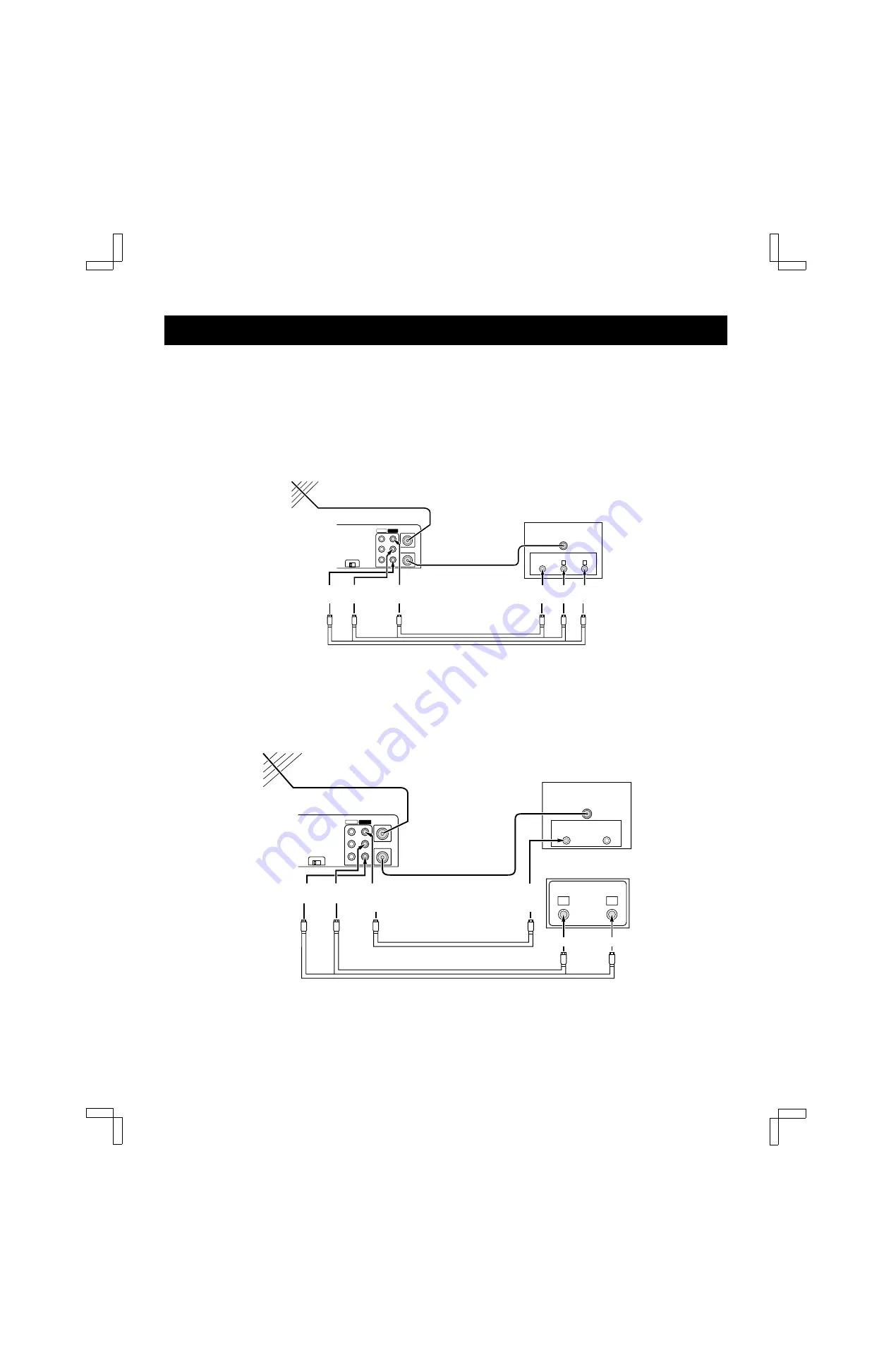
AUDIO/VIDEO CONNECTIONS
Stereo Connections
Connecting your VCR to your stereo TV through
audio/video jacks usually provides better picture and
sound quality. It also enables you to play back stereo
broadcast programs in stereo.
When you have a stereo monitor TV
When you have a monitor TV and a stereo system
Be sure to turn the TV volume all the way down and set
the TV speaker selector switch to EXTERNAL or OFF (to
disconnect the TV speakers). Adjust the volume with the
volume control on the stereo system.
NOTES:
œ
Even when audio/video connections are made, always
make the antenna connection between the VHF/UHF
OUT (VCR) and the VHF/UHF IN (TV) using the
supplied 75-ohm coaxial cable.
œ
If video and/or audio connections are made between
the VCR and the TV, set the source selector on the
television to A/V input.
OUT
VIDEO
VHF/UHF
FROM ANT.
TO TV
OUT
IN
VCR
(Back panel)
AUDIO
L
R
AUDIO OUTPUT
R: Red
VIDEO OUTPUT
Yellow
VIDEO INPUT
Yellow
AUDIO INPUT
L: White R: Red
VIDEO
AUDIO IN
IN
L: White
VHF/UHF
ANTENNA
IN
Stereo monitor TV
(Back panel)
L
R
3-wire monitor cable (not supplied)
75 ohm coaxial cable (supplied)
VIDEO
VHF/UHF
FROM ANT.
TO TV
OUT
IN
OUT
AUDIO
L
R
VCR
(Back panel)
AUDIO OUTPUT
R: Red
AUDIO INPUT
L: White
R: Red
L: White
Audio connection cable (not supplied)
Audio receiver
(Back panel)
L
R
AUDIO INPUT
Video connection cable (not supplied)
VHF/UHF
ANTENNA
IN
Monitor TV
(Back panel)
VIDEO
IN
AUDIO
IN
75 ohm coaxial cable
(supplied)
VIDEO
INPUT
Yellow
VIDEO
OUTPUT
Yellow
SU4H/U2 (VHR-H619 GB) Tue. Mar. 09/1999
14















































