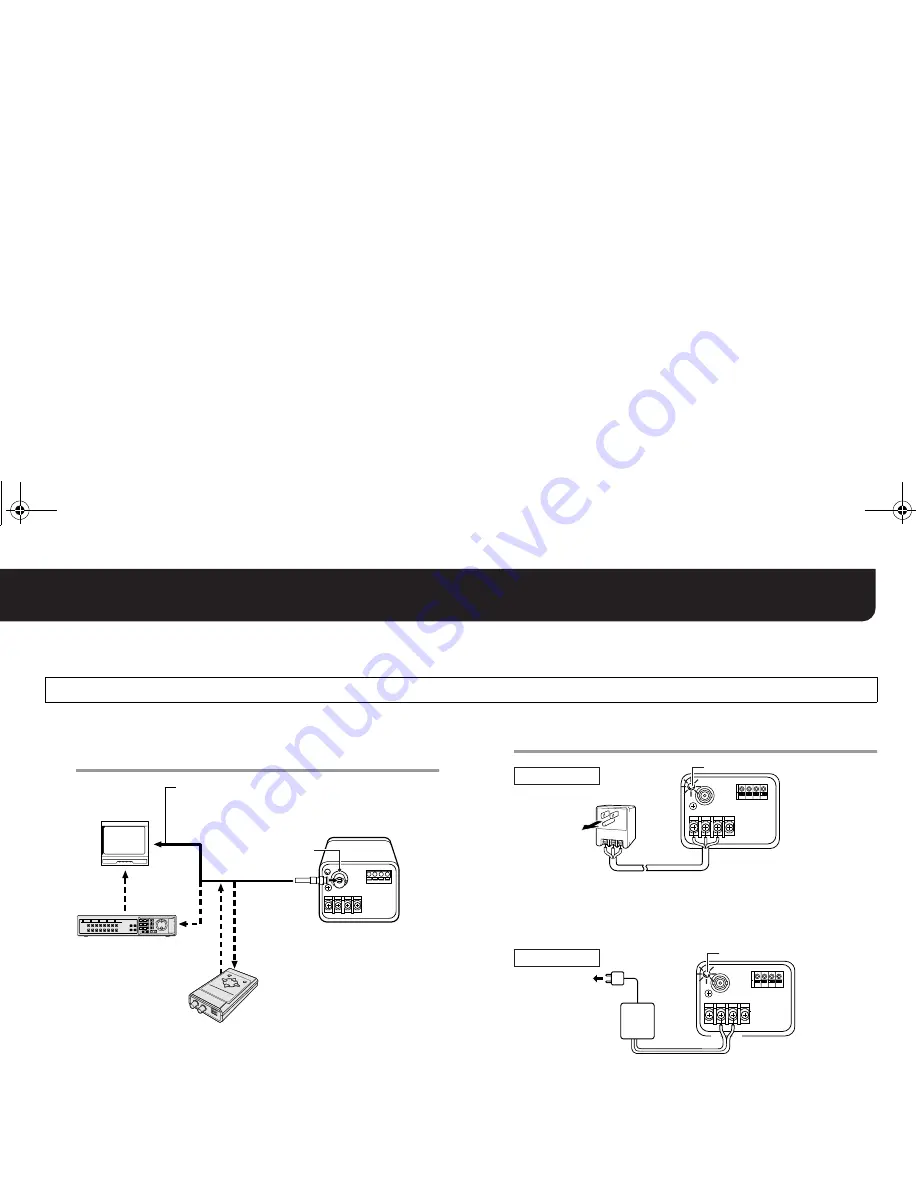
9
English
Connecting Devices
1
1
1
1
Connect the Video Output Terminal (VIDEO OUT)
and the Video Input Terminal of the monitor or
the digital video recorder using coaxial cable.
Note:
• If you use a type of cable other than listed above, images and synchronizing
signals may not be transferred properly due to attenuation.
• Do not use coaxial cable RG-59U (3C-2V) for piping or overhead wiring.
2
2
2
2
Connect the power cord and insert the plug of
the cord into a wall outlet.
Note:
• Make sure to connect a grounding wire to a grounding terminal (GND).
• Use a UL standard, VW-1 compliant cable to avoid fire risk.
R
The power indicator illuminates red while power is being supplied.
Note:
• Confirm the polarity of the plug:
+
(positive) and
-
(negative).
• If long distance is necessary, be sure to use the proper cable so that the voltage
at the power supply terminals falls in the operating range of this unit. A cable of
improper length and/or thickness may cause a significant voltage drop.
R
The power indicator illuminates red while power is being supplied.
Note: • All the power supplied to the system should be turned off when you connect devices.
• Incorrect connections may cause failure and/or smoking; carefully read this and other instruction manuals for each device for proper connections.
Basic Connection and Power Connection
Monitor
Digital Video Recorder, etc.
Coaxial cable type and maximum length
Cable type RG-59U, 250 m maximum
Cable type RG-6U, 500 m maximum
Cable type RG-11U, 600 m maximum
Camera Control Unit
(VAC-70)
• Camera can be controlled
remotely during setting or
adjustment.
Note: Make sure to disconnect
the unit after setting or
adjustment is completed.
VIDEO OUT
GND
AC24V
For AC 24 V
Power Indicator
DC12V
Power Indicator
For DC 12 V
GND
+
-
4 !""#$%&!' )*' +,-.-/0











































