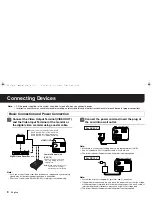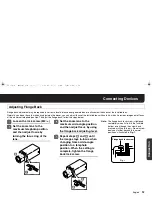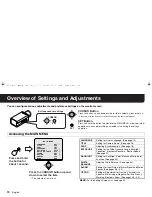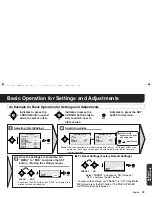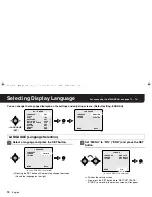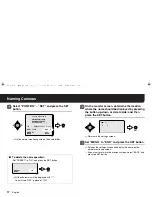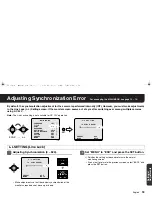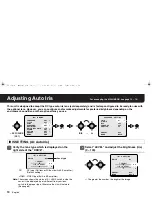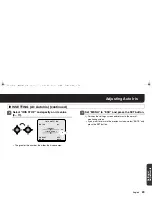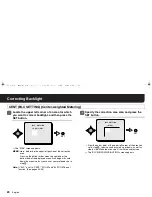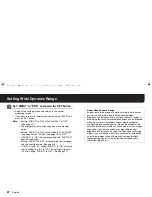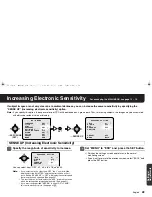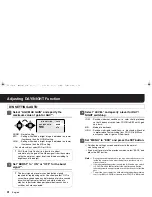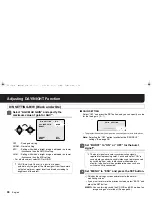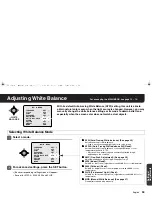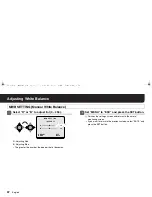23
English
Correcting Backlight
1
1
1
1
Locate the upper left corner of an area for which
you want to correct backlight, and then press the
SET button.
R
The “SIZE” screen appears.
2
2
2
2
Specify the correction area size, and press the
SET button.
• From the datum point at the upper left corner of the area you
set in step
1
, the size can be scaled up or down, as well as
side to side. Make the area size fit in with the subject size.
R
The “BLC WINDOW WEIGHTING” screen appears.
CENT (BLC SETTING) (Center-weighted Metering)
MEMO: Here, determine the upper left position of the correction
area.
Pressing the button further when the right end or the
bottom end of the displayed area hits an edge will scale
down the area size, but you can set your preferred size in
step
2
.
Note: If “BLC” is set to “CENT”, “ZOOM” and “EL ZOOM” do not
function. (See pages 42, 54)
SET
BLC SETTING
[POSITION]
SET
BLC SETTING
[SIZE]
, ! #$! %&'()*+