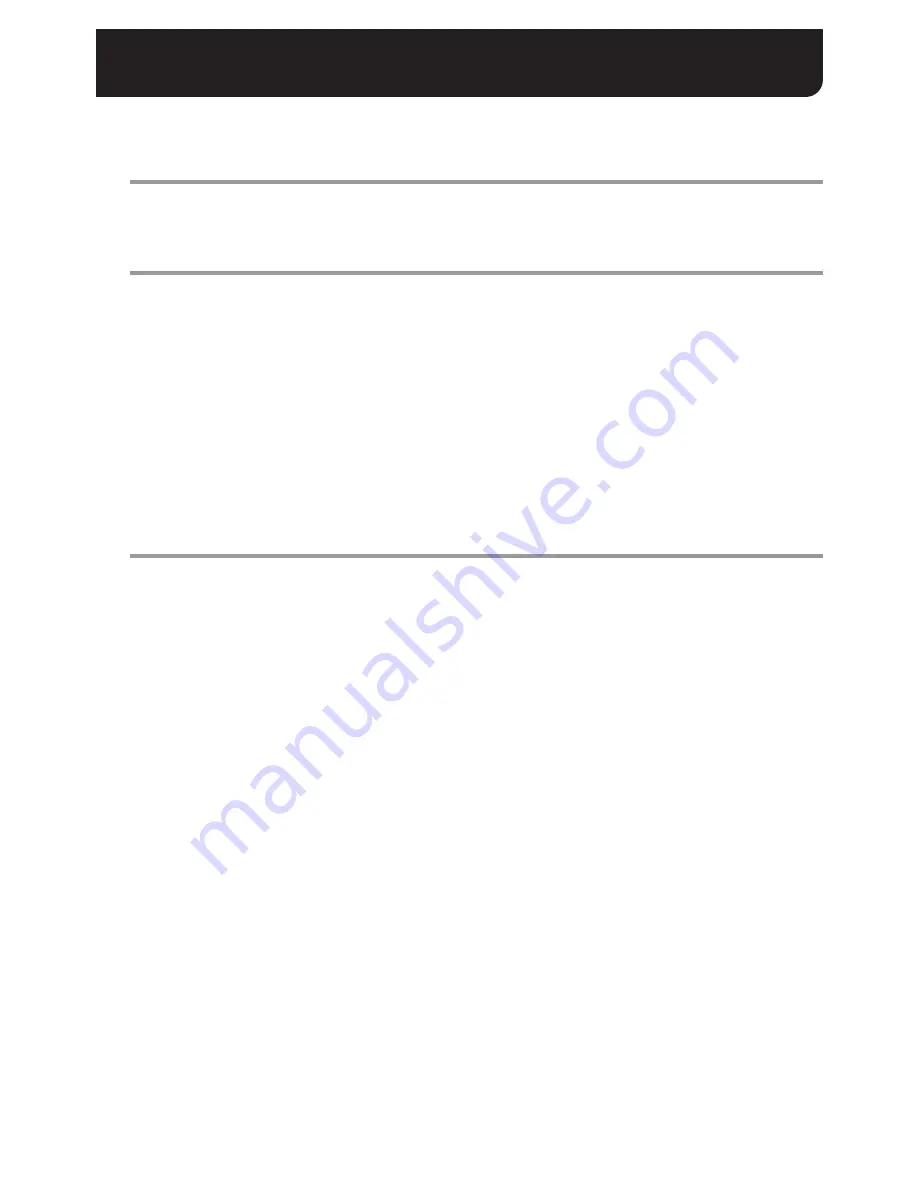
2
English
Before Using the Network Recorder
Before using the Network Recorder software, follow the steps below to configure the initial settings.
1
Connect your cameras and PCs via the network.
If your cameras do not support network connection, install the specified SANYO option board
(VA-20/50/51/80/82LAN) on each of them.
2
Configure the server.
1
Install VA-SW3050S (Server) (see page 3).
2
Start and log into VA-SW3050S (Server) (see page 4).
3
In the [DATA Storage] screen, configure the data storage folder that stores recorded data.
4
Configure the Windows operating system to share the data storage folder.
This makes the client accessible to the data storage folder.
5
In the [Camera Setting] screen, register each camera.
Register the address and communication conditions of each camera you want to connect.
6
Configure the timer and alarm recording settings.
The server will start recording automatically.
If necessary, configure other detailed settings related to recording.
3
Configure each client.
1
Install VA-SW3050C (Client) (see page 3).
2
Start and log in to VA-SW3050C (Client) (seee page 4).
3
In the [DATA Storage] screen, specify the location of the data storage folder that stores
recorded data.
Specify the location of the data storage folder configured on the server.
This enables you to share the data storage folder and acquire recorded video from the server.
4
In the [Camera Setting] screen, connect to each camera.
The camera information on the connected camera is loaded from the server.
To display live video from a camera, select the camera and then connect to it.
If necessary, configure other detailed settings related to the viewing and playback of live video.
Note:
• This means that you must disable the firewall protection before you begin using this software.
• For the system requirements for using this software, refer to the electronic manual.
• Configure the TCP/IP settings of your PCs to match the gateway and subnet mask settings of your
cameras.
• Do not attempt to configure the screen saver while the PC is running this software .
Copyright notice
The software and this manual are copyrighted by SANYO Electric Co. Ltd. No part of the content may be
duplicated or reproduced in any form without permission from SANYO.






