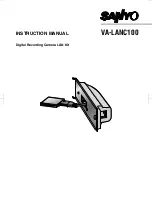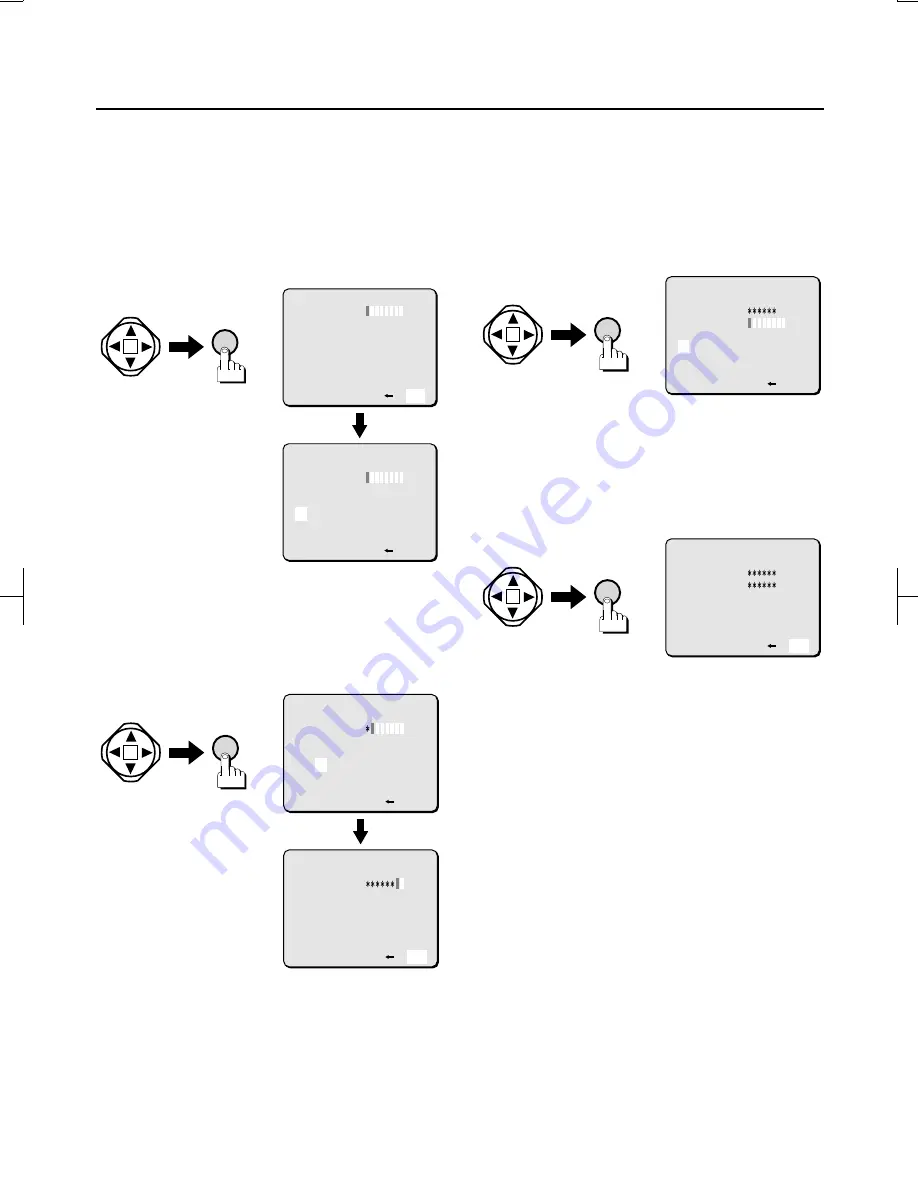
5
Use the CURSOR button to select “END”,
then press the SET button.
The selected field will move from “
END
” to
“
NEW PASSWORD
”.
Note:
????? ????? ????? ????? ????? ?????
????? ????? ????? ????? ????? ?????
????? ????? ????? ????? ?????
6
Use the CURSOR button to select “C”,
then press the SET button.
An asterisk will be displayed for the entered
character. Use the same technique to select
the remaining letters “
AMERA
”.
7
Use the CURSOR button to select “END”,
then press the SET button.
The “
******
” (CAMERA) password will be
set, and the selected field will move to
“
VERIFICATION
”.
Verification checks for proper entry of the
desired password.
8
Use the CURSOR button and the SET
button to enter “CAMERA” one more
time, and then select “END” again and
press the SET button.
“
CAMERA
” will be set as the password and
the NETWORK SET screen will reappear.
9
After completion of the settings, press the
MENU button.
The PC CONTROL SET screen will reappear.
Keep pressing the MENU button until the
MAIN MENU screen appears.
(CHANGE PASSWORD-NETWORK)
OLD PASSWORD:
NEW PASSWORD:
VERIFICATION:
ABCDEFGHIJKLM
NOPQRSTUVWXYZ
0123456789
BS END
(CHANGE PASSWORD-NETWORK)
OLD PASSWORD:
NEW PASSWORD:
VERIFICATION:
ABCDEFGHIJKLM
NOPQRSTUVWXYZ
0123456789
BS END
SET
(CHANGE PASSWORD-NETWORK)
OLD PASSWORD:
NEW PASSWORD:
VERIFICATION:
ABCDEFGHIJKLM
NOPQRSTUVWXYZ
0123456789
BS END
(CHANGE PASSWORD-NETWORK)
OLD PASSWORD:
NEW PASSWORD:
VERIFICATION:
ABCDEFGHIJKLM
NOPQRSTUVWXYZ
0123456789
BS END
SET
SET
(CHANGE PASSWORD-NETWORK)
OLD PASSWORD:
NEW PASSWORD:
VERIFICATION:
ABCDEFGHIJKLM
NOPQRSTUVWXYZ
0123456789
BS END
SET
(CHANGE PASSWORD-NETWORK)
OLD PASSWORD:
NEW PASSWORD:
VERIFICATION:
ABCDEFGHIJKLM
NOPQRSTUVWXYZ
0123456789
BS END
L9EAA/WA (VA-LANC100) GB 2001, 9, 27
English
12