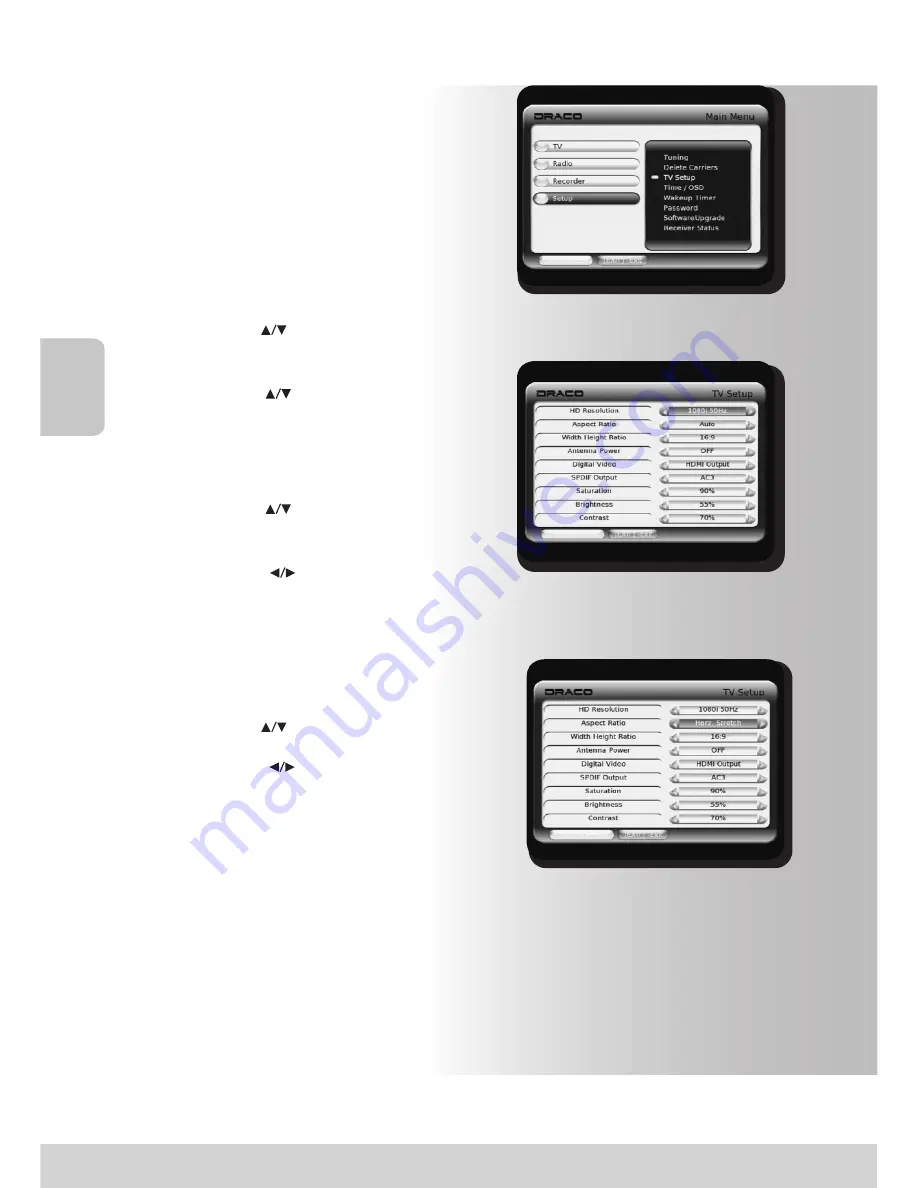
9
Fig. 8.2.3
Fig. 8.2.1
Fig. 8.2.2
Getting Start
Step 1: TV Setup
•
Press [MENU] button to pop up Main Menu
•
Press [CH+/-,
] button to move cursor
to {TV Setup}
•
Press [OK]
•
Press [CH +/-,
] button to move cursor
to {TV Setup} as shown in Figure 8.2.1
•
Press [OK] to go to next menu.
Step 2: Choose TV Screen Resolution
•
Press [CH +/-,
] button to move cursor
to {HD Resolution} as shown in Figure
8.2.2.
•
Press [VOL+/-,
] button to select
{1080i}or {720p} or {576p} or {480p} or
{Native}.
(When change the TV resolution, status will appear on the
front panel and TV screen.)
Step 3a: Choose TV Aspect Ratio
•
Press [CH +/-,
] button to move cursor to
{Aspect Ratio} as shown in Figure 8.2.3.
•
Press [VOL +/-,
] button to select {Auto},
{Horz Stretch}, {Centered}, {Half Zoom},
{Full Zoom}.
(Width Height Ratio with16:9)
•
Press [OK] button to save setting {Full
Screen}, {Letter box3}, {Auto}
(Width Height Ratio with 4:3)
2. TV Screen Setup
The default TV resolution is {1080i} and the
screen ratio is {Auto}. Change the TV resolution or
screen ratio, if your TV does not match.
Summary of Contents for TUHD5500HDD
Page 1: ......