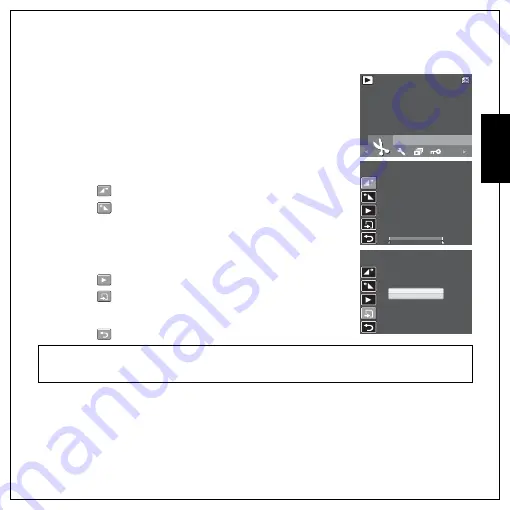
Photo, Video & Audio Playback 39
Using the Playback Menu
Eng
lish
Divide
The DIVIDE function allows you to cut unnecessary portions of a video.
This feature is useful when the memory capacity is insufficient or when
users want to trim video clips.
To move an image:
1. Press the MENU button to select DIVIDE from the menu.
2. Press the OK button to enter the edit mode.
3. Use the Up/Down navigation buttons to select the portion of the
video you want to delete.
•
: Beginning of the new video clip
•
: End of the new video clip
4. Press and hold the Left/Right navigation buttons to specify the
beginning and end position of the new video clip and release at
the frame you want to stop.
5. Press the Up/Down navigation buttons and the OK button to
select from the following options:
•
: Select to review the trimmed video clip.
•
: Select to save the trimmed video clip as a NEW FILE or
OVERWRITE the original video. Select EXIT to discard the
changes.
•
: Select to return to the main menu.
Note:
The DIVIDE function is only available when a video file is selected. Video clips shorter than one second
cannot be edited.
DIVIDE
640
640
1/140
1/140
1/140
Press OK to enter
00:00:37
00:00:37
00:00:37
00:00:37
00:00:37
00:00:37
NEW FILE
OVERWRITE
EXIT
















































