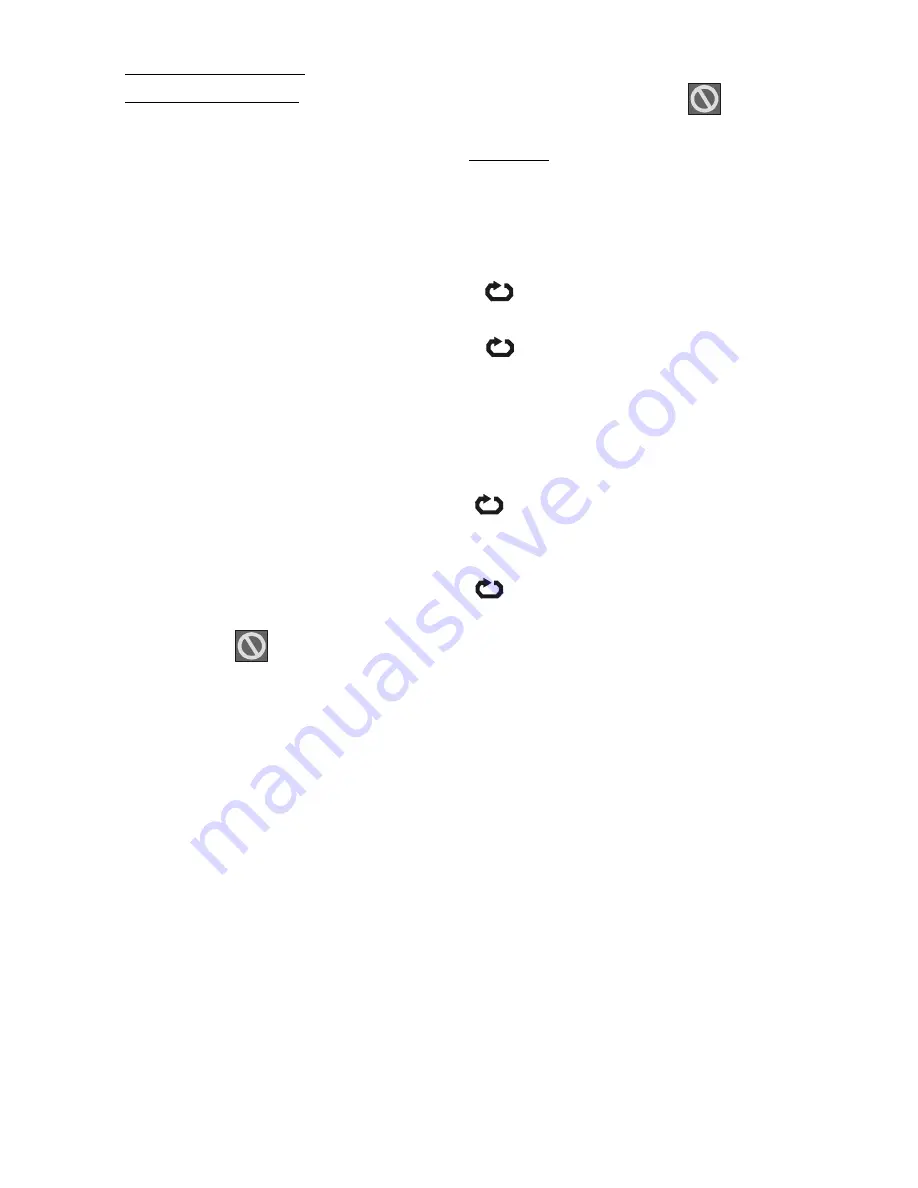
- 26 -
Direct Selection of Scenes
Selecting Scenes by Time
You can view the video CD, starting from any time
point you want.
Press SEARCH MODE on the remote control one
time during playback.
The time search box is displayed on the screen as
SELECT TRACK: /
Player goes to entered track of the disc.
Press SEARCH MODE on the remote control two
times during playback.
The time search box is displayed on the screen as
DISC GOTO: : :
Player goes to entered time of the disc.
Press SEARCH MODE on the remote control three
times during playback.
The time search box is displayed on the screen as
TRACK GOTO: : :
Player goes to entered time of the current track.
Enter the time using number buttons.
The title is played beginning from the desired time
just after you enter the time.
If you attempt to enter a number greater than the
total time of the current title, the time search box
disappears and
INPUT INVALID message
appears on up-left corner of screen.
If you give up entering the time simply press
RETURN button, and the operation is cancelled.
Accessing tracks using number buttons:
You can play any track you want, just by pressing
the corresponding number button. For the track
numbers which are greater than 9 use +10 button.
Press this button once and then type the two digit
track number.
If you attempt to enter a number greater than the
total number of tracks on disc,
INPUT
INVALID
message is displayed on the screen.
Repeat Play
Repeat Viewing
Press REPEAT during play.
Each time this button is pressed, a different repeat
box is displayed on the screen.
If
All is displayed, the whole disc will be played
again.
If
Track is displayed, the current track will be
played again.
Repeating two specific points between sections.
(A B repeat)
Press A-B during play at the point where repeat play
is to commence (A).
A is displayed on screen.
Press A-B again at the point where repeat play is to
be concluded (B).
Ab is displayed and the repeat-play of the
selection between points A and b starts.
To return to normal play; press A-b again. A-b
Repeat is disabled.
Summary of Contents for SX25
Page 35: ... 34 ...
























