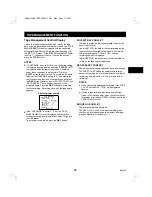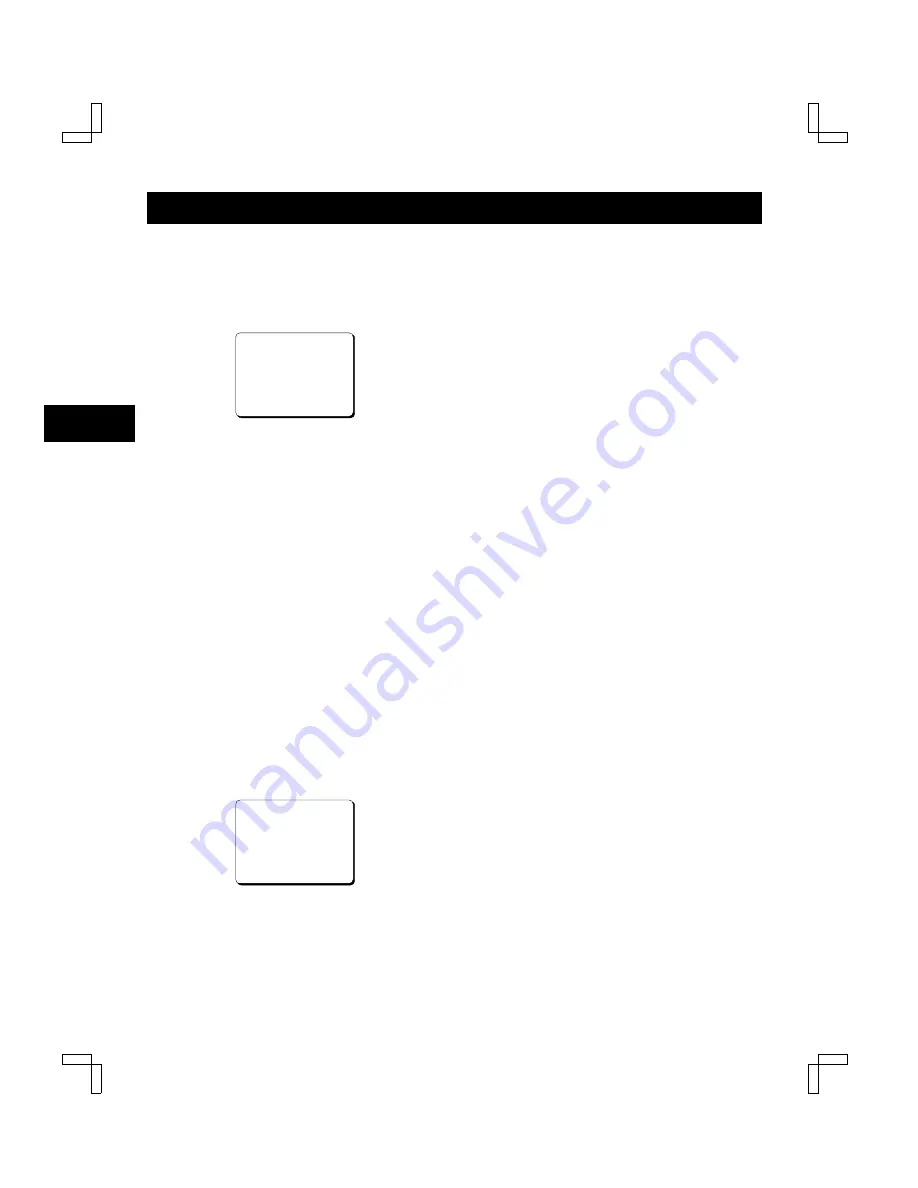
SETTING THE LANGUAGE AND CLOCK
Language Setting
English, French or Spanish can be selected by the user.
1
Turn the power on to all devices used.
2
Press the MENU button to display the (SET UP 1)
menu.
@@@@@@@<SET@UP@1>
*LANGUAGE-LANGUE-IDIOMA
@@@ENGLISH
*CLOCK@SET
@01-01-2000@SAT@00:00:00
*DAYLIGHT@SET@@@@@NO@USE
@@@@@@@@WEEK@MONTH@TIME
@ON@@@1ST-SUN@@04@02:00
@OFF@@LST-SUN@@10@02:00
3
Press the
l
(or
j
) button to select the language of
your choice.
4
Press the PAUSE/SEARCH button to save the
settings.
Clock setting
Example: To set the clock to October 15, 2001 at 3:20
PM (15:20).
1
Press the MENU button to display the (SET UP 1)
menu.
2
Press the
]
button, until the “CLOCK SET” setting is
flashing.
3
Press the
l
(or
j
) button to set the month (ex: 10),
then press the
*
button.
°
The day of week is set automatically.
4
Press the
l
(or
j
) button to set the day (ex: 15), then
press the
*
button.
5
Press the
l
(or
j
) button to set the year (ex: 2001),
then press the
*
button.
6
Press the
l
(or
j
) button to set the hours (ex: 15 for
3 PM), then press the
*
button.
7
Press the
l
(or
j
) button to set the minutes (ex: 20),
then press the
*
button.
@@@@@@@<SET@UP@1>
*LANGUAGE-LANGUE-IDIOMA
@@@ENGLISH
*CLOCK@SET
@10-15-2001@MON@15:20:00
*DAYLIGHT@SET@@@@@NO@USE
@@@@@@@@WEEK@MONTH@TIME
@ON@@@1ST-SUN@@04@02:00
@OFF@@LST-SUN@@10@02:00
8
For accurate clock setting, press the
l
button
together with a time broadcast, or other accurate time
signal, this will start the seconds counting from 00.
9
Press the PAUSE/SEARCH button.
°
The setting procedure is now completed.
NOTES:
•
Clock display is only 24 hours.
•
In STOP mode, press and hold the STOP button then
press the TRACKING/V.STILL– button to reset the
minutes and seconds to 00 (to the closest hour). For
example, between 13:30:00 and 14:29:59 the clock is
reset to 14:00:00.
NU4QG/NA3 (SRT-2400DC GB) Mon. Sept., 17/2001
English
11