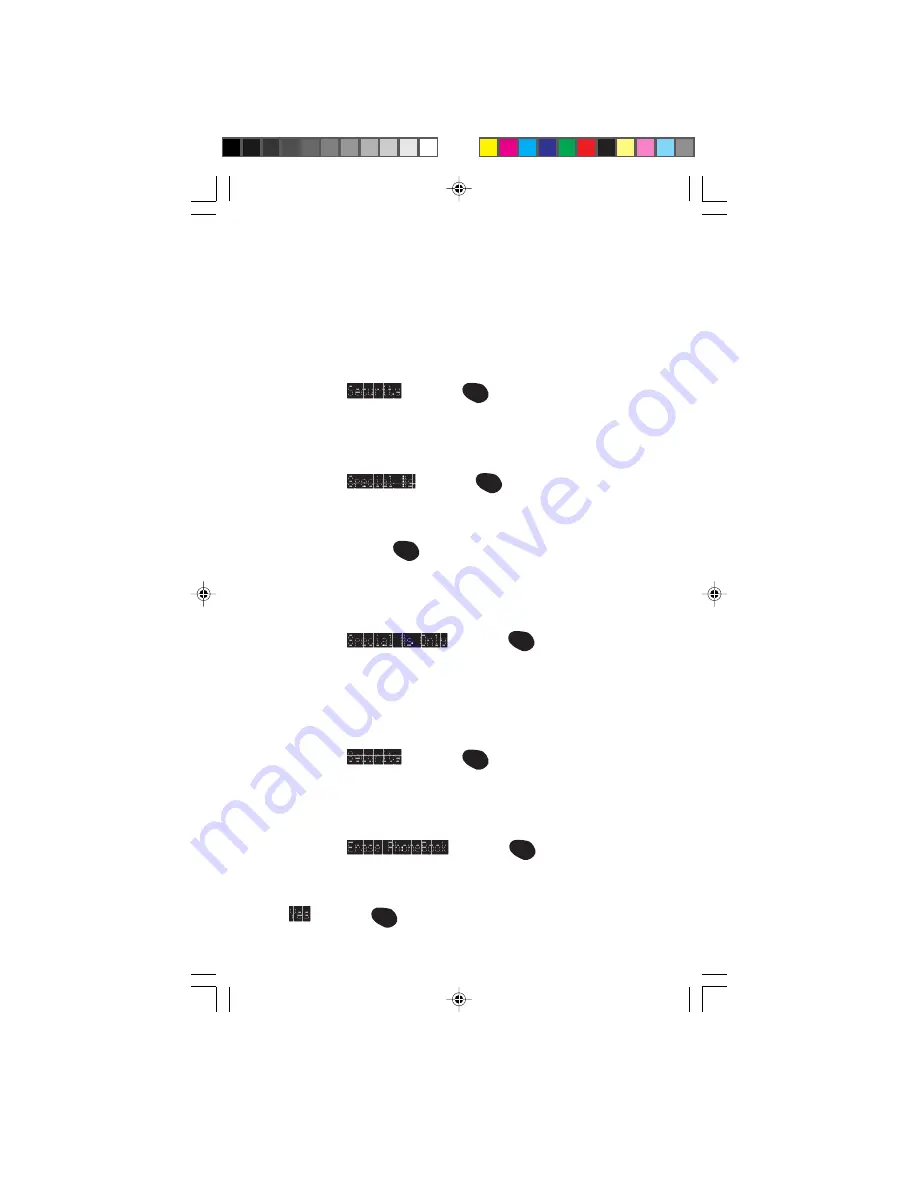
55
Special Numbers
This feature allows you to store three important phone numbers
that you would like access to even if your phone is locked. To add
a phone number to your Special Numbers:
1. Highlight
and press
OK
.
2. Enter lock code.
3. Highlight
and press
OK
.
4. Highlight the entry number where you would like to store the
number and press
OK
.
5. Enter the phone number.
6. Highlight
and press
OK
.
Erase Phone Book
To erase the entire Internal Phone Book:
1. Highlight
and press
OK
.
2. Enter lock code.
3. Highlight
and press
OK
.
4. If you’re sure you want to erase your phone book, highlight
and press
OK
.
Summary of Contents for Sprint SCP-4000
Page 16: ...6 ...
















































