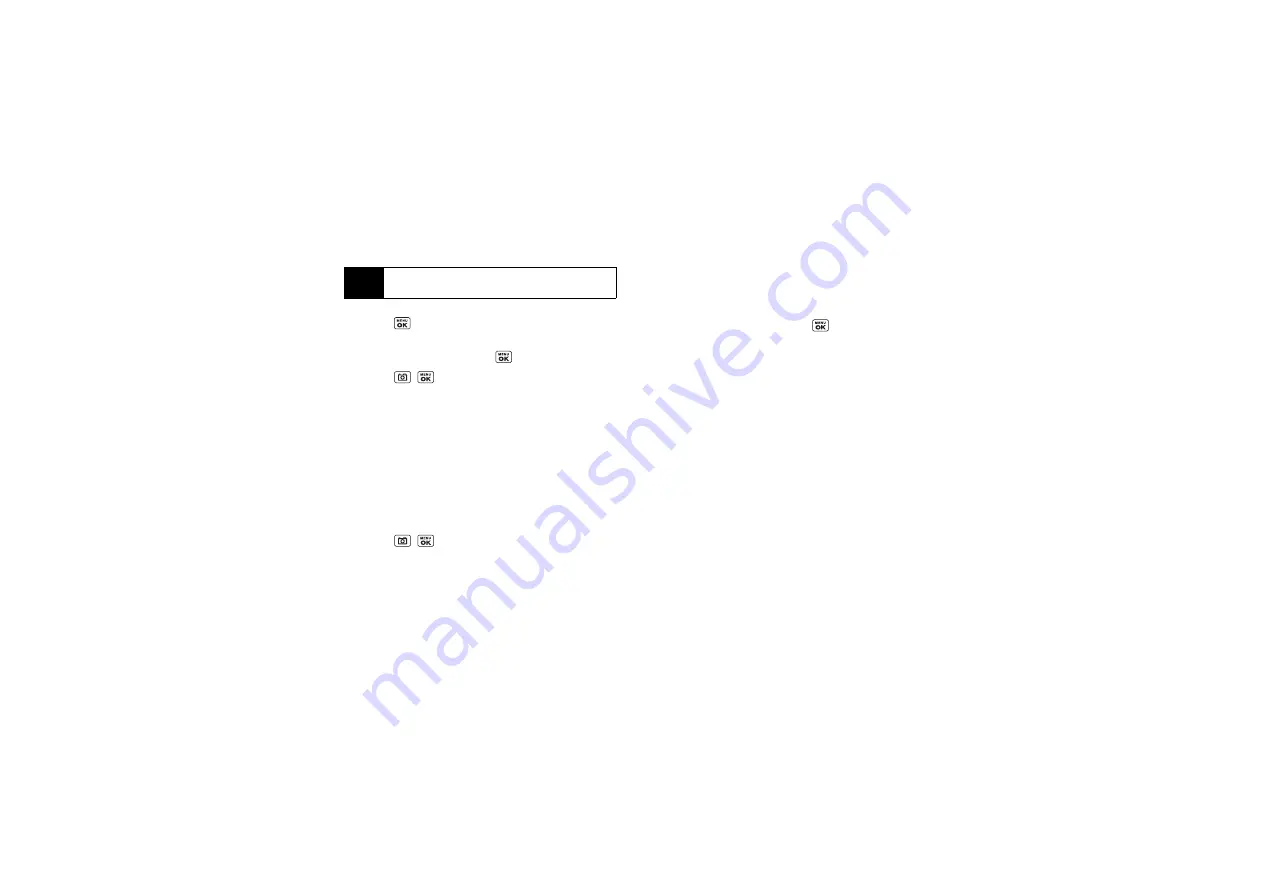
80
2.
Highlight an option (
3 Shots
,
6 Shots
, or
9 Shots
) and
press .
3.
Highlight the duration of the interval between shots
(
Normal
or
Fast
) and press
.
4.
Press , ,
CAPTURE
(left softkey), or the side
camera button to take the pictures. (The MULTIPLE
SHOTS folder will display up to nine miniature
thumbnail pictures per screen.)
Zoom
This feature allows you to zoom in on an object when
you take a picture. You can adjust the zoom from 1x to
12x.
1.
From camera mode, press the navigation key right
to zoom in or left to zoom out.
2.
Press , ,
CAPTURE
(left softkey), or the side
camera button to take a picture.
Camera Settings
1.
From camera mode, press
OPTIONS
(right softkey)
>
CameraSettings
.
2.
Highlight an option and press
.
䡲
Resolution
to select a picture’s file size
(1.3M-960x1280, Med-480x640
, or
Low-240x320
).
䡲
Quality
to select the picture quality setting (
Fine
,
Normal
, or
Economy
).
䡲
Shutter Sound
to select a shutter sound (
Default
,
“
Say Cheese
,” “
Ready
,” or
Off
).
䡲
Status Bar
to display or hide status indicators and
softkeys. These can be displayed or hidden by
pressing the navigation key up or down.
䡲
Save Setting
to select
Auto
or
Manual
saving of
pictures.
Note
When taking multiple shots, the resolution is
temporarily set to
Low-240x320
.
Summary of Contents for Sprint SCP-3810
Page 6: ......
Page 12: ......
Page 13: ...Section 1 Getting Started ...
Page 19: ...Section 2 Your Phone ...
Page 109: ...Section 3 Sprint Service ...
Page 139: ...Section 4 Safety and Warranty Information ...
Page 156: ......
Page 157: ......
Page 158: ......
Page 159: ......
Page 160: ......






























