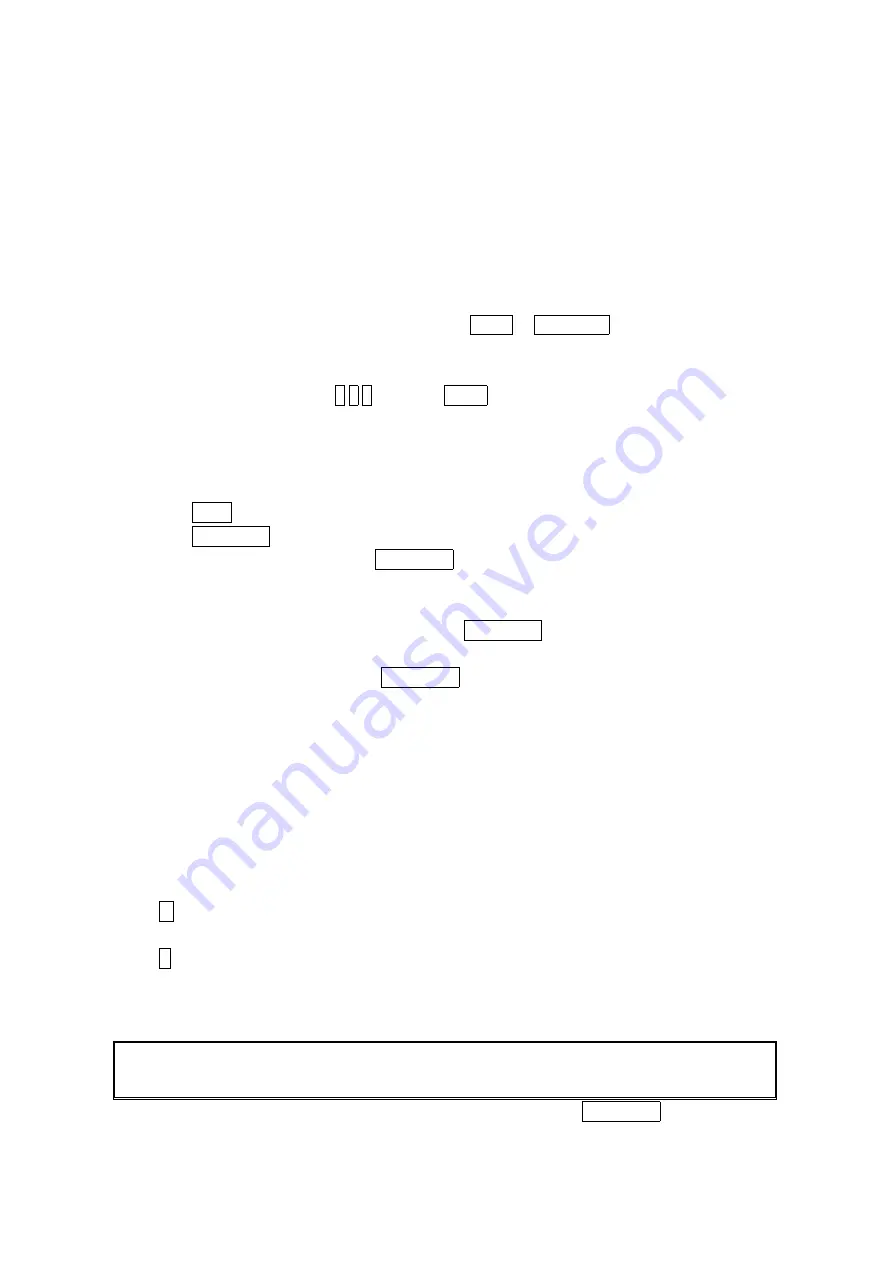
14
Missed Call Notification
Missed Call Notification
Missed Call Notification
Missed Call Notification
When an incoming call is not answered, the Missed Call log is displayed on your screen.
To display the Missed Call entry:
Press View
View
View
View (left softkey).
If the phone is locked, you need to press Unlock
Unlock
Unlock
Unlock (left softkey), then enter the lock code and press
View
View
View
View (left softkey).
To call the entry:
Highlight the entry you want to call and press TALK or SPEAKER .
Calling
Calling
Calling
Calling Emergency Numbers
Emergency Numbers
Emergency Numbers
Emergency Numbers
You can place calls to 911 (dial 9 1 1 and press TALK), even if your phone is locked or your
account is restricted. Once the dial is made, you will enter Emergency mode. The phone tries to
dial to 911 automatically until the dial will be connected. While you are in the Emergency mode,
all phone calls can be received.
To exit from the Emergency mode, follow these instructions:
1. Press
END/.
2. Press MENU/OK to display the options.
3. Select
Exit
Emergency
Exit Emergency
Exit Emergency
Exit Emergency and press MENU/OK.
Dialing Options
Dialing Options
Dialing Options
Dialing Options
Dialing options are displayed when you press MENU/OK after entering numbers in the
standby mode.
To select an option, select it and press MENU/OK.
Call
Call
Call
Call to dial the phone number. (If you are roaming and have the Call Guard feature
activated, you need take extra step. See “Call Guard” on page 36.)
Call:Speaker On
Call:Speaker On
Call:Speaker On
Call:Speaker On to dial the phone number in speakerphone mode.(If you are roaming and
have the Call Guard feature activated, you need take extra step. See the “Call Guard” on
page 36.)
Save Phone#
Save Phone#
Save Phone#
Save Phone# to save the phone number in your Contacts Directory. (See “Saving a Phone
Number” on page 16.)
Find
Find
Find
Find to display Contacts entries that end with the digits you enter. (See “Finding a Phone
Number” on page 16.)
H
H
H
H Hard Pause
Hard Pause
Hard Pause
Hard Pause to insert a hard pause. (See “Dialing and Saving Phone Numbers With
Pauses” on page 17.)
T
T
T
T 2222----Sec
Sec
Sec
Sec.... Pause
Pause
Pause
Pause to insert a 2-second pause. (See “Dialing and Saving Phone Numbers With
Pauses” on page 17.)
Hyphen
Hyphen
Hyphen
Hyphen to insert a hyphen manually where you like, however they are mainly for show.
(See “Dialing and Saving Phone Numbers With Pauses” on page 17.)
Tip
Tip
Tip
Tip: To speed dial a pone number from the standby mode, press and hold appropriate speed
dial key locations 2-9. See page 18 for setting.
This option appears when you press after entering 4-digit and press MENU/OK.






























