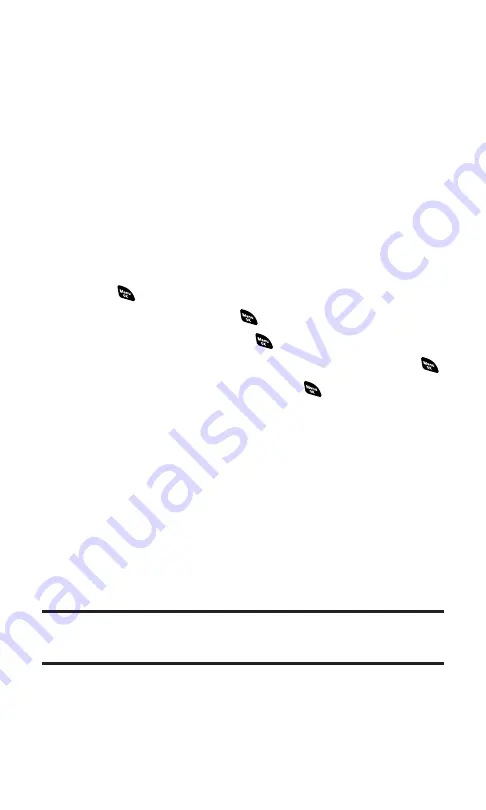
Options:
䢇
Play
to play the downloaded ringer.
䢇
Assign
to assign the downloaded ringer to the Voice Calls,
Voicemail, Messaging, Calendar, Start-up/Power-off Tone, or
Phone Book.
䢇
Options
to select the options of the downloaded ringer.
Properties
shows the downloaded ringer properties.
Online Info
shows the downloaded ringer online information (if
applicable).
Shop
allows you to continue downloading (if applicable).
Erase
erases the selected downloaded ringer.
䢇
Exit
to return to the downloaded data list display.
To confirm the downloaded images (screen savers) folder:
1.
Press
to access the main menu.
2.
Select
Downloads
and press
.
3.
Select
Screen Savers
and press
.
4.
Select the downloaded image you want to confirm and press
.
5.
Select
View
from the options and press
.
Options:
䢇
View
to display the downloaded image.
䢇
Assign
to assign the downloaded image to the Incoming Calls,
Screen Saver, or Phone Book.
䢇
Options
to select the options of the downloaded image.
Properties
shows the downloaded image properties.
Online Info
shows the downloaded image online information (if
applicable).
Shop
allows you to continue downloading (if applicable).
Erase
erases the selected downloaded image.
䢇
Exit
to return to the downloaded data list display.
Note:
Depending on the data, you can select where to assign your downloaded
files: Image data can be assigned to
Incoming Calls
,
Screen Saver
, or
Phone Book
.
Animation data can be assigned to
Standby
,
Outgoing Calls
, or
Service Search
.
Section 2H: Personal Organizer
108
Summary of Contents for SCP-4920
Page 1: ...User sGuide SanyoSCP 4920 www qwestwireless com ...
Page 12: ...Section 1 Getting Started ...
Page 18: ...Section 2 Your Phone ...
Page 158: ...Section 3 Qwest Service Features ...
Page 203: ...Section 4 Safety Guidelines ...






























