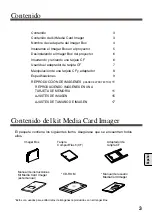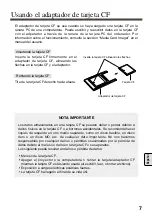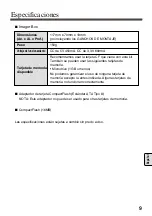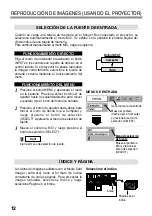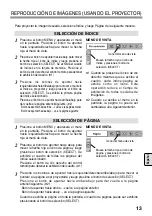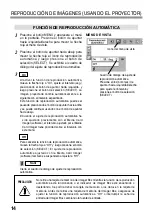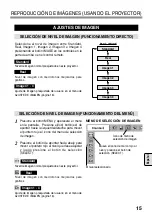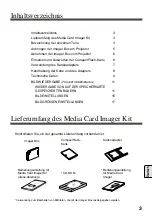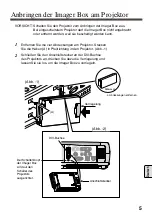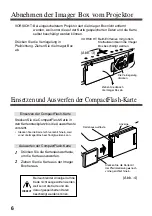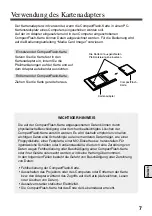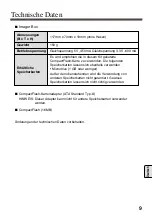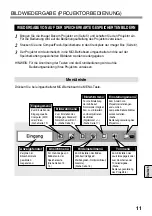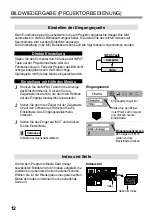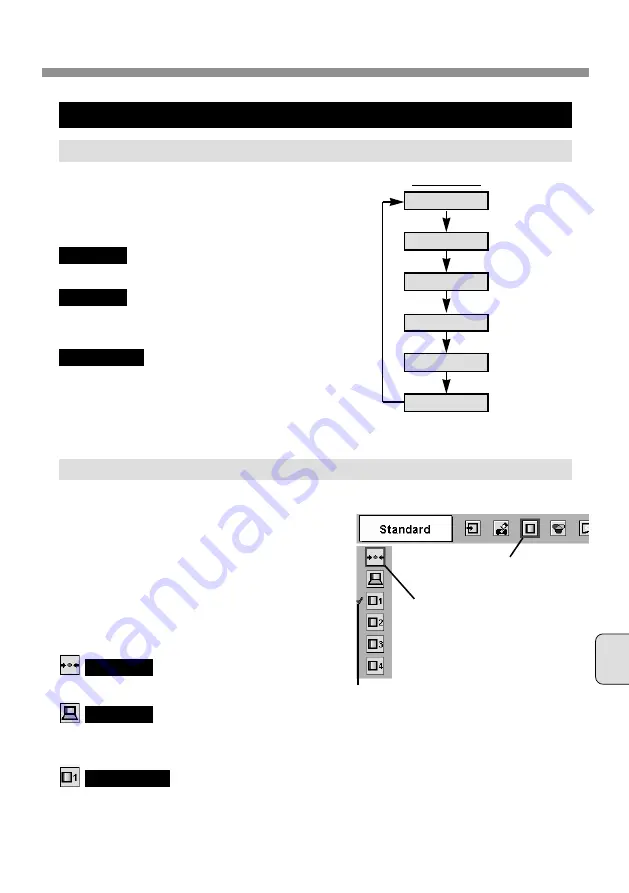
Espa
ñol
15
REPRODUCCIÓN DE IMÁGENES (USANDO EL PROYECTOR)
AJUSTES DE IMAGEN
SELECCIÓN DE NIVEL DE IMAGEN (FUNCIONAMIENTO DEL MENÚ)
Presione el botón MENU y aparecerá el menú
en la pantalla. Presione el(los) botón(es) de
apuntar hacia la izquierda/derecha para mover
el puntero rojo al ícono del menú de selección
de imagen.
1
2
Presione el botón de apuntar hacia abajo para
mover el puntero rojo al nivel que desea ajustar
y luego presione el botón de selección
(SELECT).
Mueva el ícono de marco rojo al
nivel y presione el botón de
selección (SELECT).
El nivel seleccionado.
MENÚ DE SELECCIÓN DE IMAGEN
Nivel de imagen normal preajustado en este proyector.
Standard
Nivel de imagen con mediotonos mejorados para
gráficos.
Real
Ajuste de imagen preajustada del usuario en el menú de
AJUSTE DE IMAGEN (página 16).
Imagen 1 - 4
Ícono de menú de
selección de imagen
SELECCIÓN DE NIVEL DE IMAGEN (FUNCIONAMIENTO DIRECTO)
Seleccione el nivel de imagen entre Standard,
Real, Imagen 1, Imagen 2, Imagen 3 e Imagen 4
presionando el botón IMAGE en los controles en la
parte de arriba o en el control remoto.
Botón IMAGE
Standard
Real
Imagen 1
Imagen 2
Imagen 3
Imagen 4
Nivel de imagen normal preajustado en este proyector.
Nivel de imagen con mediotonos mejorados para
gráficos.
Ajuste de imagen preajustada del usuario en el menú de
AJUSTE DE IMAGEN (página 16).
Standard
Real
Imagen 1 - 4
Summary of Contents for POAMD07MCI - Digital AV Player
Page 10: ...10 ...
Page 18: ...18 ...
Page 28: ...10 ...
Page 36: ...18 ...
Page 46: ...10 ...
Page 54: ...18 ...
Page 64: ...10 ...
Page 72: ...18 ...
Page 82: ...10 ...
Page 90: ...18 ...
Page 100: ...10 ...
Page 108: ...SANYO Electric Co Ltd Part No 610 294 9902 1AA6P1P2957 ICWZ printed in Japan ...