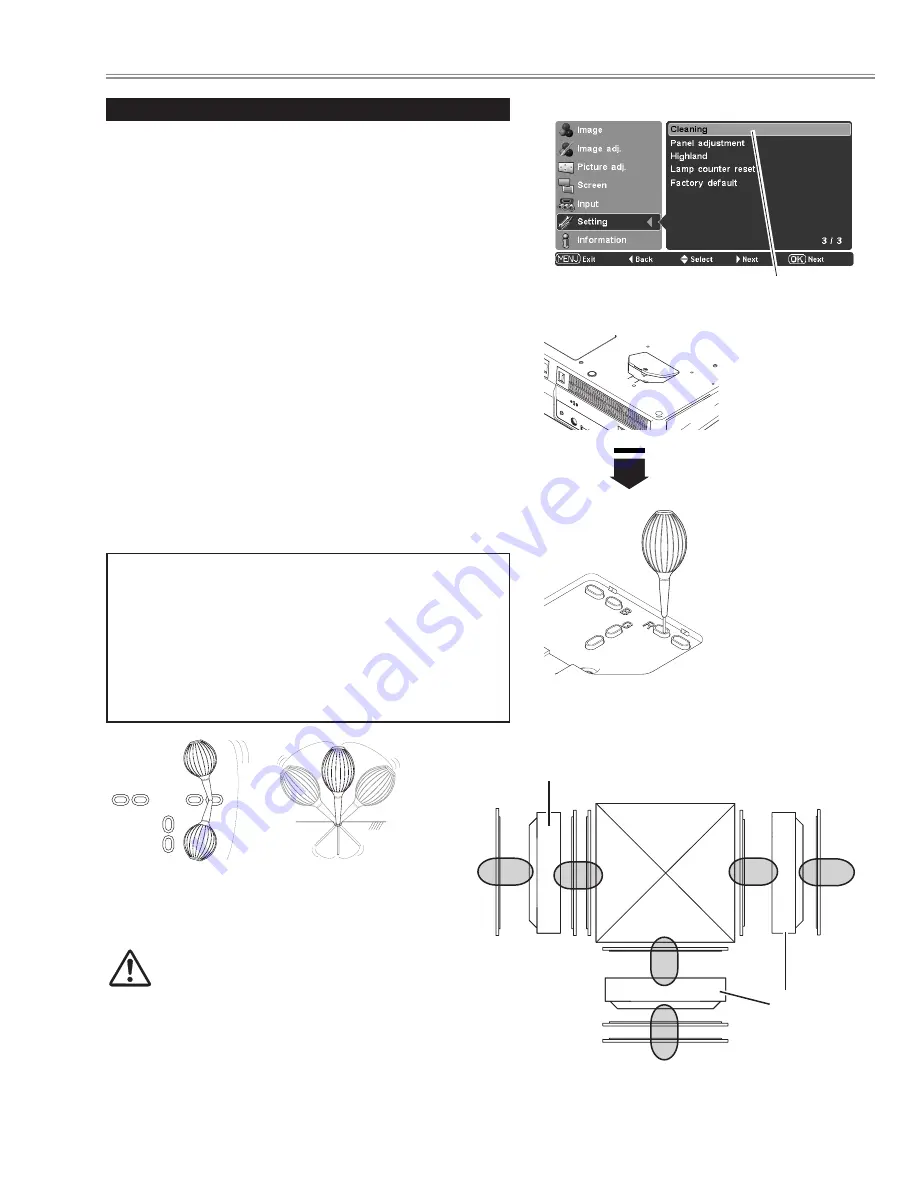
- 9 -
Turn the projector on and press the MENU button to display
the On-Screen Menu. Select the Setting Menu with the
Point
ed
buttons. Press the Point
8
or OK buttons to
access the sub-menu items.
1
Put the blower’s nozzle into a hole.
2
Blow air into the projector with the blower watching the
position of the dust from the screen.
3
Set the projector back into the right position, then press any
button on the top control or on remote control to quit the
Cleaning function.
4
5
Clean by using the Cleaning function in the Setting Menu
Select Cleaning and then press the OK or Point
8
buttons.
The screen is blacked out temporarily.
Turn the projector over. Loosen the screw that secures the
hole cover, and then open the hole cover.
When cleaning is done, pull the blower out of the hole and
replace the hole cover and secure it with the screw.
6
7
Loosen the screw that
secures the hole
cover.
The nozzle will go no
further than a certain
point when it is put
into the hole. Do not
attempt to push the
nozzle in further, or it
could break and is
stuck inside of the
projector.
* Do not open the hole cover except when you clean the inside of the projector to
prevent foreign matters from getting into the projector. If it is open especially while
operating the projector, the optical parts could damage.
Which hole to put the nozzle in?
When you look at the screen:
●
When a red spot (dust) is showed up, put the nozzle into
the R panel cleaning holes.
●
When a green spot (dust) is showed up, put the nozzle
into the G panel cleaning holes.
●
When a blue spot (dust) is showed up, put the nozzle into
the B panel cleaning holes.
Wave the nozzle back and forth inside of the projector.
(Do not attempt to bend the nozzle.)
Use only the supplied blower and nozzle.
Do not use a commercially available
compressed air duster. It causes the interior of
the projector to malfunction with release of cold liquid
propellant. We could not guarantee the malfunction of
breakage by using other tools.
B
R
G
Cleaning
Select Cleaning in the
Setting Menu.
Green
Red
Blue
LCD Panel
LCD Panel
BOTTOM VIEW
Maintenancw and Cleaning
Summary of Contents for PLV-Z5
Page 92: ... 92 SiI9023 HDMI Receiver IC8001 IC Block Diagrams ...
Page 111: ...MC4 Z500 111 Mechanical and Optical Parts List 9 43 44 S5 S14 54 25 76 55 S12 S12 S5 ...
Page 112: ...MC4 Z500 112 Mechanical and Optical Parts List 1 12 5 46 45 61 51 47 49 ...
Page 114: ...MC4 Z500 114 Mechanical and Optical Parts List 64 52 63 57 66 66 65 65 56 ...
Page 115: ...MC4 Z500 115 Mechanical and Optical Parts List 60 59 40 62 48 18 101 S15 S15 S15 S15 ...
Page 116: ...MC4 Z500 116 S7 S7 S10 S10 103 70 69 68 S7 S10 109 71 67 Mechanical and Optical Parts List ...
Page 123: ...MC4 Z500 123 ...
Page 124: ... MC4A Sep 2006 DC 350 Printed in Japan SANYO Electric Co Ltd ...
























