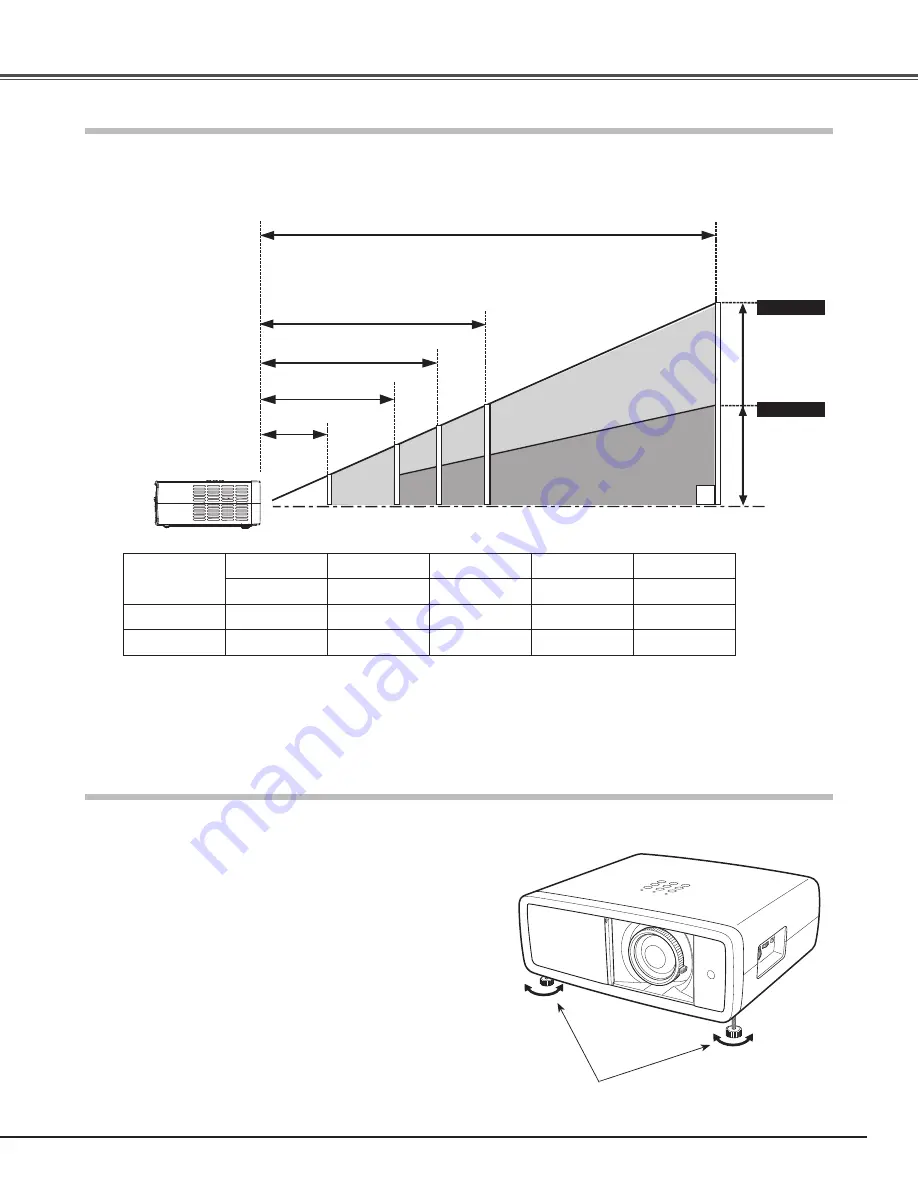
13
Projection angle can be adjusted up to 6.5 degrees with the
adjustable feet.
Rotate the adjustable feet and tilt the projector to the proper
height; to raise the feet, rotate the both feet clockwise.
1
Adjustable Feet
To lower or to retract the adjustable feet, rotate the both feet
counterclockwise.
2
✔
Note:
• The brightness in the room has a great influence on picture quality. It is recommended to limit ambient lighting in order to
obtain the best image.
• All measurements are approximate and may vary from the actual sizes.
This projector is designed to project on a flat projection surface having a focus range of 3.9’ (1.2 m) to 30.2’ (9.2 m) at
maximum zoom and 7.9’ (2.4 m) to 60.4’ (18.4 m) at minimum zoom. Refer to the figure and table below for the screen size
and distance between the projector and screen.
40”
100”
150”
300”
75”
50”
150”
80”
40”
30.2’ (9.2 m)
15.1’ (4.6 m)
9.8’ (3.0 m)
7.9’ (2.4 m)
(Inch Diagonal)
(Center)
Max . Zoom
Min . Zoom
3.9’ (1.2 m
)
Adjustable Feet
Positioning the Projector
Installation
Screen Size
(W x H) mm
16 : 9 aspect ratio
40”
80”
100”
150”
300”
886 x 498
1771 x 996
2214 x 1245
3321 x 1868
6641 x 3736
Zoom (max)
3.9’ (1.2 m)
7.9’ (2.4 m)
9.8’ (3.0 m)
15.1’ (4.6 m)
30.2’ (9.2 m)
Zoom (min)
7.9’ (2.4 m)
16.0’ (4.9 m)
20.0’ (6.1 m)
30.2’ (9.2 m)
60.4’ (18.4 m)














































