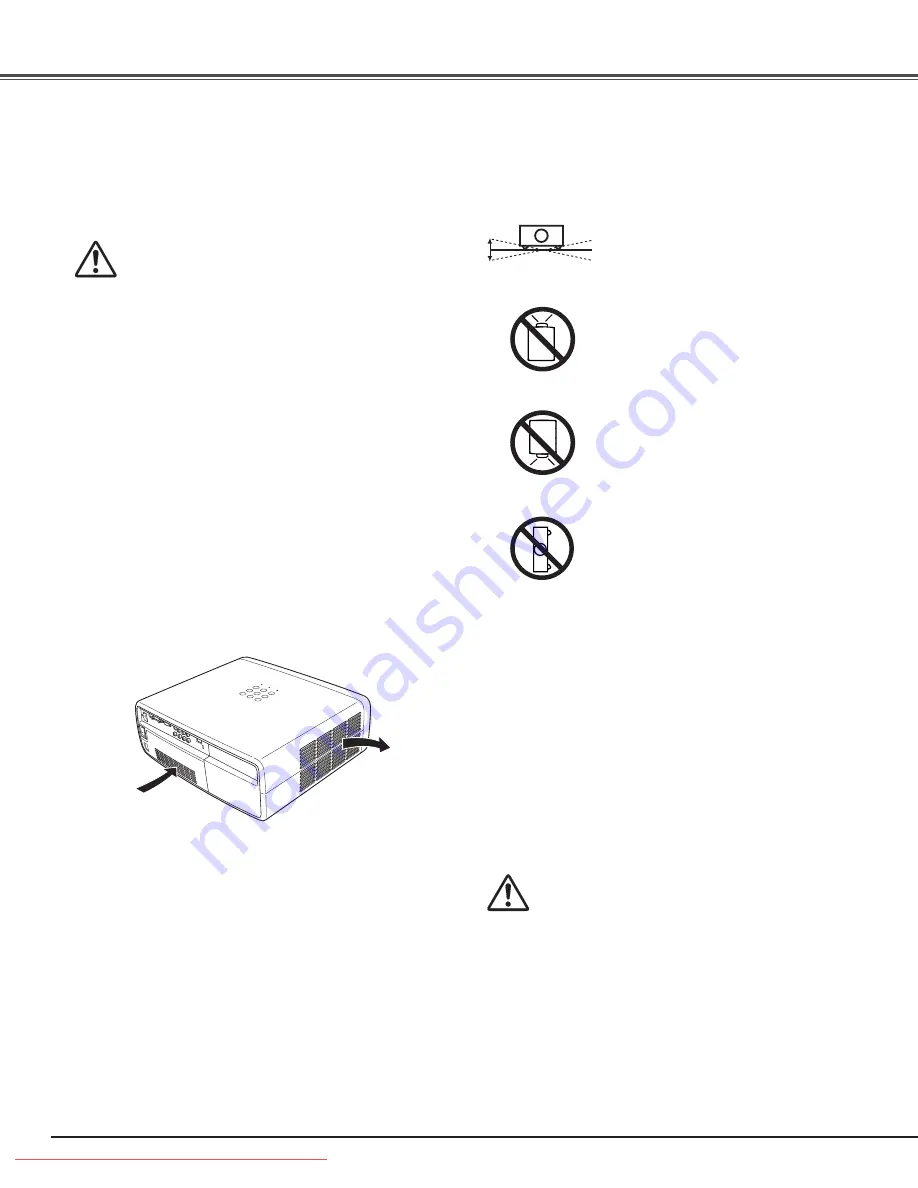
6
Moving the Projector
When moving the projector, make sure that the automatic
slide shutter is closed, retract the adjustable feet, and lock the
lens with the Lens Shift Lock to prevent damage to the lens
and cabinet.
When the projector is unused for an extended period, put it
into a suitable case.
Care must be taken when handling the projector; do not drop,
bump, subject it to strong forces, or put other things on the
cabinet.
20˚
20˚
Do not tilt the projector more than 20
degrees from side to side.
Do not point the projector down to
project an image.
Do not put the projector on either side
to project an image.
Install the projector properly. Improper installation may reduce
the lamp life and cause fire hazard.
NO DOWNWARD
NO SIDEWARD
Installing the Projector in Proper Position
Openings in the cabinet are provided for ventilation. To
ensure reliable operation of the product and to protect it from
overheating, these openings must not be blocked or covered.
Air Circulation
Air Intake Vent
Exhaust Vent
(Hot air exhaust)
CAUTION
Hot air is exhausted from the exhaust vent. When using or
installing the projector, the following precautions should be
taken.
– Do not put any flammable objects or spray can near the
projector. Hot air is exhausted from the ventilation holes.
– Keep the exhaust vent at least 3’ (1 m) away from any
objects.
– Do not touch a peripheral part of the exhaust vent,
especially screws and metallic part. This area will become
hot while the projector is being used.
– Do not put anything on the projector. Objects put on the
cabinet will not only get damaged but also cause fire
hazard by heat.
Cooling fans are provided to cool down the projector.
The fan’s running speed is changed according to the
temperature inside the projector.
CAUTION IN CARRyING OR
TRANSPORTING THE PROjECTOR
– Do not drop or bump the projector, otherwise damages or
malfunctions may result.
– When carrying the projector, use a suitable carrying case.
– Do not transport the projector by courier or any other
transport service in an unsuitable transport case. This
may cause damage to the projector. For information
about transporting the projector by courier or any other
transport service, consult your dealer.
– Do not put the projector in a case before it is cooled
enough.
Safety Instructions
Do not point the projector up to
project an image.
NO UPWARD
Downloaded From projector-manual.com Sanyo Manuals







































