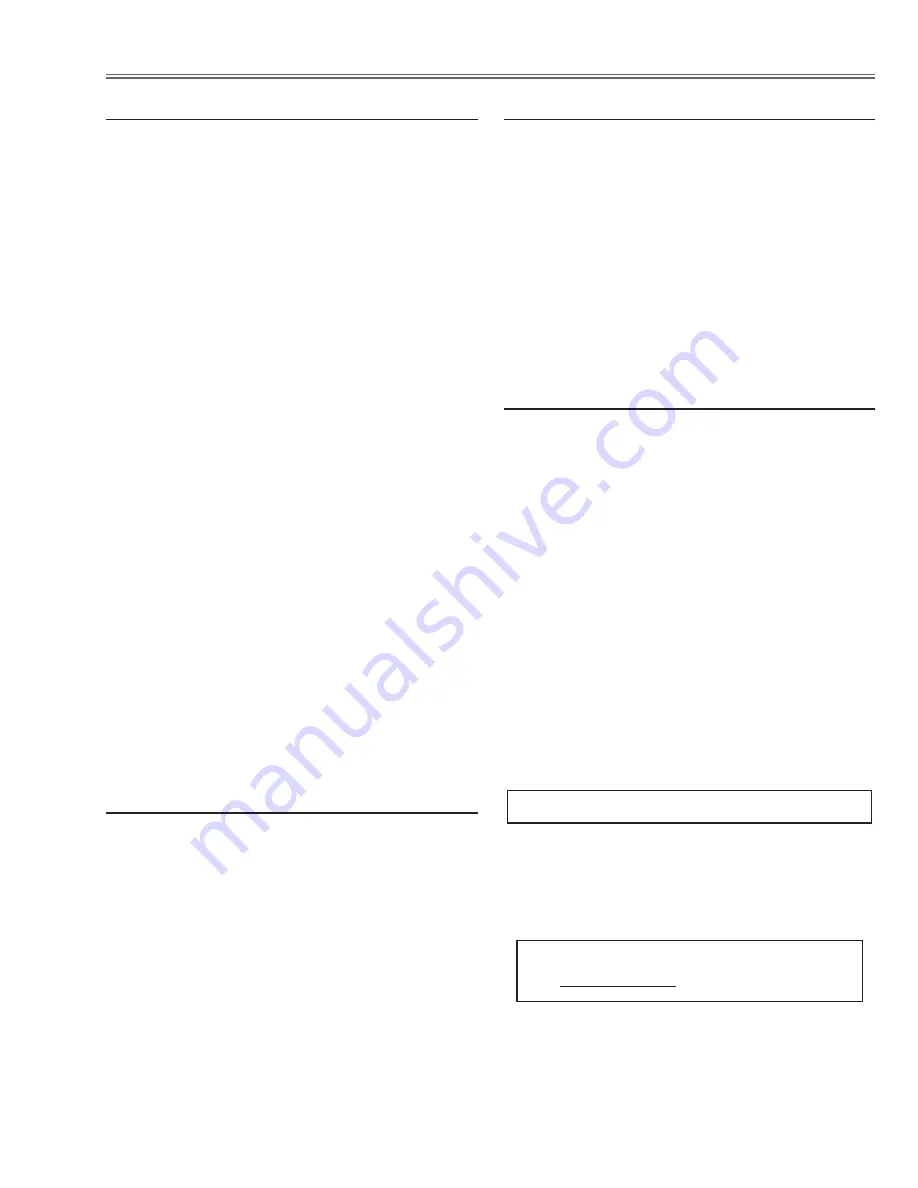
-27-
Equipment luminance
meter
Input mode
Input 1 [Y,Pb/Cb,Pr/Cr]
Image mode
Natural
Input format
480p
component signal
1. Receive the 100% whole-white signal.
2. Enter the service mode.
3. Select item no. “
16
” and the projected image
becomes whole-green.
4. Measure luminance on the screen with the lumi-
nance meter. It is
A
for the reading of luminance
meter.
5. Change the signal source to the 50% whole-white
signal.
6. Change data value to make the reading of luminance
meter to be
A x 22%
.
7. Select item no. “
17
” and the projected image
becomes whole-red.
8. Measure luminance on the screen with the lumi-
nance meter. It is
B
for the reading of luminance
meter.
9. Change the signal source to the 50% whole-white
signal.
10. Change data value to make the reading of lumi-
nance meter to be
B x 22%
.
11. Select item no. “
17
” and the projected image
becomes whole-blue.
12. Measure luminance on the screen with the lumi-
nance meter. It is
C
for the reading of luminance
meter.
13. Change the signal source to the 50% whole-white
signal.
14. Change data value to make the reading of lumi-
nance meter to be
C x 22%
.
⁄0
480p Panel Luminance adjustment
Input signal
16-step gray scale signal
Input mode
Input 1 [Y,Pb/Cb,Pr/Cr]
Image mode
Natural
Input format
480p
component signal
1. Enter the service mode.
2. Select item no. “
65
” (
Blue
) or “
66
” (
Red
), and
change data values respectively to make a proper
white balance.
Note:
If you can not obtain a proper white balance, repeat the
adjustment step from No. 11 to 13.
Confirm that the same white balance is obtained in
video and computer input.
⁄3
480p White Balance adjustment
If you find the color shading on the screen, please
adjust the white uniformity by using the proper comput-
er and “Color Shading Correction” software supplied
separately. The software can be ordered as follows;
Note:
Before the adjustment, the aperture lever should be set
to the mechanical center.
COLOR SHADING CORRECTION ver.. 3.03
Service Parts No.
645 066 7428
Note on WHITE UNIFORMITY Adjustment
Electrical Adjustments
Input signal
100% white pattern signal
Input mode
Input 1 [Y,Pb/Cb,Pr/Cr]
Image mode
Natural
Input format
480p
component signal
1. Enter the service mode.
2. Select item no. “
61
” (
Green
), and set the data value
to be 255 for initial value.
3. Select item no. “
62
” (
Blue
) or “
63
” (
Red
), and
change data values respectively to make a proper
white balance.
Note:
If you can not obtain a proper white balance after step
no.13, select item no. “
61
” (
Green
), change data value,
and repeat the steps from 11-3 to 13.
⁄1
480p 100% White adjustment
Input signal
16-step gray scale signal
Input mode
Input 1 [Y,Pb/Cb,Pr/Cr]
Image mode
Natural
Input format
480p
component signal
1. Enter the service mode.
2. Select item no. “
64
”. If the black or white saturated
picture can be seen, adjust the data value to be
reduced it.
⁄2
480p Gamma adjustment






























