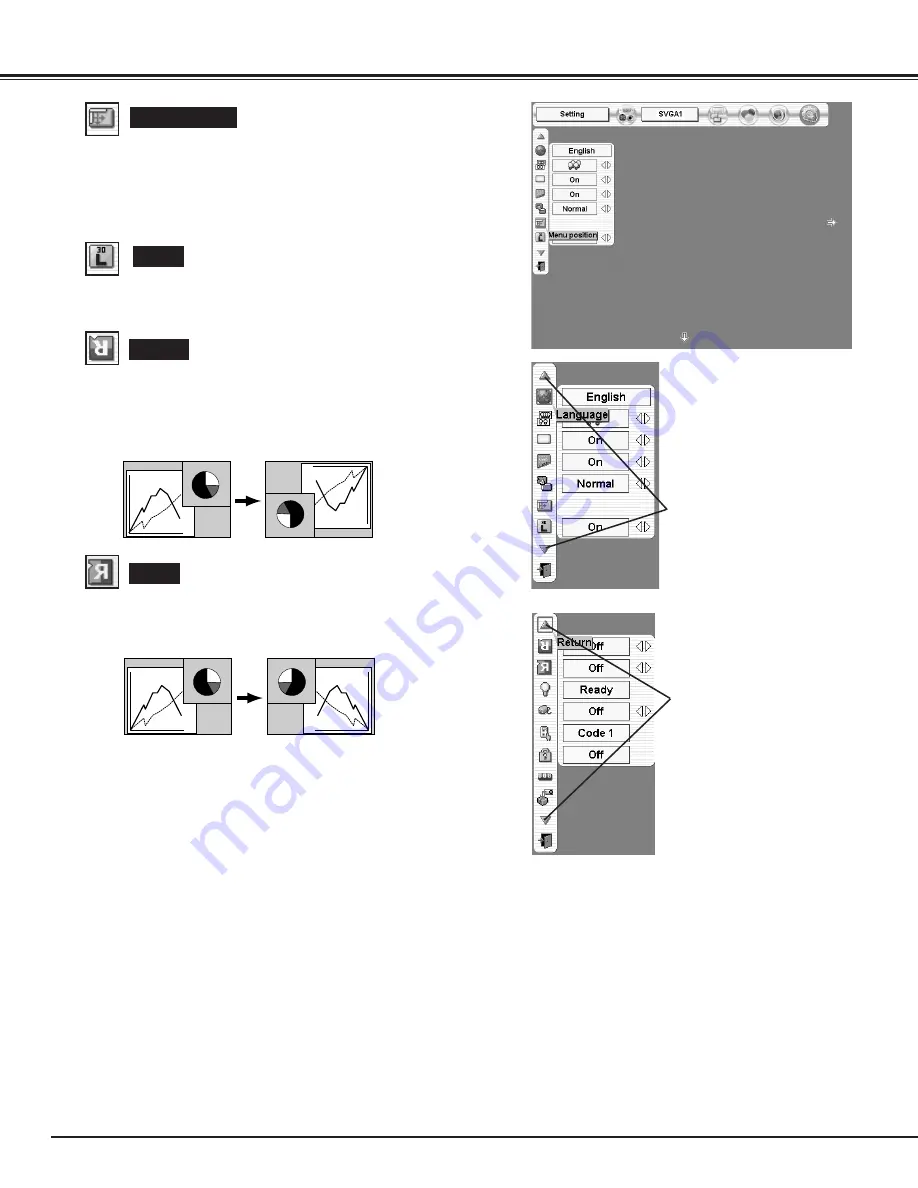
36
SETTING
Logo
When this function is “On,” projector displays logo when starting up.
Menu position
Ceiling
When this function is “On,” picture is top / bottom and left / right
reversed. This function is used to project the image from a ceiling
mounting the projector.
Rear
When this function is “On,” picture is left / right reversed. This
function is used to project the image to a rear projection screen.
Ceiling function
Rear function
Press SELECT button at this icon
to display next items.
Press SELECT button at this icon
to display previous items.
This function is used to adjust the on-screen menu display position.
When a SELECT button is pressed, the adjustment screen is
displayed (arrows appear). Use the POINT UP/DOWN/LEFT/RIGHT
button(s) to adjust the position. After making the adjustment, press a
SELECT button to return to the Menu screen.






























