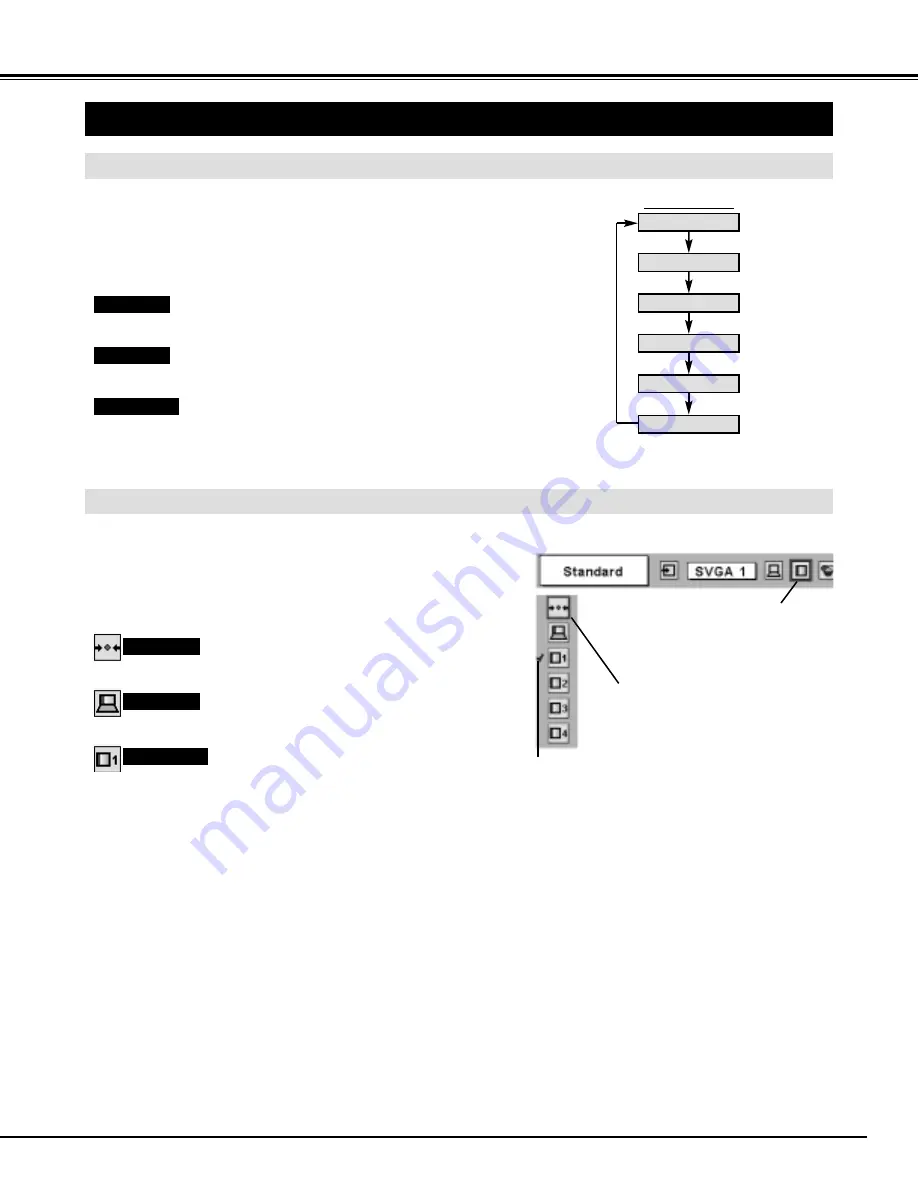
27
COMPUTER INPUT
PICTURE IMAGE ADJUSTMENTS
IMAGE LEVEL SELECT (MENU)
Press MENU button and ON-SCREEN MENU will appear. Press
POINT LEFT/RIGHT button to move a red frame pointer to
IMAGE SELECT Menu icon.
1
2
Press POINT DOWN button to move a red frame pointer to level
that you want to set and then press SELECT button.
Move a red frame icon to level and
press SELECT button.
Level being selected.
IMAGE SELECT MENU
Normal picture level preset on this projector.
Standard
Picture level with improved halftone for graphics.
Real
User preset picture adjustment in IMAGE ADJUST Menu (P28-29).
IMAGE 1~4
IMAGE SELECT
Menu icon
IMAGE LEVEL SELECT (DIRECT)
Select image level among Standard, Real, Image 1, Image 2, Image 3
and Image 4 by pressing IMAGE button on Top Control or on Remote
Control Unit.
Select Image 1-4 by pressing IMAGE 1-4 buttons on Remote Control
Unit.
IMAGE button
Standard
Real
Image 1
Image 2
Image 3
Image 4
Normal picture level preset on this projector.
Picture level with improved halftone for graphics.
User preset picture adjustment in IMAGE ADJUST Menu (P28-29).
Standard
Real
IMAGE 1~4
















































