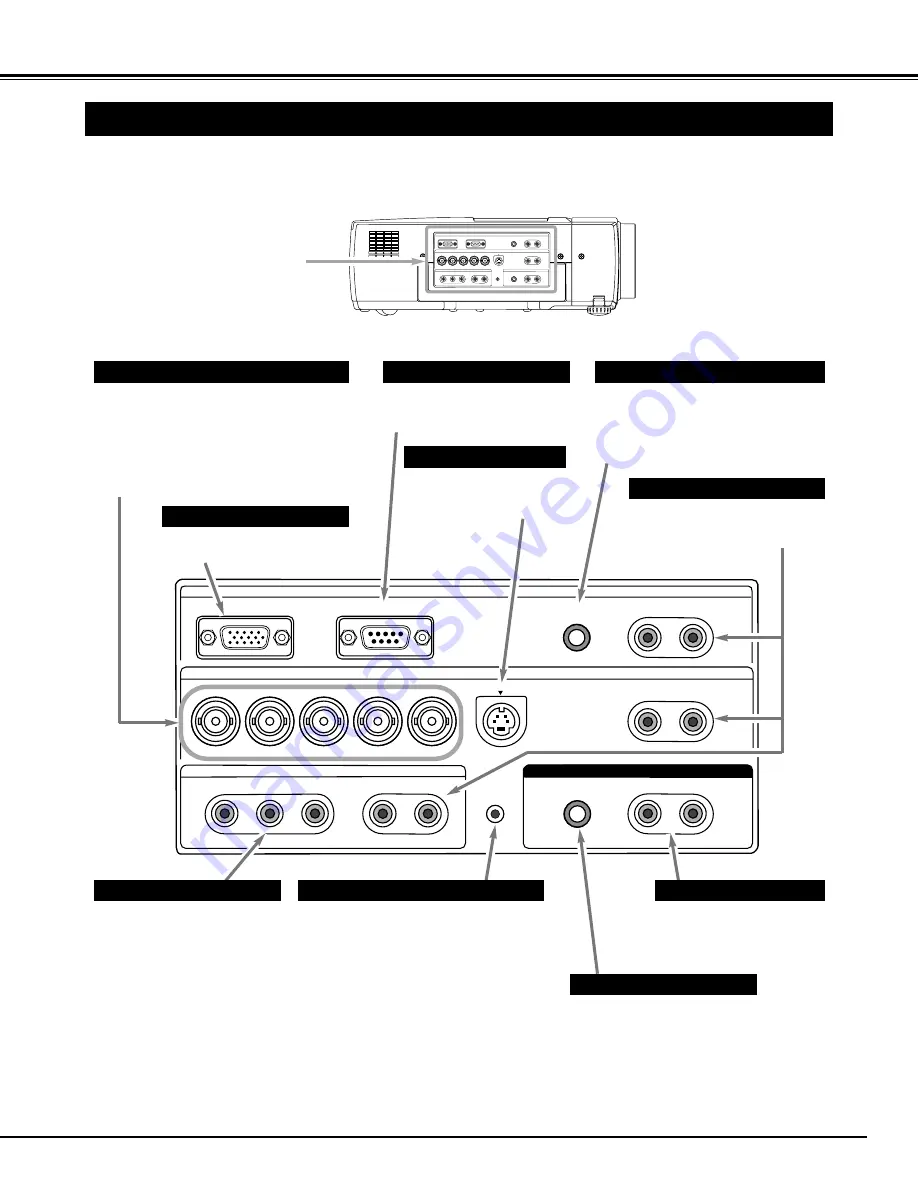
INPUT 1
RGB
SERIAL PORT
R/C JACK
R-AUDIO-L(MONO)
R-AUDIO-L(MONO)
S-VIDEO
V
H/V
R
B
INPUT 2
G
VIDEO/Y
INPUT 3
C/Pb (Cb)
Pr (Cr)
VIDEO/Y
Pb (Cb)
Pr (Cr)
R-AUDIO-L
(MONO)
R-AUDIO-L
RESET
EXT.SP(8
Ω
)
AUDIO OUT
11
CONNECTING PROJECTOR
TERMINALS OF PROJECTOR
Connect S-VIDEO output
from video equipment to
this jack. (Refer to P12.)
Connect audio output from
computer or video equipment to
these jacks. (Refer to P12, 13.)
AUDIO INPUT JACKS
VIDEO INPUT JACKS
S-VIDEO INPUT JACK
Connect video output to these
jacks.
Connect composite video
output to VIDEO/Y or connect
component video outputs to
VIDEO/Y, Pb(Cb) and Pr(Cr).
(Refer to P12.)
Connect computer or video output to
these jacks.
Connect composite video output to
VIDEO/Y, separate video outputs to
VIDEO/Y and C/Pb(Cb) or component
video outputs to VIDEO/Y, C/Pb(Cb) and
Pr(Cr). (Refer to P12, 13.)
BNC JACKS
Connect computer output to
this terminal. (Refer to P13.)
RGB TERMINAL
This projector has INPUT TERMINALS and OUTPUT TERMINALS on its side for connecting computers and
video equipment. Refer to the figure on pages 11 to 13 and connect properly.
Connect an external audio
amplifier to these jacks.
(Refer to P12, 13.)
AUDIO OUTPUT JACKS
This projector uses a micro processor to
control the unit. Occasionally, the micro
processor may malfunction and need to
be reset. This can be done by pressing
RESET button with a pen, which will
shut down and restart the unit. Do not
use RESET function excessively.
RESET BUTTON
When using Remote Control Unit as
Wired Remote Control, Connect
Remote Control Unit to this jack with
Remote Control Cable (supplied).
(Refer to page 16, 17.)
R/C JACK
When controlling this projector
by computer, connect your
computer to this terminal.
SERIAL PORT TERMINAL
Connect an external speaker
system to this jack.
(Refer to P12, 13.)
EXTERNAL SPEAKER JACK
INPUT 1
RGB
SERIAL PORT
R/C JACK
R-AUDIO-L(MONO)
R-AUDIO-L(MONO)
S-VIDEO
V
H/V
R
B
INPUT 2
G
VIDEO/Y
INPUT 3
C/Pb (Cb)
Pr (Cr)
VIDEO/Y
Pb (Cb)
Pr (Cr)
R-AUDIO-L
(MONO)
R-AUDIO-L
RESET
EXT.SP(8
Ω
)
AUDIO OUT
INPUT / OUTPUT
TERMINALS












































