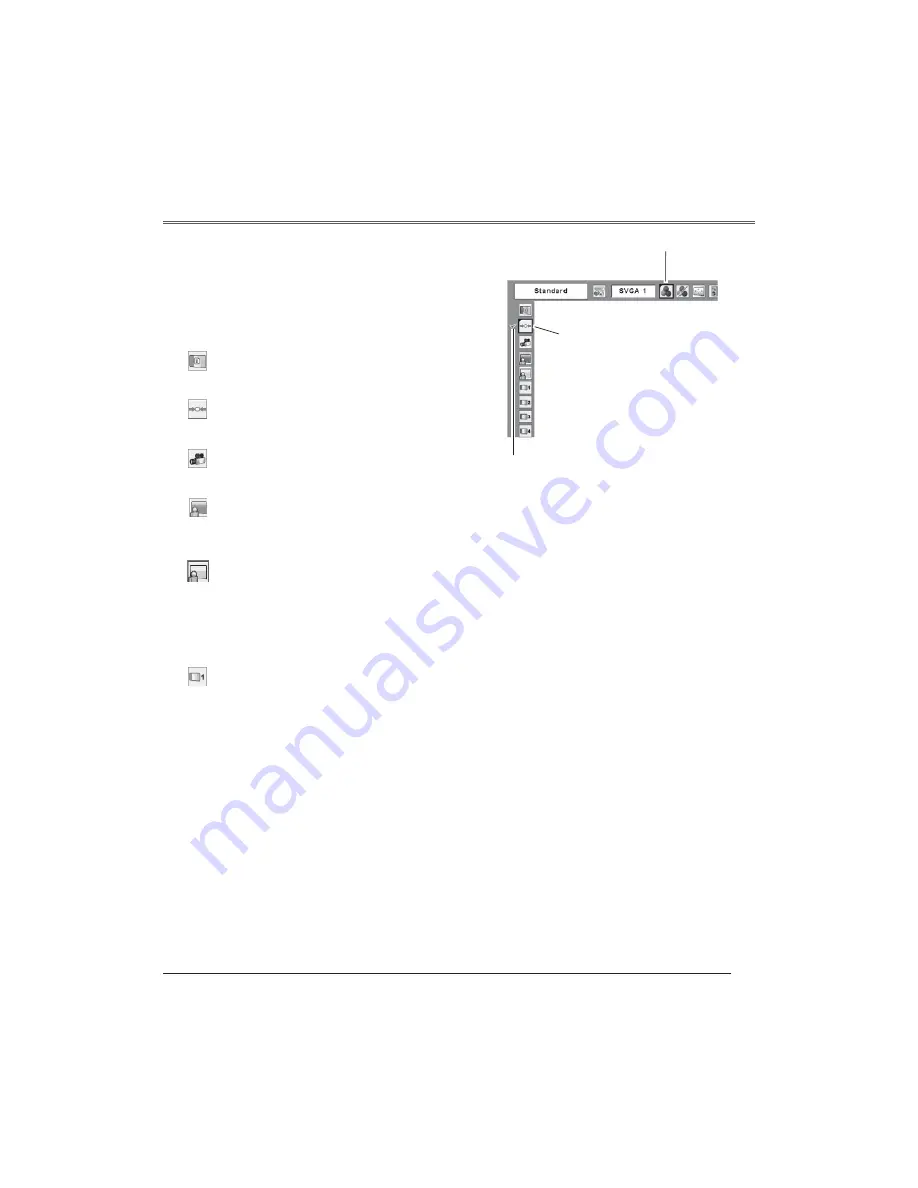
41
User preset image in the Image Adjust Menu. (p.43)
Image 1 ~ 4
M o v e t h e r e d f r a m e d
pointer to the level and
press the SELECT button.
The level being selected.
Image Select Menu
Image Select Menu icon
Colorboard
Press the MENU button to display the On-Screen
Menu. Press the Point
buttons to move the red
framed pointer to the Image Select Menu icon.
Press the Point
!
buttons to move the red framed
pointer to the level that you want to set and then press
the SELECT button.
Menu Operation
1
2
Normal picture level preset on this projector.
Standard
Picture level with improved halftone for graphics.
Cinema
Picture level suitable for the image projected on a
blackboard. See above for further description.
Blackboard (Green)
Picture level suitable for viewing picture in a bright room.
Dynamic
At the time of simple projection on the colored wall, you
can get the close color image to the color image projected
on a white screen by selecting the similar color to the
wall color from the preset four colors. Press the SELECT
button to choose the color.
Video Input
















































