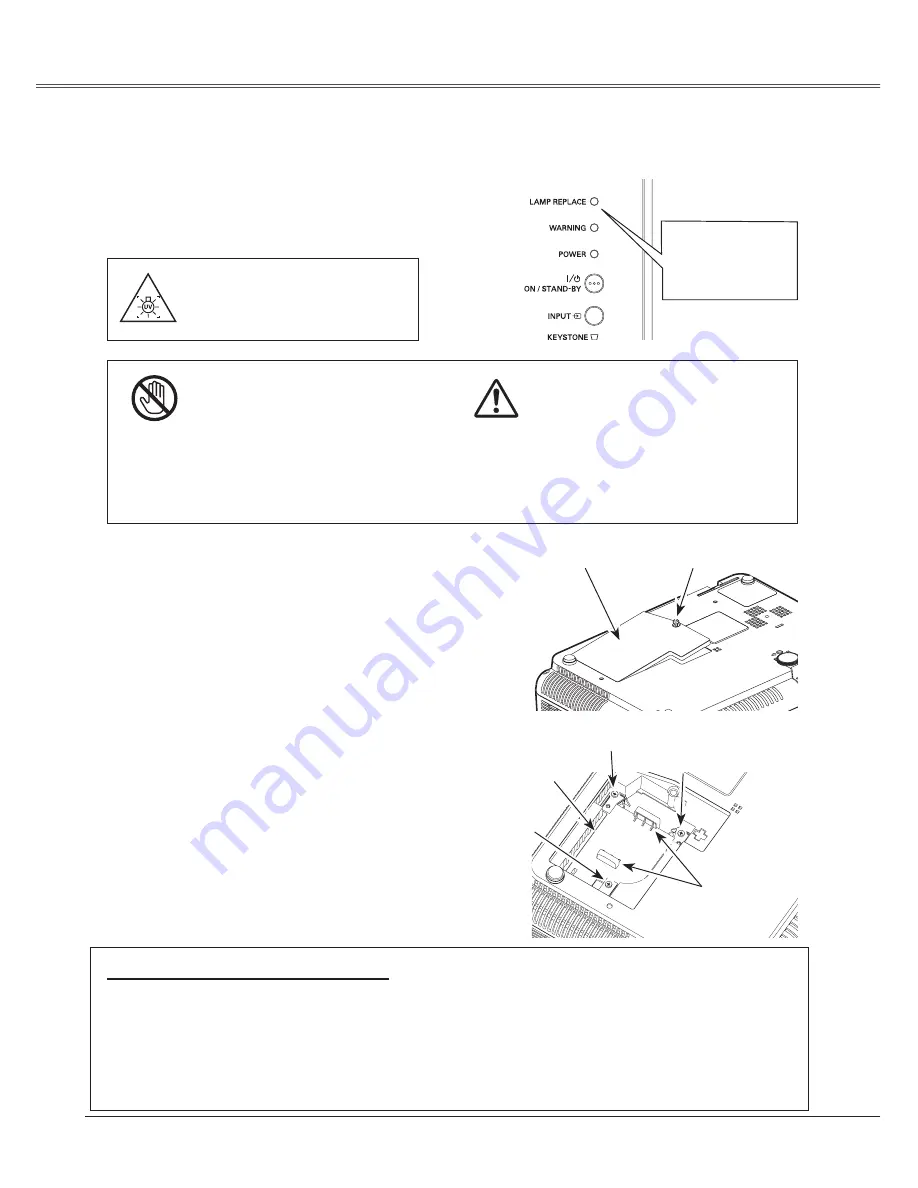
Maintenance and Cleaning
Maintenance and Cleaning
54
When the life of the projection lamp of this projector
draws to an end, the LAMP REPLACE indicator emits
a yellow light. If this indicator lights yellow, replace the
lamp with a new one promptly.
Lamp Replacement
WARNING:
TURN OFF THE UV LAMP BEFORE
OPENING THE LAMP COVER
TOP CONTROL
For continued safety, replace with a lamp of
the same type. Do not drop a lamp or touch
a glass bulb! The glass can shatter and
may cause injury.
Allow a projector to cool, for at least 45
minutes before you open the Lamp cover.
The inside of the projector can become very
hot.
CAUTION
CAUTION
Follow these steps to replace the lamp.
Turn off the projector and disconnect the AC power
cord. Allow the projector to cool for at least 45
minutes.
Loosen the 3 screws of the lamp with a screwdriver
and lift the lamp out of the projector by using the
built in handles.
Replace the lamp with a new one and secure it
with the 3 screws. Make sure that the lamp is set
properly. Replace the lamp cover and tighten the
screw.
Loosen the screw with a screwdriver, and remove
the lamp cover.
Connect the AC power cord to the projector and
turn on the projector.
Reset the lamp replacement counter .
See "Lamp Replacement Counter" on the next
page .
1
2
3
4
5
6
ORDER REPLACEMENT LAMP
Replacement lamp can be ordered through your dealer. When ordering a projection lamp, give the
following information to the dealer.
●
Model No. of your projector: PLC-XW56
●
Replacement Lamp Type No.: POA-LMP107
(Service Parts No. 610 330 4564)
Lamp
Screw
Handles
Screw
Lamp Cover
Screw
T h i s i n d i c a t o r i s
yellow when the life
of the projection lamp
draws to an end.
Screw



























