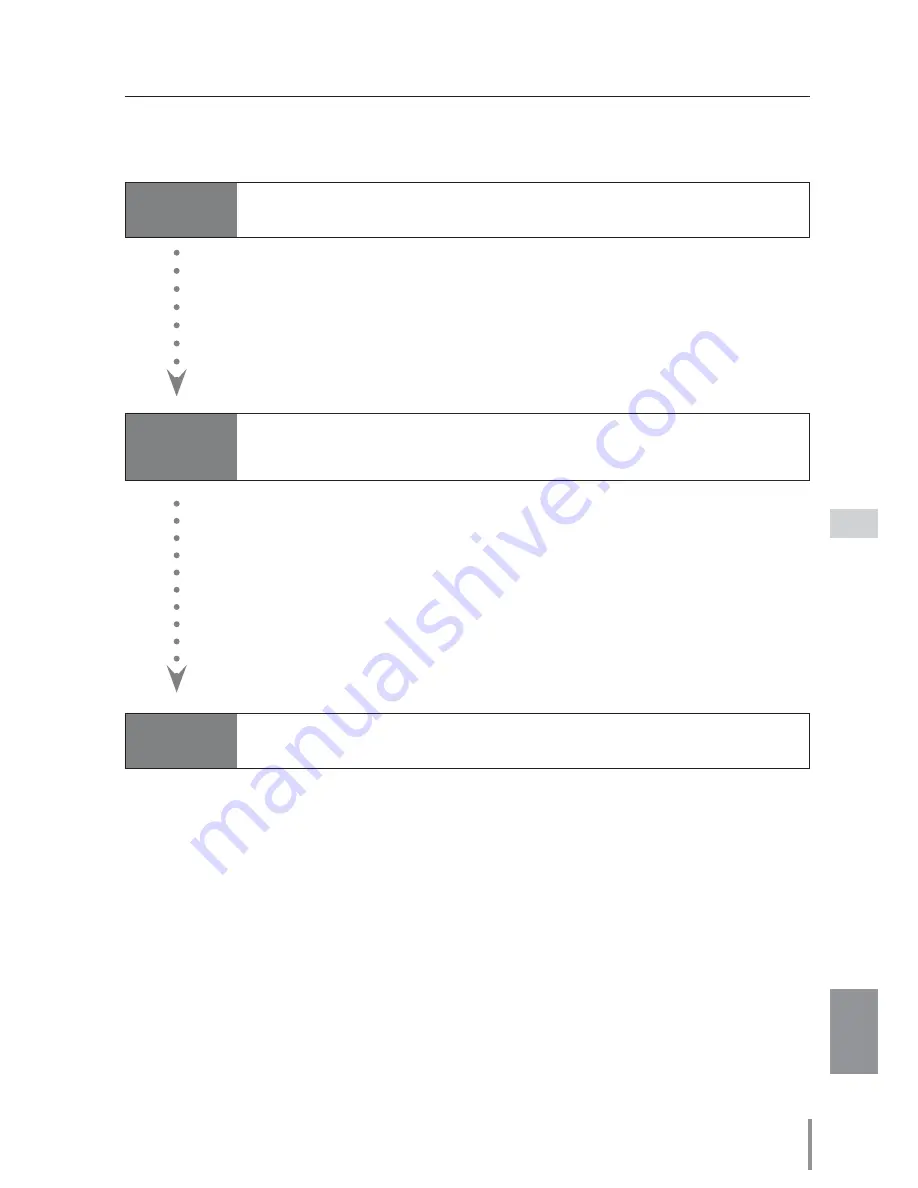
9
ENGLISH
Flow of installation
Flow of installation
To use the projector via the networks, follow the setup procedures below.
STEP 1
Connect the LAN and set the configuration.
Install the software recorded in CD-ROM on each computer which will be
operated. Refer to the owner's manual of PJ Network Manager.
STEP 2
Network Configuration has completed.
Decide depending on the LAN environment.
“2. Setup Procedures” (pp.11–16).
Detailed LAN configurations need to be done with a browser later.
First, complete the Wired LAN connection between computers and projec-
tors, then start browser configurations.
“3. Basic setting and operation” (pp.17–30).
STEP 3
Install the Software on computers.
Follow each chapter to operate the projector.
N
Operate and manage the projector
“4. Controlling the projector”(pp.31-42)
“Power Control and status check”(p.32)
“Control”(p.34)
“PC adjustment”(p.38)
“Setting up the projector”(p.39)
“Projector information”(p.42)
Notice about installing Software CD-ROM
It is available for controlling and setting of the projector by using the web browser without
installing any software. So it is not required to install the software into your computer.
For PJ Network Manager function, it is required to install the software. Please see the own-
er's manual of "PJ Network Manager Function".
Summary of Contents for PLC-XW300
Page 77: ...KM8AC ...
Page 87: ...10 Chapter 1 Preparation ...
Page 88: ...ENGLISH 11 ENGLISH Chapter 2 Setup Procedures 2 Describes how to configure the network ...
Page 135: ...NETWORK OWNER S MANUAL SO KM8AC SANYO Electric Co Ltd ...
Page 140: ...5 PJ NETWORK MANAGER OWNER S MANUAL Chapter 2 Set up 2 ...
Page 142: ...7 PJ NETWORK MANAGER OWNER S MANUAL Chapter 3 Basic Operation 3 ...
Page 167: ...PM KF5AC PJ NETWORK MANAGER OWNER S MANUAL FOR WINDOWS SANYO Electric Co Ltd ...






























