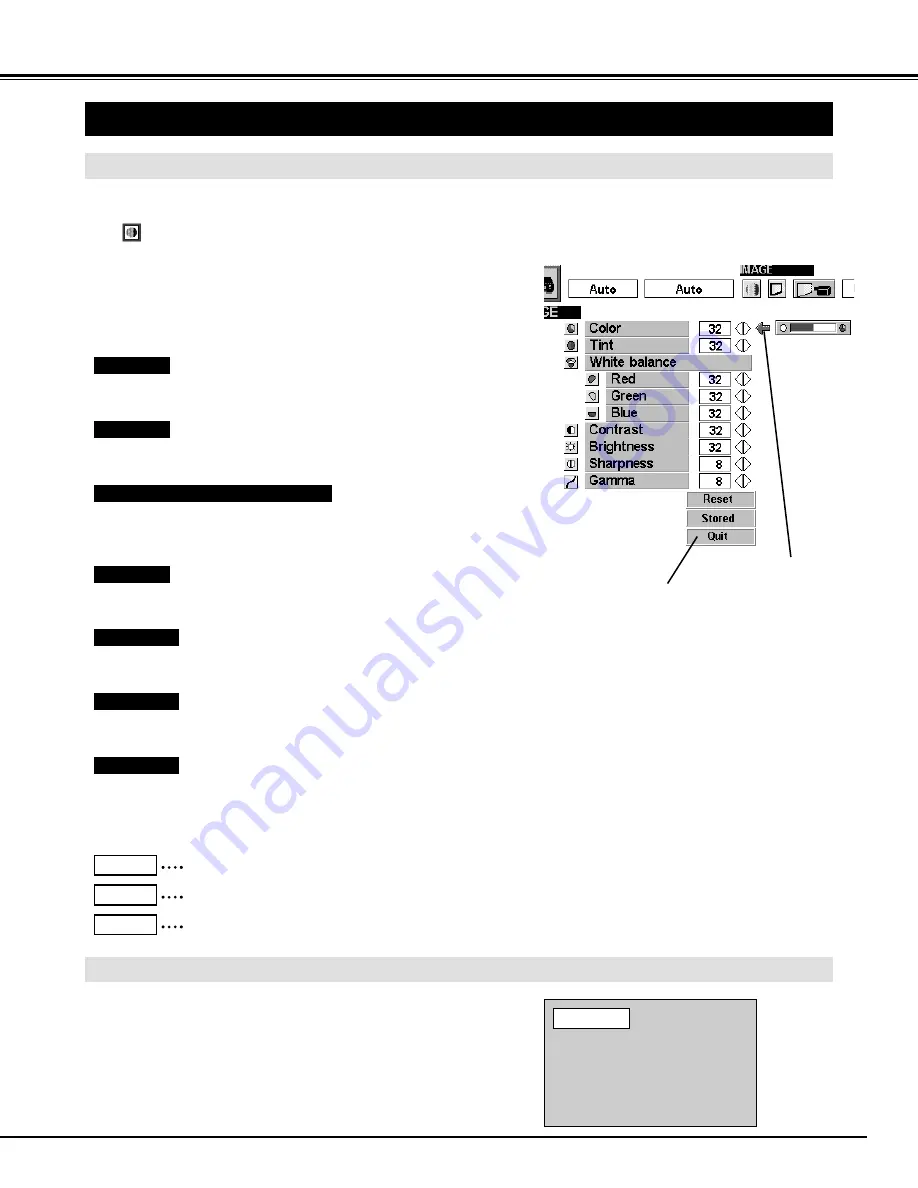
31
VIDEO MODE
PICTURE IMAGE ADJUSTMENT
Each of the keys operates as follow.
Press the MENU button and the ON-SCREEN MENU will
appear. Press the POINT LEFT/RIGHT buttons to select IMAGE
and press the SELECT button. Another dialog box
PICTURE IMAGE ADJUSTMENT Menu will appear.
Press the POINT DOWN button and a red-arrow icon will
appear. Move the arrow to the item that you want to adjust by
pressing the POINT UP/DOWN buttons. To change the value,
press either the POINT RIGHT button or the POINT LEFT
button.
1
2
ADJUSTING THE PICTURE IMAGE
The normal picture level is preset on this projector at the
factory and can be restored anytime you press the NORMAL
button (located on the Top Control or on the Remote Control
Unit). The "Normal" display will be displayed on the screen for
a few seconds.
NORMAL FUNCTION
Closes the PICTURE
IMAGE ADJUSTMENT
Menu.
Press POINT LEFT button to lighten the image, and press POINT
RIGHT button to deepen the image. (From 0 to 63.)
Press POINT LEFT button to increase purple, and press POINT
RIGHT button to increase green. (From 0 to 63.)
Press POINT LEFT button to decrease contrast, and press POINT
RIGHT button to increase contrast. (From 0 to 63.)
Press POINT LEFT button to darken the image, and press POINT
RIGHT button to brighten the image. (From 0 to 63.)
Recalls the data previously adjusted.
Reset
Stores the data in the memory.
Stored
Closes the PICTURE IMAGE ADJUSTMENT Menu.
Quit
Press POINT LEFT button to soften the image, and press POINT
RIGHT button to sharpen the image. (From 0 to 15.)
Color
Tint
Contrast
Brightness
Sharpness
Move the arrow to the color that you want to adjust. Press POINT
LEFT button to lighten the color, and press POINT RIGHT button to
deepen the color. (From 0 to 63.)
White balance (Red / Green / Blue)
Normal
Press either POINT LEFT button or POINT RIGHT button to obtain
better balance of contrast. (From 0 to 16.)
Gamma
Move the arrow to the item
and press POINT RIGHT /
LEFT button.










































