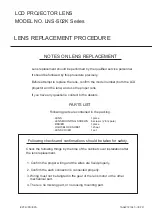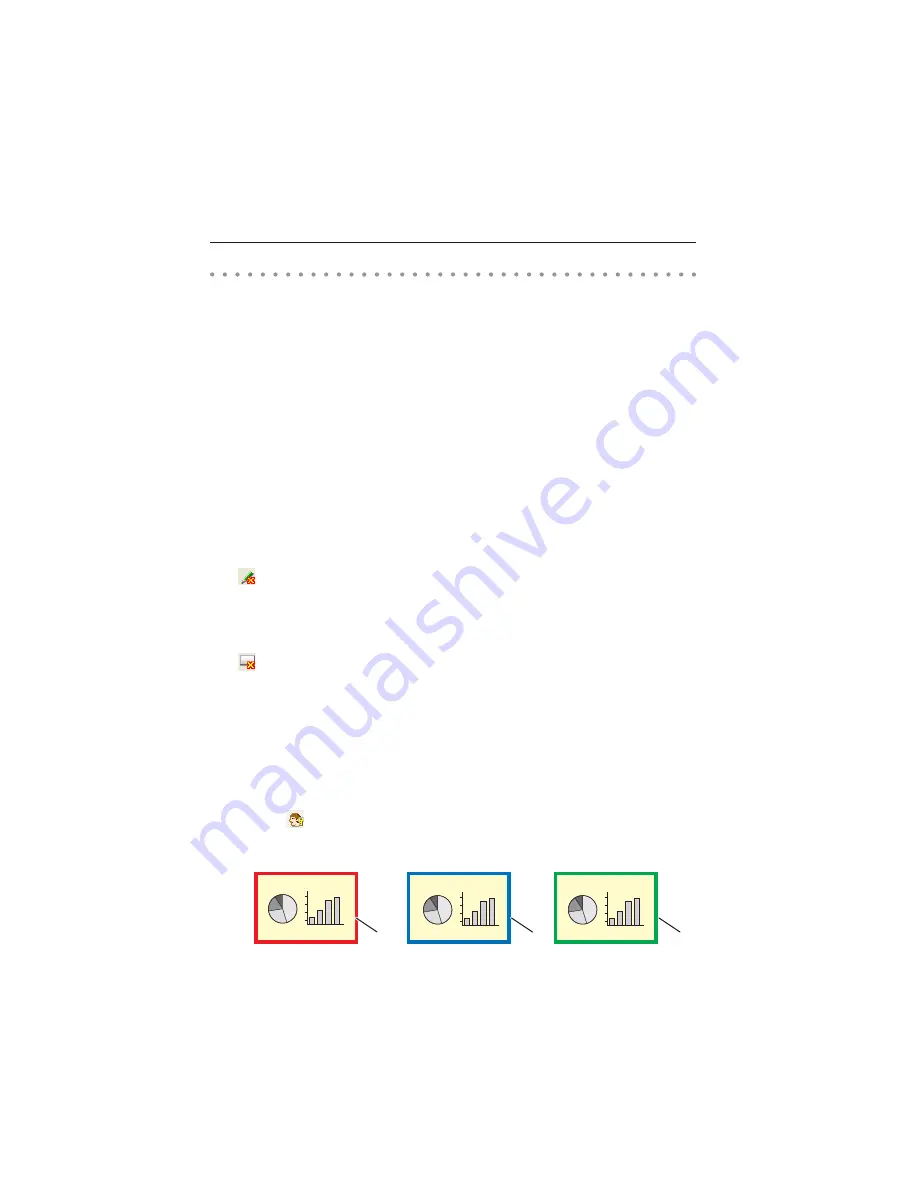
98
Chapter 8 Network capture functions
How to acquire and release the editing authority
To edit the capture image, each computer needs to acquire the authority respectively. To acquire the
authority, click "
: Authority" button on the standard tool bar and then edit the capture image. The
capture editing window indicates the authority status by changing the frame color depending on the
current authority mode as follows.
having an authority
other computer having
an authority
ready to acquire an authority
Red
Blue
Green
Exit from the communication
(only for Sub PC)
Click "
:End editing" button on the standard tool bar. The capture editing window will be closed.
This command is available with the Sub PC only.
When "End editing" with the authority provided is executed, the authority will be released.
End the communication
Click "
:Terminate Communication" button on the standard tool bar.
The capture editing window will be closed.
This command is available with the Main PC only.
The communication cannot be ended while other PC has the authority. To end communication forcibly,
click the Capture 4 icon on the task bar and select "Shut down" on the popup menu.
How to use the Network communication
Start the communication
1
Display an image on the computer screen.
2
Start Network Capture 4. The application window appears and the projectors in the network are listed.
3
Select the projector(s) and click
Start Communication
button. The application window disappears and
the capture editing window with a captured image appears on the computer screen. The projector
displays captured image on the screen.
If an error message appears, check the item "Parameter set up". (
p.88)
Join the communication
(only for Sub PC)
1
Start Network Capture 4. The application window appears and lists the projector in the network.
2
Select a projector whose status on the projector list indicates "Communication starting", and click
Start
communication
button. The application window disappears.
3
Click
Start editing
menu on the popup menu appeared by clicking the Network Capture 4 icon on the
task bar. The capture editing window with a captured image appears on the computer screen.
Summary of Contents for PLC-XU88-WXU30
Page 14: ...14 Chapter 1 About LAN functions ...
Page 32: ...32 Chapter 4 Wired LAN configurations ...
Page 62: ...62 Chapter 6 Basic setting and operation ...
Page 108: ...108 Chapter 8 Network capture functions ...
Page 126: ...126 Chapter 9 Network viewer functions ...
Page 143: ...143 English Terminology ...
Page 144: ...NETWORK OWNER S MANUAL PLC WXU30 SANYO Electric Co Ltd ...
Page 149: ...5 PJ NETWORK MANAGER OWNER S MANUAL English Chapter 2 Set up 2 ...
Page 151: ...7 PJ NETWORK MANAGER OWNER S MANUAL English Chapter 3 Basic Operation 3 ...
Page 174: ...30 Chapter 3 Basic Operation ...
Page 175: ...31 PJ NETWORK MANAGER OWNER S MANUAL English ...
Page 176: ...PJ NETWORK MANAGER OWNER S MANUAL SANYO Electric Co Ltd ...
Page 188: ...MEMORY VIEWER OWNER S MANUAL SANYO Electric Co Ltd ...