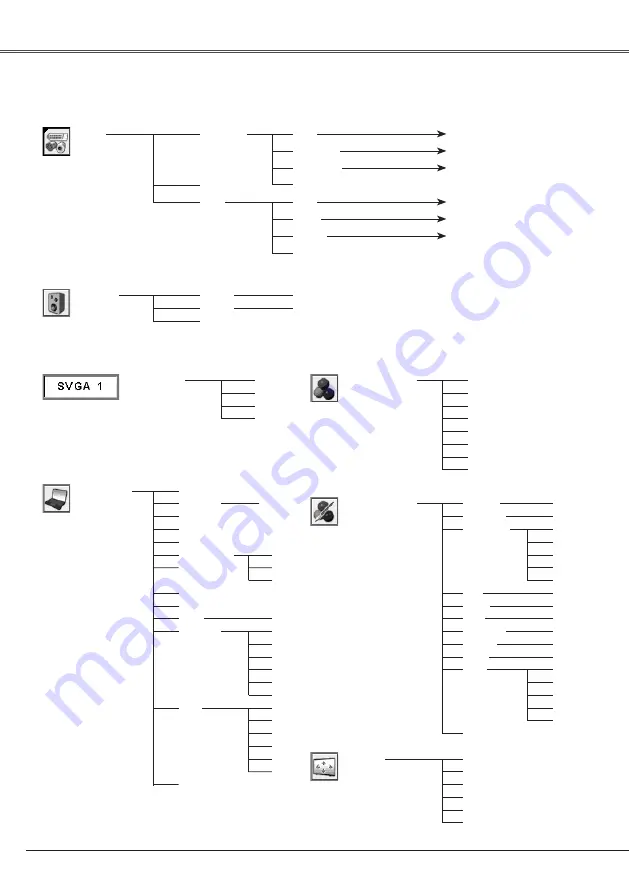
Appendix
58
Menu Tree
System (1)
Mode 1
Mode
SVGA 1
- - - -
Computer Input
✽
Systems displayed in the System Menu vary
depending the input signal.
Computer Input/Video Input
Sound
On/Off
Sound
0 - 63
Input
Computer 1
✽
N/A - - - not applicable
RGB
Go to System (1)
N/A
Quit
RGB (Scart)
Component
Go to System ()
Computer
Auto
Video
Video
S-Video
Quit
Go to System (3)
Go to System (3)
Go to System (3)
Volume
Mute
Quit
Auto PC Adj.
Fine sync.
Total dots
Horizontal
Vertical
Current mode
Clamp
Display area - H
Reset
Mode free
0 - 31
PC Adjust
Mode 3
Mode 4
Mode 5
Quit
Yes/No
H-sync freq.
V-sync freq.
Quit
Mode 1
Mode
Display area - V
Store
Mode 3
Mode 4
Mode 5
Quit
Mode 1
Mode
Quit
Image Adjust
Contrast
Brightness
Color temp.
Red
Green
Blue
Gamma
Store
Quit
0 - 63
0 - 63
High
0 - 63
0 - 63
0 - 63
0 - 15
Image 1
Image
Image 3
Image 4
Quit
Mid
Reset
Yes/No
Low
XLow
Adj.
Sharpness
0 - 15
Digital zoom –
Normal
True
Wide
Digital zoom +
Screen
Full screen
Dynamic
Real
Blackboard (Green)
Image 1
Image
Image 3
Image Select
Image 4
Standard























