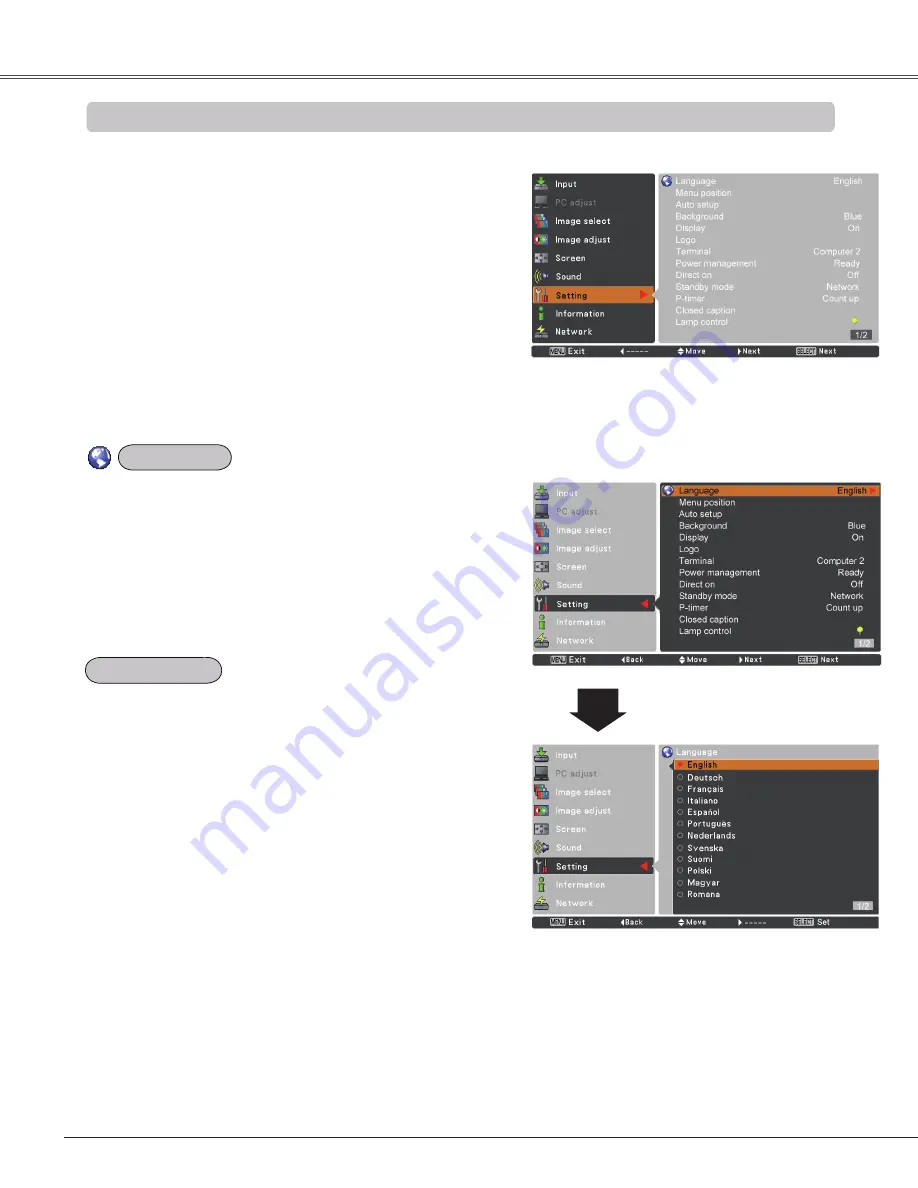
46
Language
The language used in the On-Screen Menu is available in
English
,
German
,
French
,
Italian
,
Spanish
,
Portuguese
,
Dutch
,
Swedish
,
Finnish
,
Polish
,
Hungarian
,
Romanian
,
Czech
,
Russian
,
Turkish
,
Kazakh
,
Vietnamese
,
Chinese
,
Korean
,
japanese
and
Thai
.
Setting Menu
Setting
Setting
Press the MENU button to display the On-Screen
Menu. Press the Point
▲▼
buttons to select the
Setting
and press the Point
►
or the SELECT button
to access the submenu items.
1
2
Use the Point
▲▼
buttons to select the desired item
and then press the Point
►
or the SELECT buttons to
access the selected item.
This projector has a Setting menu that allows you to set up
the other various functions described below.
Language
Menu position
This function is used to change the position of the
On-Screen Menu. Select
Menu position
and press the
SELECT button.
The Menu position changes each time you press the
SELECT button as follows.
the center
the bottom left
the bottom right
the top
left
the top right
the center
.....
3
Use the Point
▲▼
buttons select the desired item and
then press the SELECT button.
Summary of Contents for PLC-XU4000
Page 78: ...KA2AC SANYO Electric Co Ltd ...






























