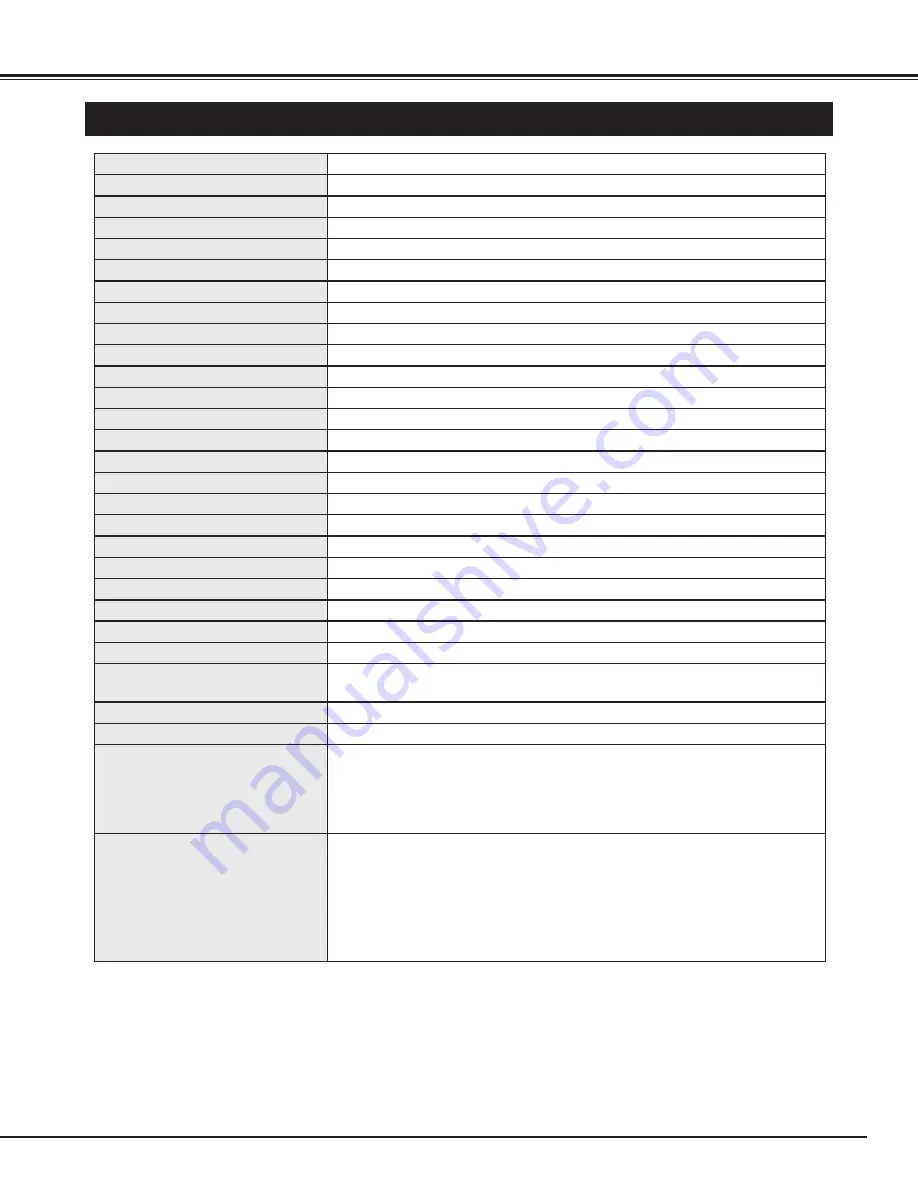
45
APPENDIX
TECHNICAL SPECIFICATIONS
0.8" TFT Active Matrix type, 3 panels
Multi-media Projector
9.5 lbs (4.3 kg)
13.11" x 3.52" x 9.96" (333mm x 89.5mm x 253mm) (not including Adjustable Feet)
1024 x 768 dots
2,359,296 (1024 x 768 x 3 panels)
PAL, SECAM, NTSC, NTSC4.43, PAL-M and PAL-N
H-sync. 15 ~ 100 KHz, V-sync. 50 ~ 100 Hz
Adjustable from 36” to 260”
1 speaker, 1.18" x 1.57" (30mm x 40mm)
41 ˚F ~ 95 ˚F (5 ˚C ~ 35 ˚C)
14 ˚F ~ 140 ˚F (-10 ˚C ~ 60 ˚C)
Owner’s Manual
AC Power Cord
Remote Control and Batteries
VGA Cable
Control Cable for PS/2 port
Carrying Bag
Lens Cover
Projector Type
Net Weight
Dimensions
(W x H x D)
Panel Resolution
Number of Pixels
Color System
Scanning Frequency
Projection Image size
(Diagonal)
Built-in Speaker
Operating Temperature
Storage Temperature
Accessories
LCD Panel System
●
The specifications are subject to change without notice.
F 1.9 ~ 2.1 lens with f 21.3 mm ~ 25.6 mm with motor zoom and focus
3.6’ ~ 22.6’ (1.1 m ~ 6.9 m)
180 W
RCA Type x 3 (Video/Y, Pb/Cb, Pr/Cr) and Mini DIN 4 pin x 1 (S-Video)
Projection Lens
Throw Distance
Projection Lamp
Video Input Jacks
RCA Type x 2
Audio Input Jacks
DVI-I Terminal (Digital/Analog)
Mini Jack (stereo) x 1
Mini DIN 8 pin x 1
RCA Type x 2
1.0 W RMS
Computer Input Terminal
Computer Audio Input Jack
Control Port Connector
Audio Output Jacks
Internal Audio Amp
0˚ to 15.6˚
Feet Adjustment
Power Source
:
AA, UM3 or R06 Type x 2
Operating Range
:
16.4’ (5m) / ±30˚
Dimensions
:
2.0” x 1.4” x 7.6” (50mm x 36mm x 193mm)
Net Weight
:
0.35 lbs (160 g) (including batteries)
Laser Pointer
:
Class
II
Laser
(Max. Output : 1mW / Wave length : 650±20nm)
Remote Control
480i, 480p, 575i, 575p, 720p, 1035i, and 1080i
High Definition TV Signal
USB Series B receptacle x 1
USB Connector
AC 100 ~ 120 V (3.0 A Max. Ampere), 50 / 60 Hz (The U.S.A and Canada)
AC 200 ~ 240 V (1.5 A Max. Ampere), 50 / 60 Hz (Continental Europe and The U.K.)
Voltage and
Power Consumption
Computer Input / Monitor Output Terminal
(VGA) HDB 15 Terminal x 1 (This terminal is switchable.)
●
LCD panels are manufactured to the highest possible standards. Even though 99.99% of the pixels are effective, a
tiny fraction of the pixels (0.01% or less) may be ineffective by the characteristics of the LCD panels.


















