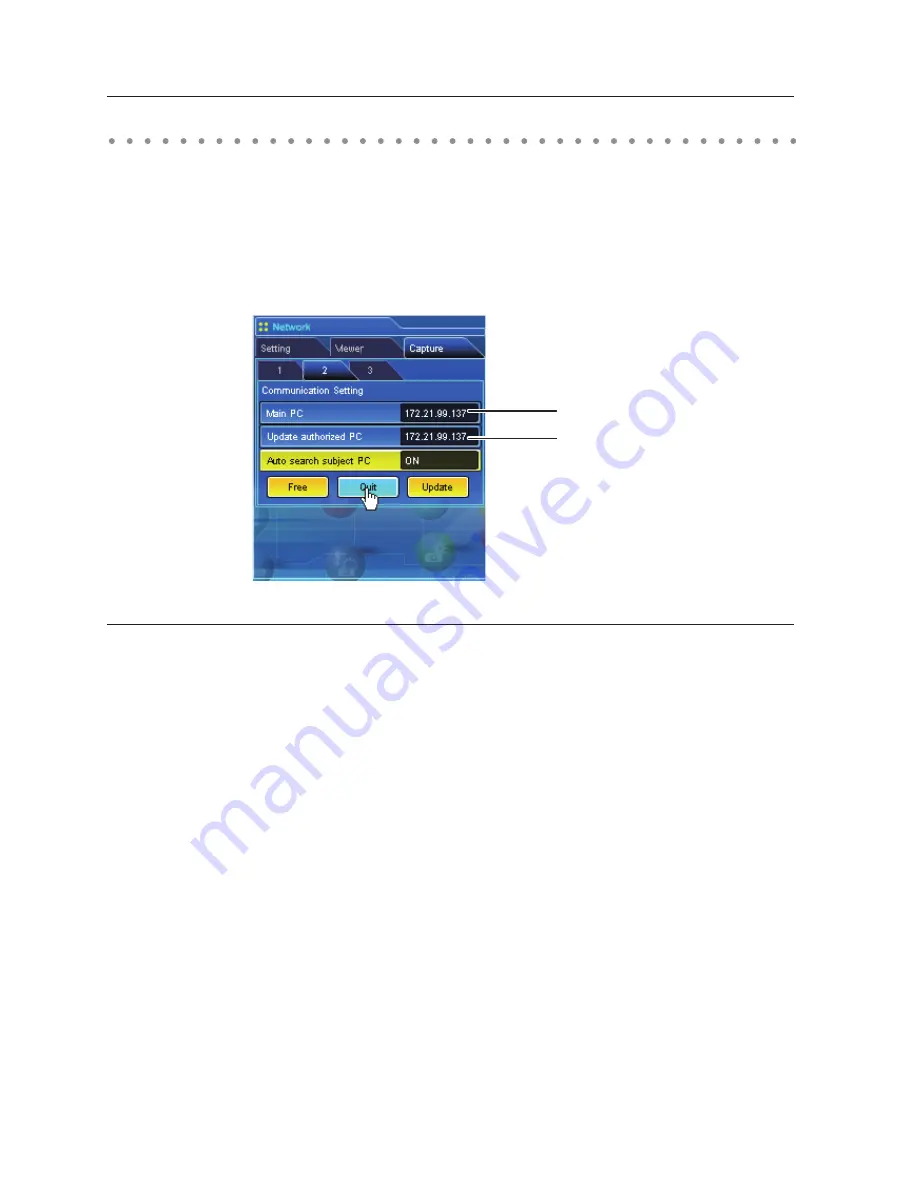
10
Chapter 8 Network capture functions
Executing the forcing mode
The network capture setting of the web page provides a forcing executing command. This command
executes the release of authority or ending the communication forcibly. This is useful when the other
subject PC keeps an authority all the time, or when the condition of the communication is not stable.
Click page 2
Communication Setting
from the menu "Network"-"Capture". Execute command by
clicking the button
Free
,
Quit
or
Update
.
Displays IP address of the Main PC
Displays IP address of the computer has
a editing authority
Item
Description
Free .............................Releases the editing authority forcibly
➔
Sets condition which all the users can acquire an authority
Quit .............................Quits the communication forcibly
➔
The capture editing window on all the computers closes forcibly.
Update .......................Acquires the latest communication status
➔
Updates the IP address of the Main PC and Update authorized PC.
















































