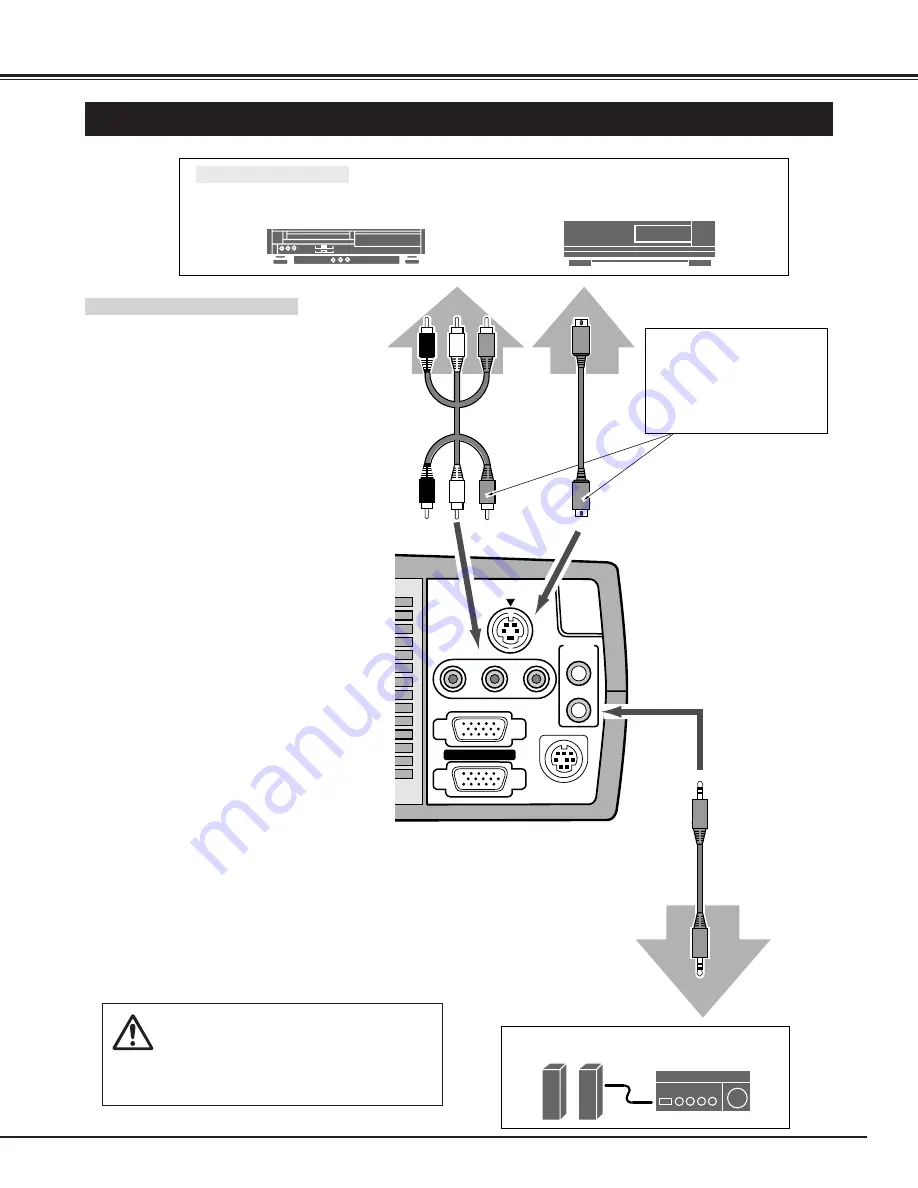
S-VIDEO
R-AUDIO-L
(MONO)
VIDEO
AUDIO
IN
OUT
CONTROL PORT
COMPUTER IN
MONITOR OUT
11
CONNECTING THE PROJECTOR
CONNECTING TO THE VIDEO EQUIPMENT
Video Source (example)
Video Cassette Recorder
Video Disc Player
Video Audio Cable
✽
S-VIDEO Cable
✽
Audio Amplifier
Audio Speaker
(stereo)
External Audio Equipment
Audio Cable (Stereo)
✽
Terminals
of the Projector
Use the either of VIDEO
jack or S-VIDEO jack.
When the both jacks are
connected, the S-VIDEO
jack has priority over the
VIDEO jack.
Video / Audio Output
S-VIDEO Output
Audio Input
• VIDEO CABLE
✽
• S-VIDEO CABLE
✽
• AUDIO CABLE (stereo)
✽
✽
These cables are not supplied
with this projector.
Used cables for connection
NOTE :
When connecting the cable, the power cords of
both the projector and the external equipment
should be disconnected from AC outlet. Turn the
projector and peripheral equipment on before the
computer is switched on.












































