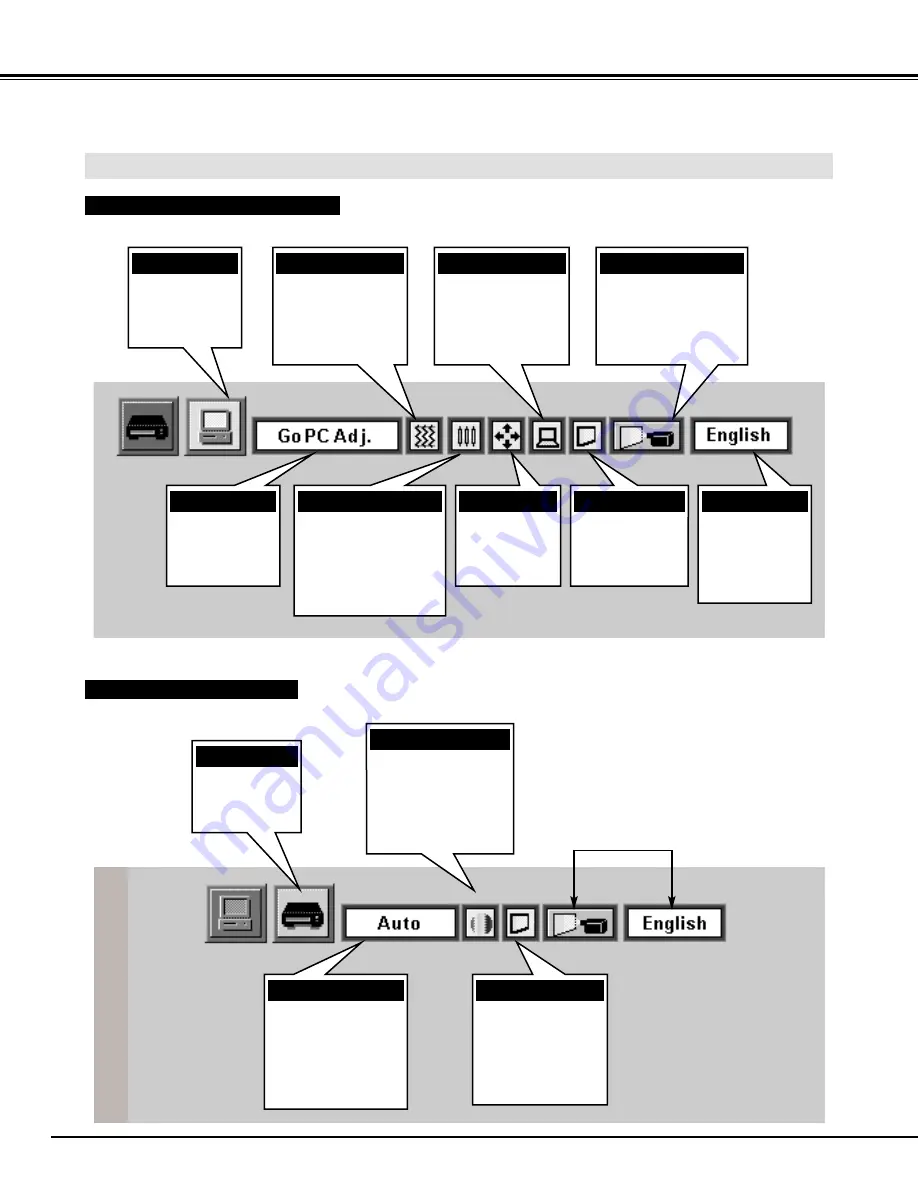
18
BEFORE OPERATION
MENU BAR
SYSTEM MENU
Used to select a
computer
system.
(Refer to P22)
IMAGE MENU
Used to adjust the
computer image. [Fine
sync. / Total dots /
White Balance /
Contrast / Brightness]
(Refer to P26)
PC ADJUST MENU
Used to adjust the
parameters to
match with the input
signal format.
(Refer to P24, 25)
SETTING MENU
Used to set the Display
Menu and to reset
Lamp Replacement
Monitor Timer.
(Refer to P31)
MODE MENU
Used to select
the Computer
input mode.
(Refer to P22)
POSITION MENU
Used to adjust
the position of
the image.
(Refer to P27)
SCREEN MENU
Used to adjust
the size of the
image.
(Refer to P28)
AUTO IMAGE MENU
Used to adjust Fine
sync., Total dots,
and Picture Position
automatically.
(Refer to P27)
MENU BAR IN COMPUTER MODE
Press MENU BUTTON while being in Computer mode.
SYSTEM MENU
Used to select a
color system among
[
PAL, SECAM, NTSC,
NTSC 4.43, PAL-M and
PAL-N
].
(Refer to P29)
IMAGE MENU
Used to adjust the
picture image. [
Color /
Tint / White Balance /
Contrast / Brightness/
Sharpness
]
(Refer to P30)
SCREEN MENU
Used to set the size
of the image either
Regular or Wide,
or to correct the
Keystone distortion.
(Refer to P29)
MENU BAR IN VIDEO MODE
Press MENU BUTTON while being in Video mode.
These icons have the
same function as the
Computer Mode.
LANGUAGE MENU
Used to select
the language
used in the
Menu.
(Refer to P31)
MODE MENU
Used to select
the Video input.
(Refer to P29)






























