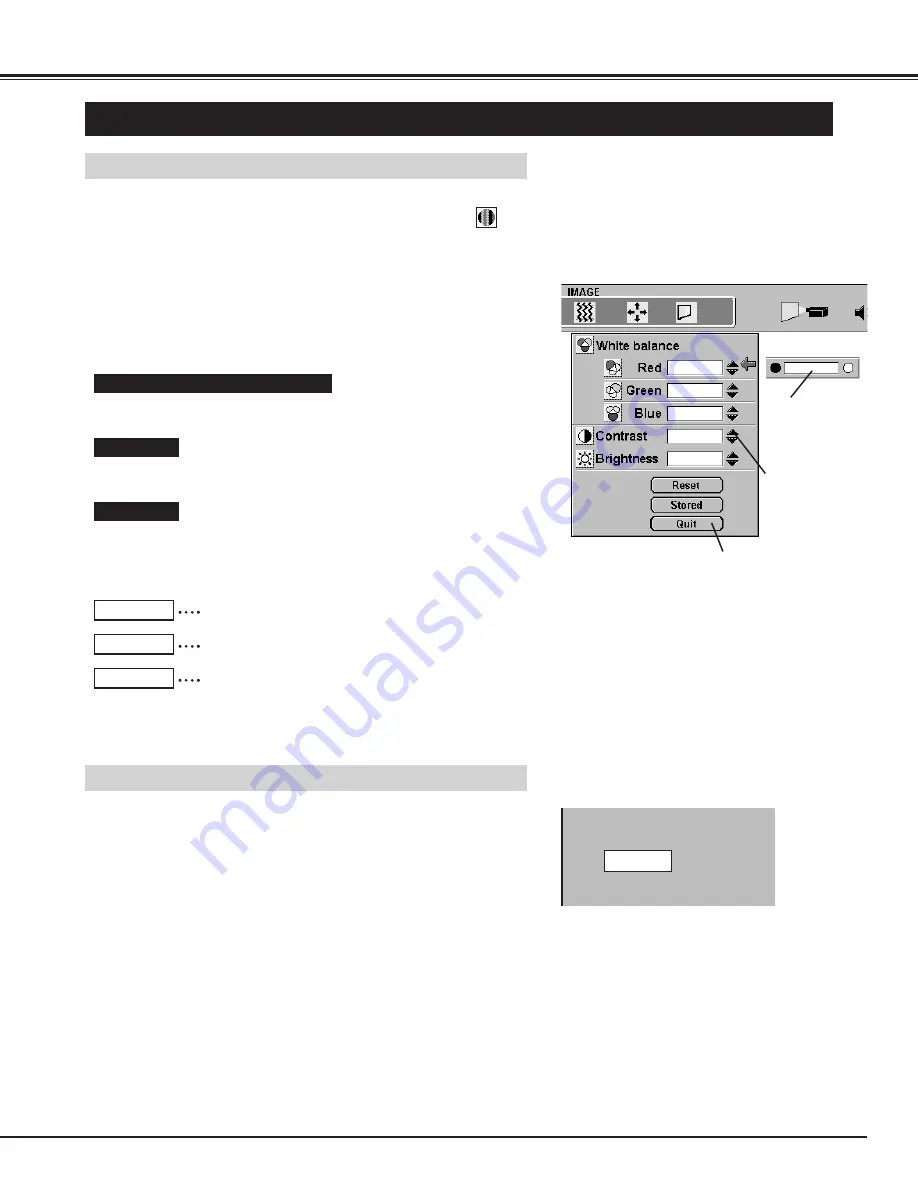
35
MCI MODE
PICTURE IMAGE ADJUSTMENT
Press the MENU button and the ON-SCREEN MENU will appear.
Press the POINT LEFT/RIGHT buttons to select IMAGE
and
press the SELECT button. Another dialog box PICTURE IMAGE
ADJUSTMENT Menu will appear.
Press the POINT DOWN button and a red-arrow icon will appear.
Move the arrow to
▲
or
▼
of the item that you want to change by
pressing the POINT UP/DOWN buttons. To increase the value,
point the arrow to
▲
and then press the SELECT button. To
decrease the value point the arrow to
▼
and then press the
SELECT button.
1
2
Adjust Picture Image Manually
Contrast
Point to
▼
to adjust the image lighter, and select
▲
to adjust the
image deeper. (From 0 to 63.)
Brightness
Point to
▼
to adjust the image darker, and select
▲
to adjust the
image brighter. (From 0 to 63.)
It closes the PICTURE IMAGE
ADJUSTMENT Menu.
Move the arrow to
▲
or
▼
and press
the SELECT
button.
It indicates the
roughly level of
the item.
It recalls the data previously adjusted.
Reset
It stores the adjusted data in the memory.
Stored
It closes the PICTURE IMAGE ADJUSTMENT Menu.
Quit
White Balance (Red / Green / Blue)
Point to
▼
to adjust the colour of image lighter, and select
▲
to adjust
the image deeper. (From 0 to 63.)
The normal picture level is preset on this projector by the factory and
can be restored anytime by pressing the NORMAL button (located on
the Top Control or on the Remote Control Unit). The "Normal" display
will be displayed on the screen for a few seconds.
Normal Function
Normal
Each of the keys operates as follow.




























