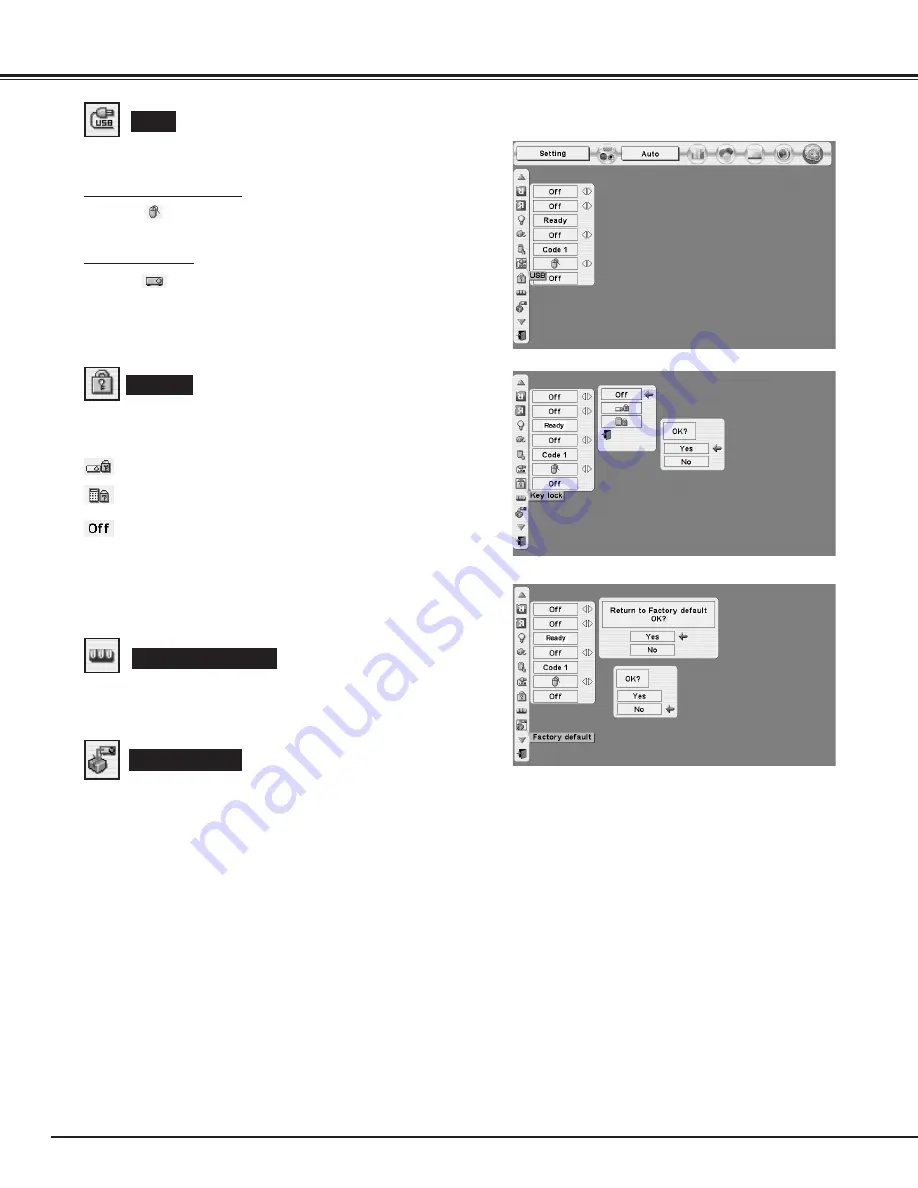
40
SETTING
USB
Projector mode
Select "
" when controlling a projector with computer.
NOTE:
This is provided not for basic operation but for future use.
This Projector is equipped with USB port for interactive operation
between a projector and computer. Set mode following steps below.
Wireless Mouse mode
Select "
" when controlling a computer with Remote Control of
this projector.
Lamp counter reset
Key lock
Factory default
This function is used to reset Lamp Replace Counter. When
replacing Projection Lamp, reset Lamp Replace Counter by using
this function. Refer to page 45 for operation.
Press POINT UP/DOWN button to move a red frame pointer to
“Factory default” and then press SELECT button. The message
"Return to Factory default?" is displayed. Move the pointer to [Yes]
and then press SELECT button.
Another confirmation dialog box appears and select [Yes] and then
press SELECT button. Return the projector to Factory default.
This function returns all setting values except for the lamp counter to
the factory default settings.
This function locks the operation of the projector's control panel and
the remote control.
This locks operation of the projector's control panel.
This locks operation of the remote control.
This cancels the Key lock function.
If the projector's control panel accidentally becomes locked and you
do not have the remote control nearby, disconnect the AC cord to
turn off the power, and then while pressing a SELECT button,
reinsert the AC cord, This will cancel the projector's control panel
lock.
















































