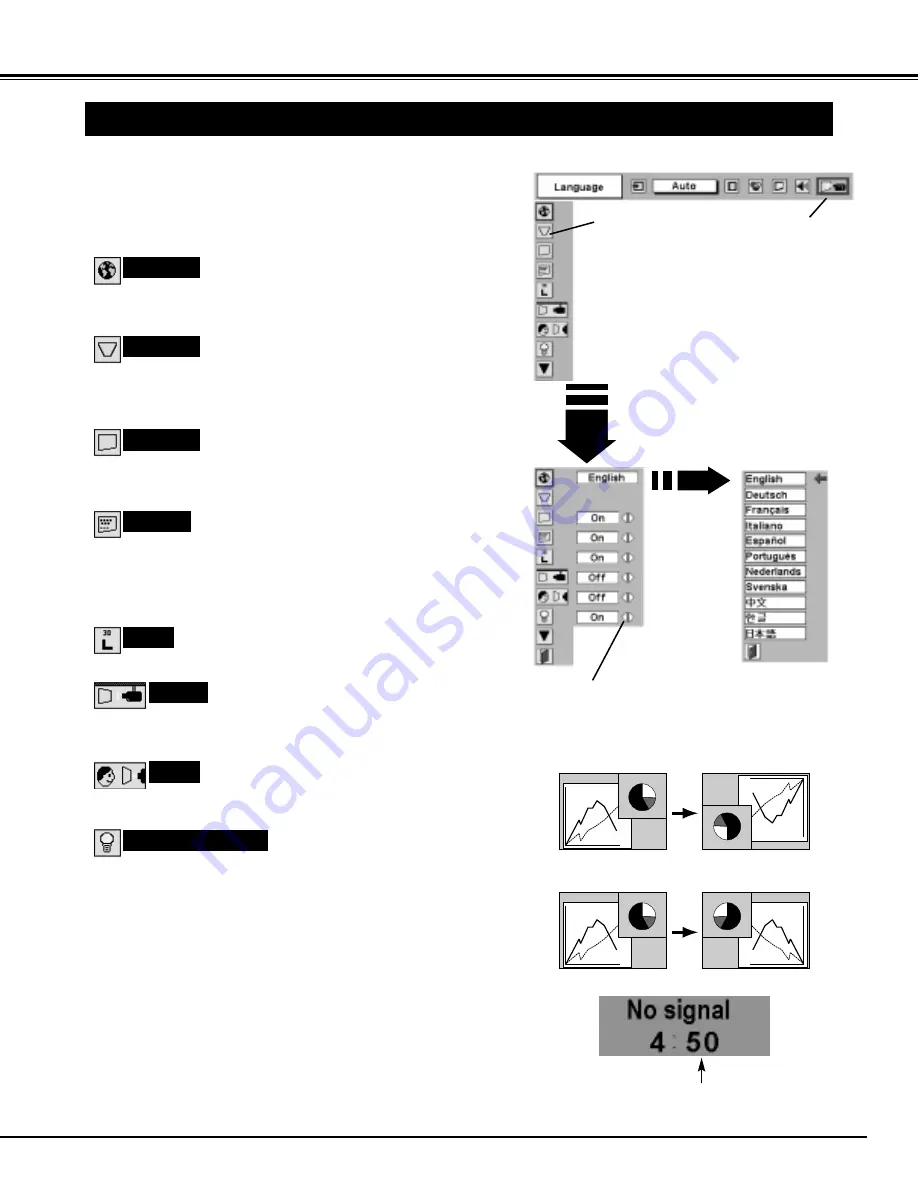
35
SETTING
Ceiling
When this function is “On,” picture is top / bottom and left / right
reversed. This function is used to project image from a ceiling mounted
projector.
Rear
When this function is “On,” picture is left / right reversed. This function is
used to project image to a rear projection screen.
Ceiling function
Rear function
Keystone
When image is distorted, select Keystone. ON-SCREEN MENU
disappears and Keystone dialog box is displayed. Correct keystone
distortion by pressing POINT UP/DOWN/LEFT/RIGHT button(s).
Refer to KEYSTONE ADJUSTMENT on page 20.
SETTING MENU
Press MENU button and ON-SCREEN MENU will appear. Press
POINT LEFT/RIGHT button(s) to move a red-frame pointer to
SETTING icon.
1
2
Language
Language used in ON-SCREEN MENU is selectable from among
English, German, French, Italian, Spanish, Portuguese, Dutch,
Swedish, Chinese, Korean and Japanese.
Display
This function decides whether to display On-Screen Displays.
On ··· shows all On-Screen Displays.
Off ···· sets On-Screen Displays disappeared except;
●
ON-SCREEN MENU
●
“Power off?” message
Set a red frame
pointer to item and
press SELECT
button.
Press POINT DOWN button to move a red-frame pointer to item
that you want to set and then press SELECT button. Setting
dialog box appears.
Blue back
When this function is “On,” this projector will produce a blue image
instead of video noise on screen when any input source is unplugged
or turned off.
Logo
When this function is “On,” projector displays our logo when starting up.
When pressing SELECT
button at Language,
Language Menu appears.
Move a pointer to item and
then press POINT
LEFT/RIGHT button(s).
SETTING MENU
SETTING Menu icon
This function turns Projection Lamp off when this projector detects
signal interruption and is not used for a certain period in order to
reduce power consumption and maintain Lamp-life. (This projector is
shipped with this function ON.)
Power Management function operates to turn Projection Lamp off
when input signal is interrupted and any button is not pressed over 5
minutes. This function operates as follows;
1. When any input signal is interrupted, “No signal” and counting
down display appears (for 5 minutes).
2. After counting down for 5 minutes, projector lamp and READY
indicator are turned off.
3. When READY indicator flashing, Projection Lamp can be turned
on again (Power Management mode).
In this Power Management mode, Projection Lamp is
automatically turned on when input signal connected or projector
is operated with any button on Top Control or on Remote Control
Unit again.
Power management
Time left until Lamp off.










































