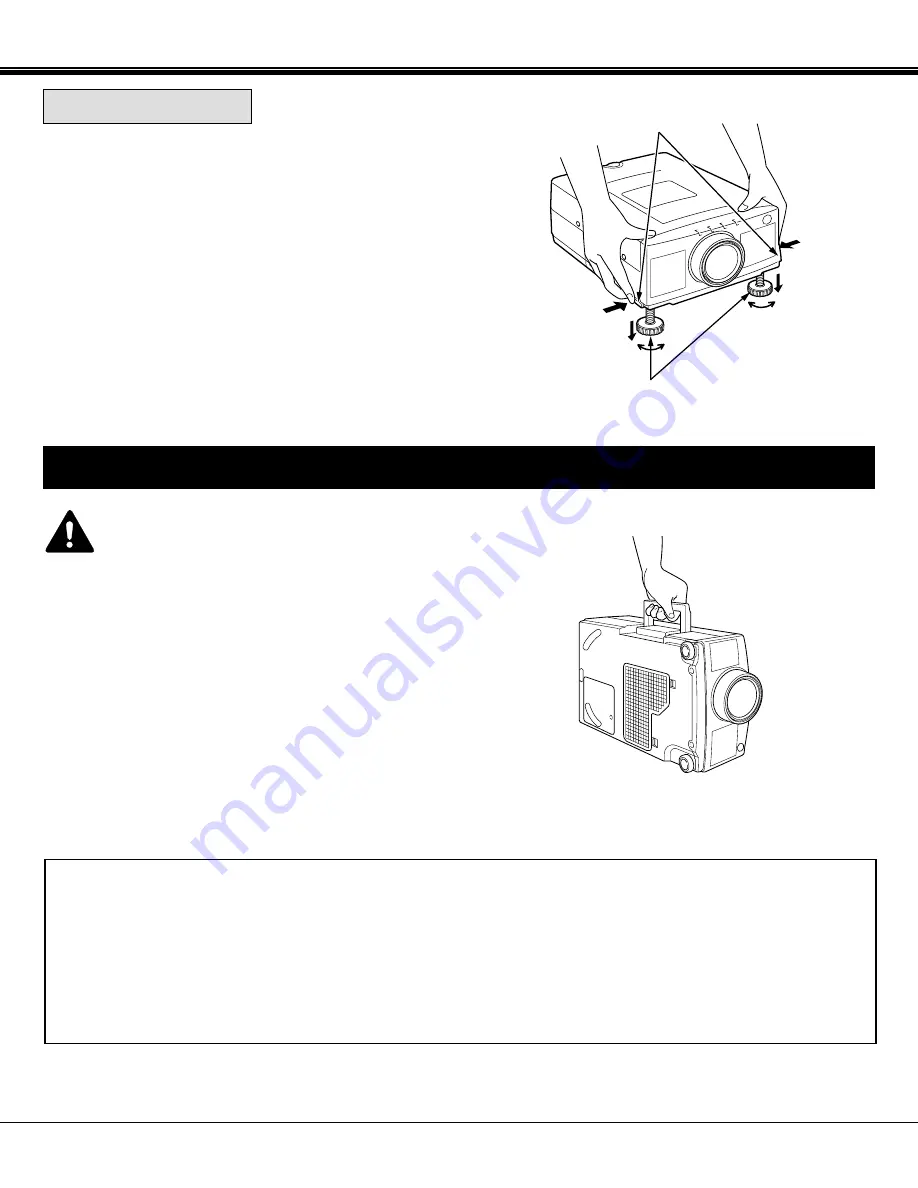
DOWN
CAUTION IN CARRYING OR TRANSPORTING THE PROJECTOR
●
Do not drop or bump the projector, otherwise damages or malfunctions may result.
●
When transporting the projector, use a Sanyo recommended Carrying Case.
●
Do not transport the projector by using a courier or transport service in an unsuitable transport case. This may cause
damage to the projector. To transport the projector through a courier or transport service, use a Sanyo recommended
Case.
●
For a carrying or transportation cases, contact a Sanyo authorized dealer.
8
Use the carrying handle when moving the projector.
Replace the lens cover and retract the adjustable feet when
moving the projector to prevent damage to the projector.
ADJUSTABLE
FEET
FEET LOCK LATCHES
MOVING THE PROJECTOR
INSTALLATION
UP
UP
DOWN
Picture tilt and projection angle can be adjusted by rotating the
ADJUSTABLE FEET. Projection angle can be adjusted 0 to 6°.
ADJUSTABLE FEET
Lift the front of the projector and press the FEET LOCK
LATCHES on both sides of the projector.
Release the FEET LOCK LATCHES to lock the ADJUSTABLE
FEET and rotate the ADJUSTABLE FEET to fine tune the
position and the tilt.
To shorten the ADJUSTABLE FEET, lift the front of the
projector and press and undo the FEET LOCK LATCHES.
1.
3.
2.
NOTE: The position and the keystone distortion of the image can
also be adjusted using the KEYSTONE function.
(See pages 28, 35 and 45).























