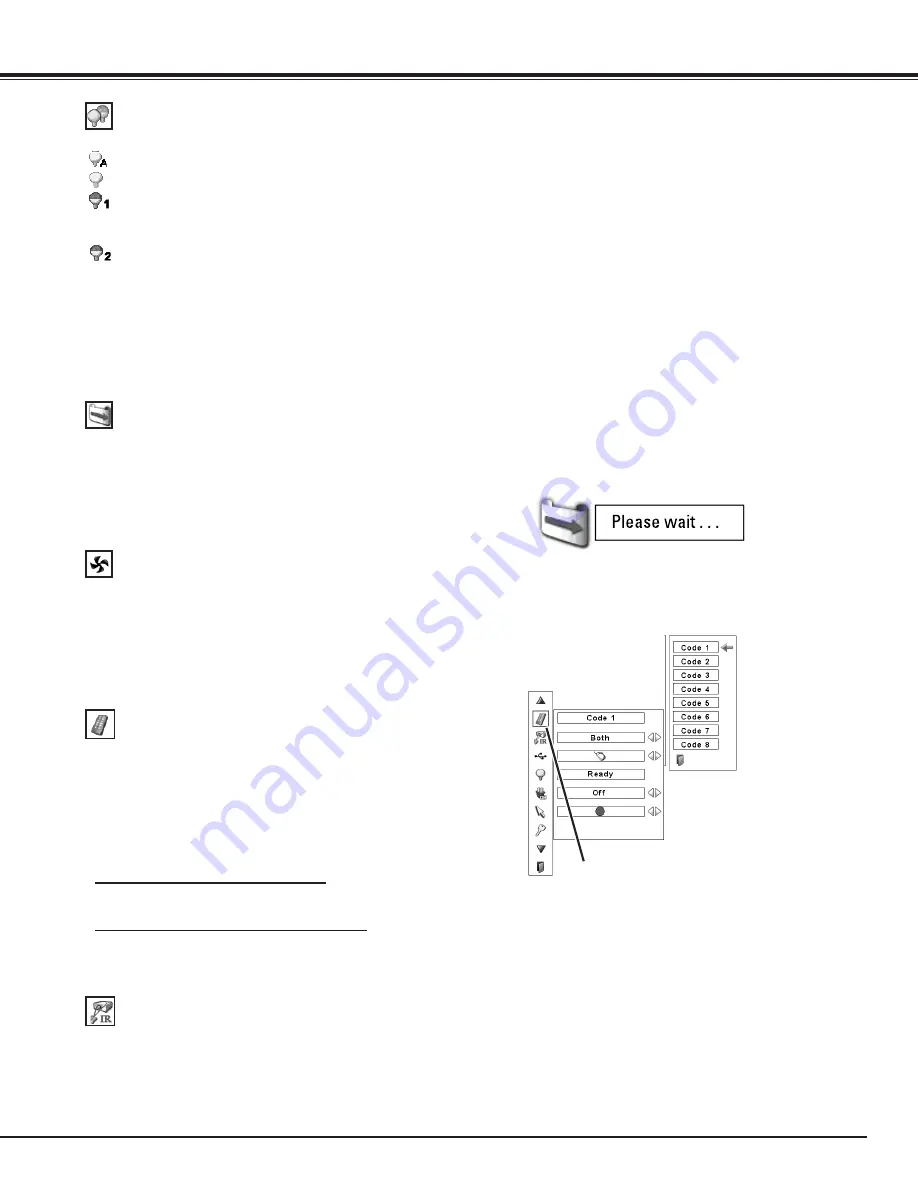
51
Lamp control
Filter control
Choose the running speed of cooling fans from the following
options.
Normal ....... Operate in this mode under normal conditions.
Max ........... Use this mode when you want to increase the
cooling effect when operating the projector in high
ambient temperature environment.
Fan noise is
lounder than “Normal”.
Fan control
Remote control
Remote control
When pressing the SELECT button at
Remote control, the Remote control
code menu appears.
RC sensor
Select a location of the infrared remote receiver of the remote
control. See “Remote Control Operating Range” on page 15 for
details.
Both ......... Activate both the front and back receiver.
Front ........ Activate only the front receiver.
Back ......... Activate only the back receiver.
The eight different remote control codes (Code 1–Code 8) are
assigned to the projector; the factory-set, initial code (Code 1) and
the other seven codes (Code 2 to Code 8).
The same code should set on both the projector and the remote
control. For example, operating the projector in “Code 7”, the
remote control code also must be switched to “Code 7”.
To change the code for the projector
Select a remote control code in this Setting Menu.
To change the code for the remote control:
Press and hold the MENU button and a number button (1–8) on
the remote control for more than five seconds to switch between
the codes (p. 16).
This function allows you to change the brightness of the screen.
Auto . . . . . Brightness according to the input signal.
Normal . . . Normal brightness.
Eco 1. . . . . Lower brightness and Fan control set to Normal.
Lower brightness reduces the lamp power
consumption and extends the lamp life.
Eco 2. . . . . Lower brightness and Fan control set to Max.
Lower brightness reduces the lamp power
consumption and extends the lamp life. It is
recommended to use Eco 2 when using the
projector continuously over a long period of time.
The fan noise becomes louder in Eco 2 than in
Eco 1. Select the suitalbe mode for the used
environment.
You can replace the filter with this function. Press the SELECT
button at Filter control to display a confirmation box. To replace,
press the SELECT button at “YES” and the electrically operated
filter starts to scroll.
You can also replace the filter by using the remote control (p. 29).
Setting
✔
Note:
•
Filter replacement icon and “Please wait...”
message appear on the screen when the filter
is being scrolled.






























