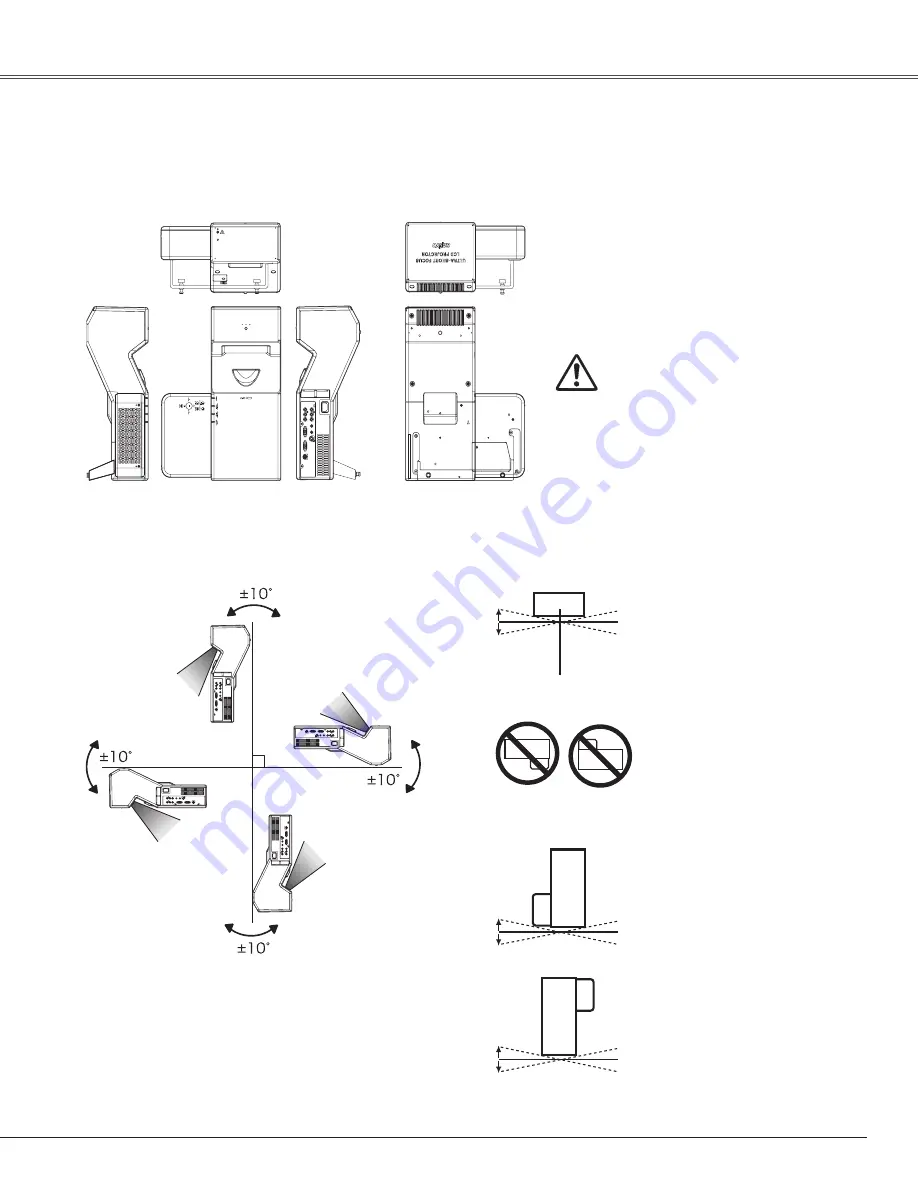
7
Do not roll the projector more
than 10 degrees from side to
side.
Do not put the projector on
either side C or E to project an
image.
Install the projector properly. Improper Installation may reduce the lamp life and cause fire hazard.
Installing the Projector in Proper Position
10˚
10˚
スタンド取り付け穴と
天吊り用穴4カ所共通
PLC-XL50
Side A
Side B
Side C
Side F
Side E
Side D
This side is Side A or B.
✔
Note:
– Fix the projector when installing it so that the
projector would not fall down.
5˚
5˚
Do not roll the projector more
than 5 degrees from side to side
when side A or B is downward.
5˚
5˚
Safety Instructions
CAUTION
– Do not put anything or sit on the
projector, otherwise, it may fall down
or cause failure of the projector or
injury.








































