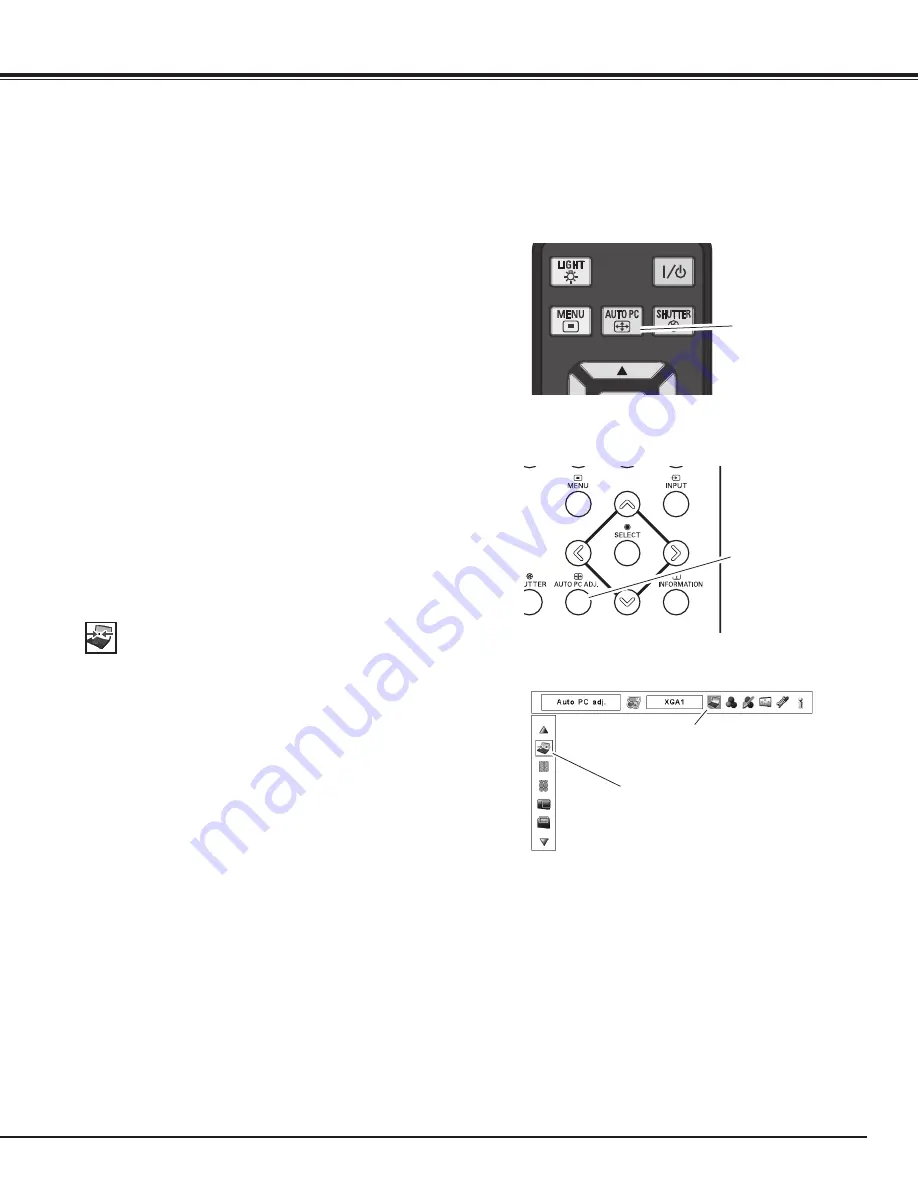
35
Auto PC Adjustment
Auto PC Adjustment function is provided to automatically adjust Fine sync, Total dots, Horizontal and Vertical
positions to conform to your computer.
Press the MENU button to display the On-Screen Menu.
Use the Point
7 8
buttons to move the red frame pointer
to the PC Adjust Menu icon.
1
2
Use the Point
ed
buttons to move the red frame pointer
to the AUTO PC adj. icon and then press the SELECT
button twice.
PC ADjUST MENU
Auto PC adj .
To store the adjusted parameters .
The adjusted parameters from the Auto PC Adjustment can be stored in
the projector. Once the parameters are stored, the setting can be done
just by selecting Mode in PC SYSTEM Menu (p.34). See MANUAL PC
ADJUSTMENT on pages 36-37.
✔
Note:
•Fine sync, Total dots, Horizontal and Vertical position of
certain computers cannot be fully adjusted with the Auto
PC Adjustment function. When the image is not provided
properly with this operation, manual adjustments are
required. (pp. 36-37.)
•Auto PC Adjustment cannot be operated in Digital Signal
Input on the DVI terminal and “480p,” “575p,” “480i,” “575i,”
“720p,” “1035i,” or “1080i” is selected on the PC SYSTEM
Menu.
•
Depending on the condition of signals and the type and
length of cables, the signals may not be properly viewed.
PC Adjust Menu icon
Move the red frame pointer to the Auto PC
adj. and press the SELECT button twice.
“Please wait...” appears while the Auto PC
adjustment is in process.
The Auto PC adjustment function can be operated
directly by pressing the AUTO PC button on the remote
control or the AUTO PC ADJ. button on the side control.
Direct Operation
Remote Control
Menu Operation
Computer Input
AUTO PC button
Side Control
AUTO PC ADj .
button






























