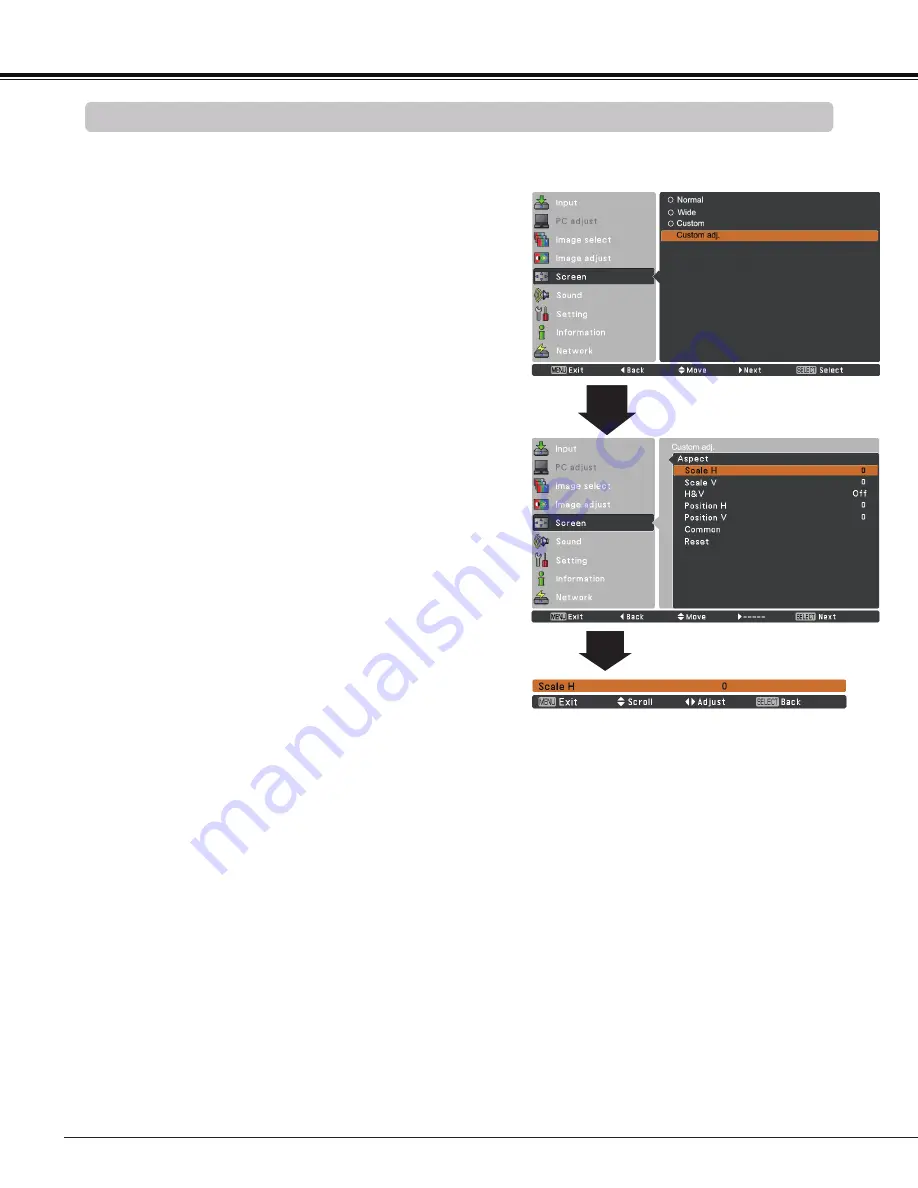
4
Video Input
This projector has the picture screen resize function, which enables you to customize the image size.
Normal
Screen Size Adjustment
Screen Menu
1
Provide the image to fit the screen size while maintaining
the aspect ratio of the input signal.
Custom adj .
✔
Note:
• When no signal is detected,
Normal
is set
automatically.
• The adjustable range for
Scale H/V
and
Position H/V
is limited depending on the
input signal.
•
wide
cannot be operated when
70p
,
1035i
or
1080i
is selected in the AV
System Menu (p.38).
wide
Modify the 4:3 aspect ratio image to fit the screen size (16:9
aspect ratio) by streching the image.
Press the MENU button to display the On-Screen
Menu. Use the Point
▲▼
buttons to select
Screen
and
then press the Point
►
or the SELECT button.
Use the Point
▲▼
buttons select the desired item and
then press the SELECT button.
►
►
►
Adjust the screen scale and position manually with this
function.
Press the Point
►
button at
Custom
adj .
and the Custom
adjustment menu is displayed on the screen, you can use
the Point
▲▼
buttons to choose the item you want to adjust.
Scale H/V
.......... Adjust the Horizontal/Vertical screen
scale.
H&V
................... When set to
On
, the aspect ratio is
fixed. The
Scale V
appears dimmed and
becomes unavailable. Adjust
Scale H
,
then the screen scale is automatically
modified based on the aspect ratio.
Position H/V
..... Adjust the Horizontal/Vertical screen
position.
Common
........... Save the adjusted scale or position to all
the inputs. Press the SELECT button at
Common
to display a confirmation box.
To save the scale or position, press the
SELECT button at
yes
. When
Custom
is selected, the saved scale or position is
used.
Reset
................. Reset the all adjusted values. Press
the SELECT button at
Reset
to display
a confirmation box. To reset, press the
SELECT button at
yes
.
Custom
Provide the last stored aspect screen image.
Summary of Contents for PLC-XE34
Page 78: ...KJ2AC ...






























