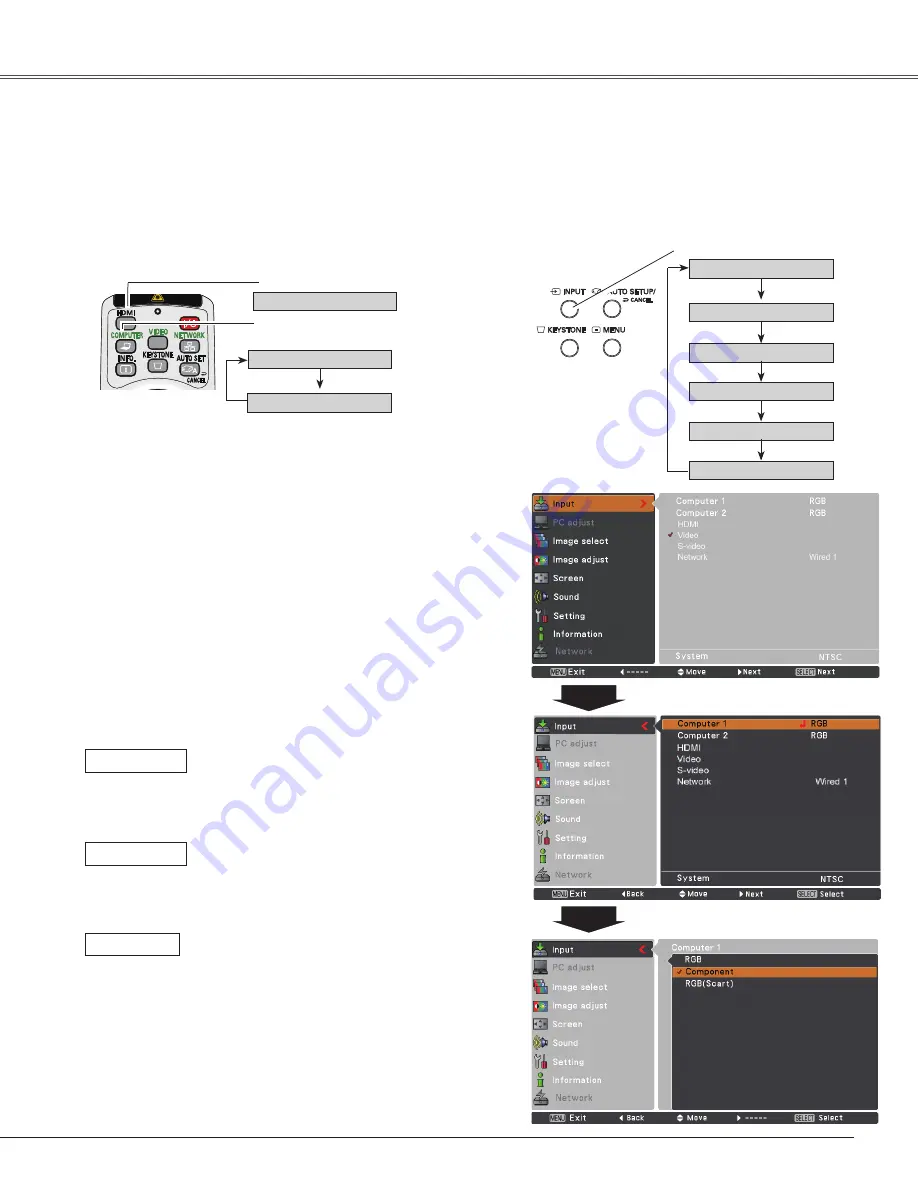
41
Video Input
Choose
Computer 1
by pressing the INPUT button on the top control or press the COMPUTER button on the
remote control; choose
HDMI
by pressing the INPUT button on the top control or press the HDMI button on the
remote control.
Before using these buttons, correct input source should be selected through Menu operation as described
below.
1
Input Menu
Use the Point
▲▼
buttons to select
Computer 1
and
then press the Point
►
button; use the Point
▲▼
buttons to select
HDMI
, and then press the SELECT
button.
Input Source Selection (Component, RGB Scart 1-pin, HDMI)
When the input source is coming from video
equipment connected to the COMPUTER
IN 1/COMPONENT IN terminal with a
Component-VGA Cable, select
Component
.
Component
When the input source is coming from video
equipment connected to the COMPUTER
IN 1/COMPONENT IN terminal with a Scart-
VGA Cable, select
RGB (Scart)
.
RGB (Scart)
Direct Operation
Menu Operation
Press the MENU button to display the On-Screen
Menu. Use the Point
▲▼
buttons to select
Input
and
then press the Point
►
or the SELECT button.
Note:
•
Network
is for the Network function. See the owner’s
manual of “Network Set-up and Operation” .
• When the Input Search function is set to
On1
or
On
,
the input signal will be searched automatically (p.48).
COMPUTER button
Top Control
INPUT button
Remote Control
3
When
Computer 1
is selected, use the Point
▲▼
buttons to select
Component
or
RGB(Scart)
and then
press the SELECT button.
Computer 1
Computer
When the video signal is connected to the
HDMI terminal, select
HDMI
.
HDMI
HDMI button
HDMI
Computer 1
HDMI
Computer
S-video
Network
Video
COMPUTER
can not be selected when using the COMPUTER IN 2/
MONITOR OUT terminal as MONITOR OUT output.
Summary of Contents for PLC-WXU7000A
Page 85: ...KY7AE ...






























