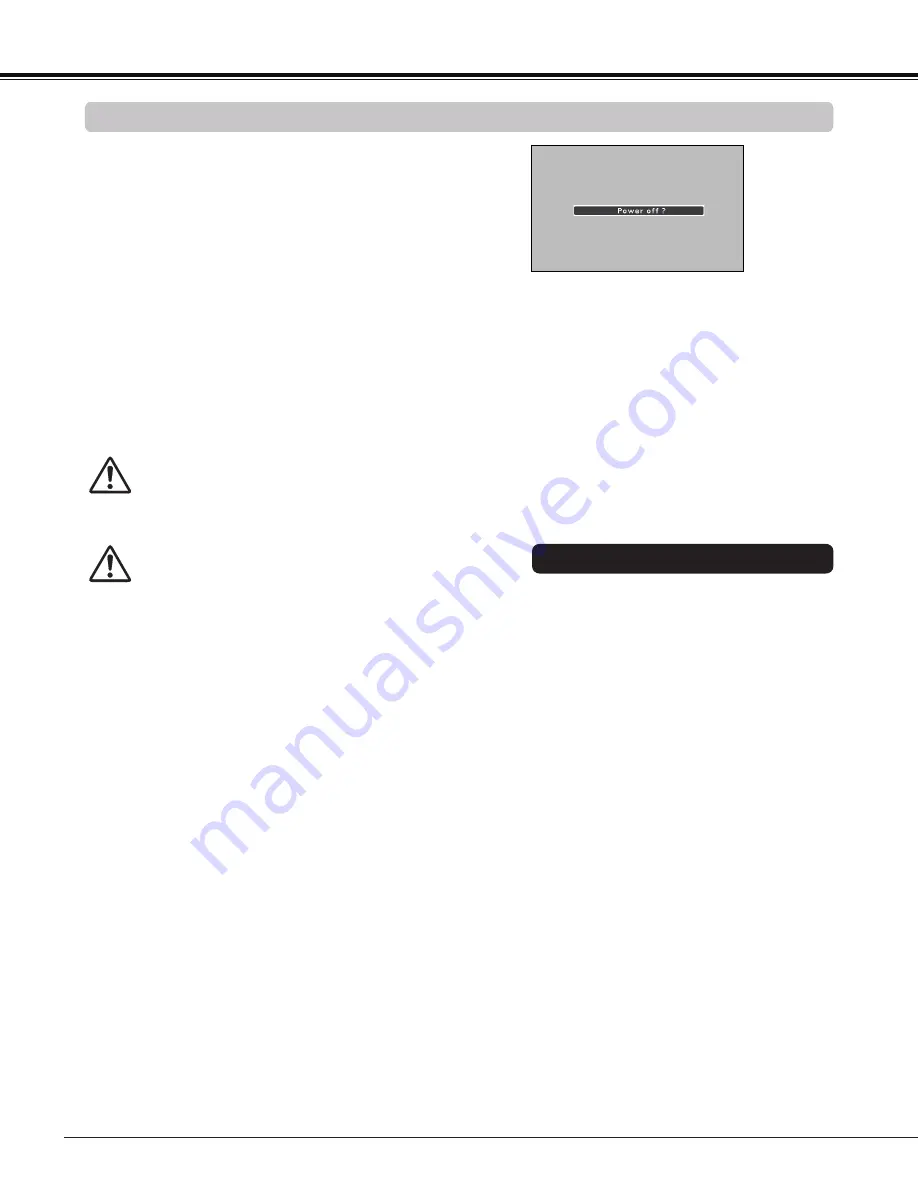
20
TO MAINTAIN THE LIFE OF THE LAMP, ONCE
YOU TURN THE PROJECTOR ON, WAIT AT
LEAST FIVE MINUTES BEFORE TURNING IT
OFF.
Power off?
disappears after 4 seconds.
Turning Off the Projector
Press the ON/STAND-BY button on the remote control
or on the top control, and
Power off?
appears on the
screen.
Press the ON/STAND-BY button again to turn off the
projector. The POWER indicator starts to blink red, and
the cooling fans keep running. (You can select the level
of fans’ quietness and speed. See “Fan” on page 57.)
At this time, you can unplug the AC power cord even if
the fans are still running.
1
2
3
When the projector has cooled down enough, the
POWER indicator stops blinking and you can turn on
the projector.
Note:
• When the Direct on function is set to
On
, the projector
will be turned on automatically by connecting the AC
power cord to an AC outlet. (p. 52)
• The running speed of cooling fans is changed according
to the temperature inside the projector.
• Do not put the projector in a case before the projector is
cooled enough.
• If the WARNING indicator blinks or lights red, see
“WARNING indicator” on page 60.
• While the POWER indicator is blinking, the lamp is
being cooled down and the projector can not be turned
on. Wait until the POWER indicator stops blinking to turn
on the projector again.
• The fan rotation will terminate directly if the AC power
cord is unplugged immediately after the projector is
turned off.
• The projector can be turned on after the POWER
indicator turns red. The waiting time to restart will be
shortened when the normal power-off processing for fan
cooling is completed, compared with the time the AC
power cord is immediately unplugged after the power-
off.
DO NOT OPERATE THE PROJECTOR
CONTINUOUSLY WITHOUT REST.
CONTINUOUS USE MAY RESULT IN
SHORTENING THE LAMP LIFE. TURN OFF THE
PROJECTOR AND LET ITSTAND FOR ABOUT
AN HOUR IN EVERY 24 HOURS.
Basic Operation
You can disconnect the power cord from the
wall outlet or turn off the breaker even during
projection without pressing the ON/STAND-BY
button.
Note:
• When using the Direct OFF function, you
cannot restart the projector immediately after
the power is disconnected. If the external
power supply is suddenly cut off, the fans
stop immediately. The lamp remains high
temperature and needs to be cooled.
Direct OFF Function
Summary of Contents for PLC-WL2503A
Page 78: ...KJ8AH ...
















































