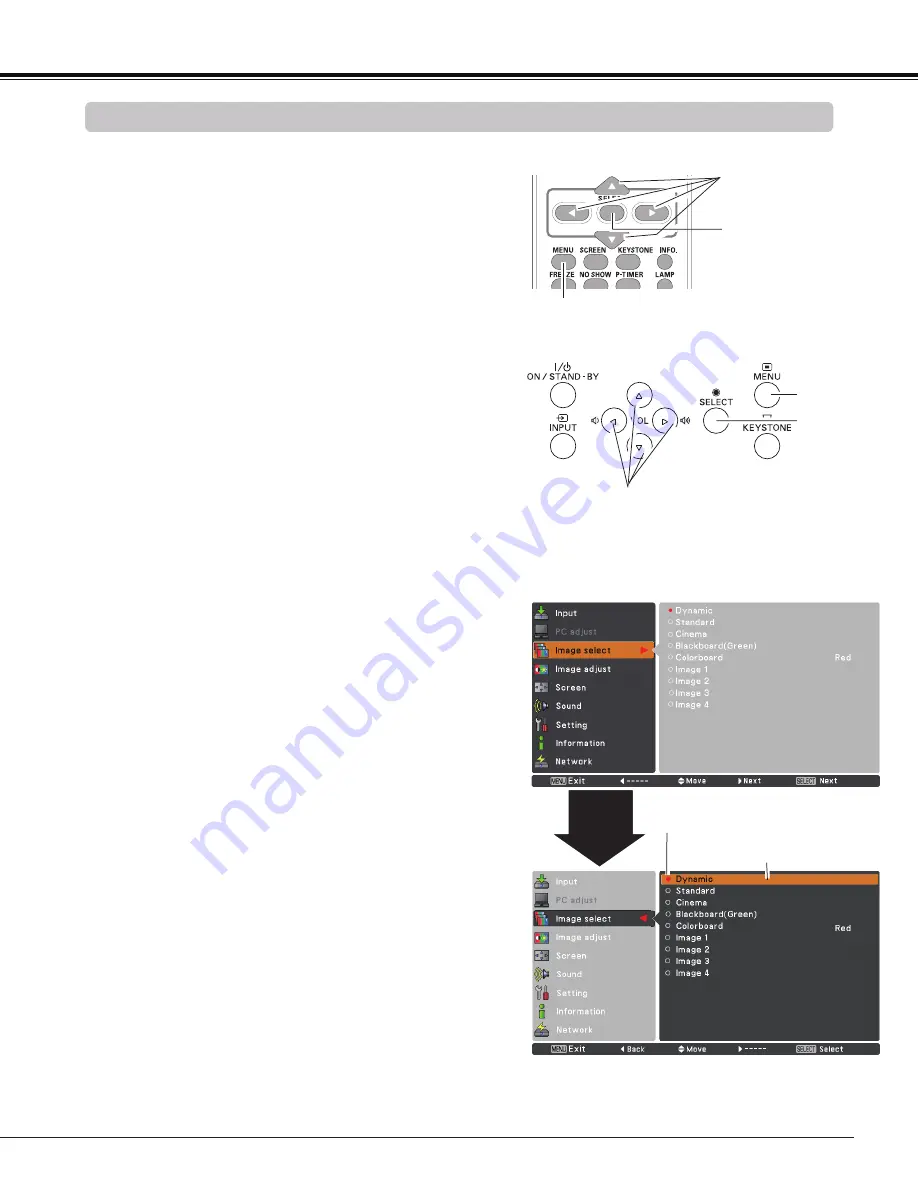
21
How to Operate the On-Screen Menu
The projector can be adjusted or set via the On-Screen
Menu. The menu has a hierarchical structure, with a main
menu that is divided into submenus, which are further
divided into other submenus. For each adjustment and
setting procedure, refer to respective sections in this
manual.
Use the Point
▲▼
buttons to highlight and select a
main menu item. Press the Point
►
or the
SELECT
button to access the submenu items. (The selected
item is highlighted in orange.)
Use the Point
▲▼
buttons to select the desired
submenu item and press the SELECT button to set or
access the selected item.
Press the MENU button on the remote control or on the
top control to display the On-Screen Menu.
1
2
On-Screen Menu
POINT buttons
(arrowhead)
Top Control
Point
►
or SELECT
button
Use the Point
▲▼◄►
buttons to adjust the setting or
switch between each option and press the SELECT
button to activate it and return to the submenu.
4
Press the Point
◄
button to return to the main menu.
Press the MENU button to exit the On-Screen Menu.
5
The currently set item is
marked.
The selected item is
highlighted in orange.
Basic Operation
HDMI
ASPECT
MENU button
POINT buttons
(arrowhead)
Remote Control
SELECT button
MENU button
SELECT button
Summary of Contents for PLC-WL2500
Page 78: ...KJ8AD ...
















































