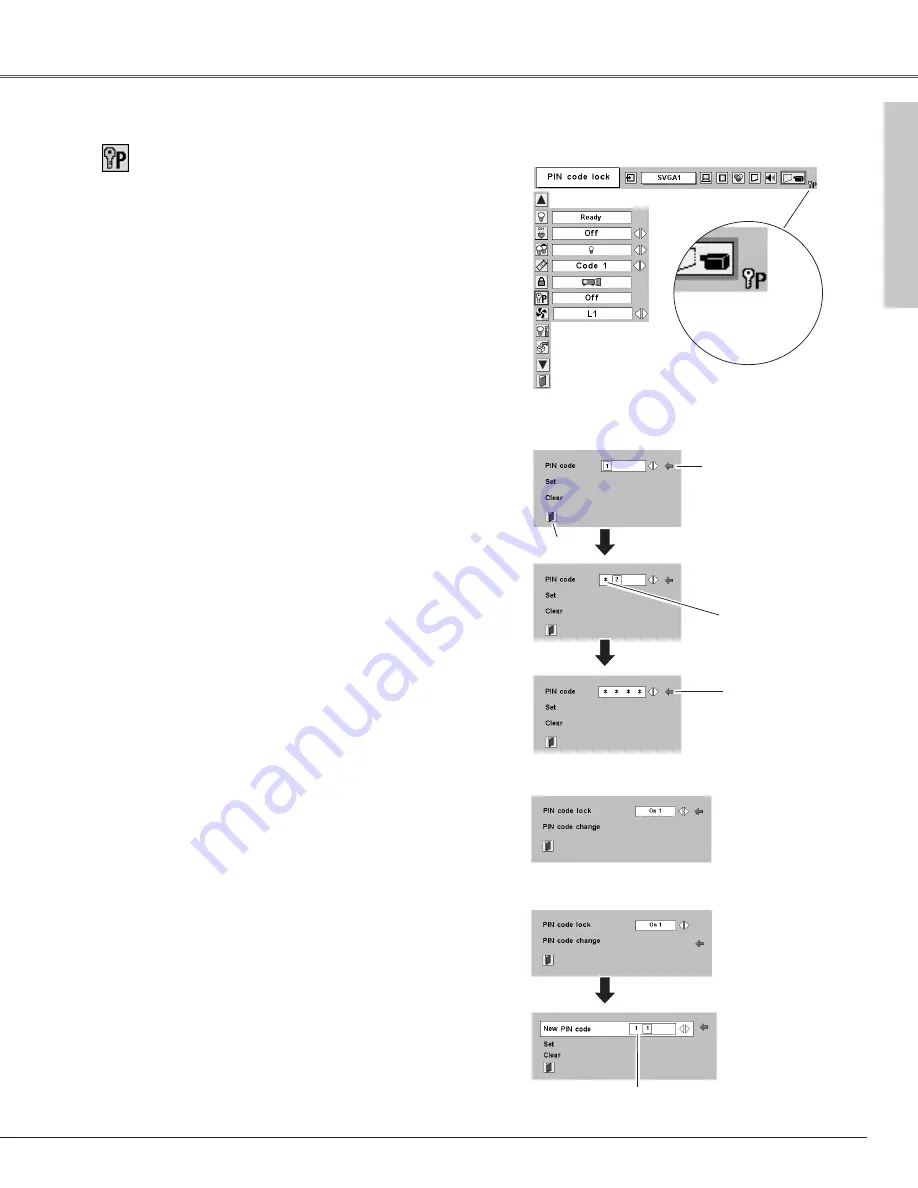
43
The PIN code can be changed to your desired four-digit
number.
Select "PIN code change" with the Point
d
d
button, and press
the SELECT button. The New PIN code input dialog box will
appear.
Select a number with the Point
7 8
button and fix the number
with the SELECT button. Repeat it to complete entering a four-
digit number. When the four-digit number is fixed, the pointer
will automatically move to "Set". Then press the SELECT
button.
To Change the PIN code
Change the PIN code
The input numbers
are being displayed
for confirmation.
Select Off, On1, or On2 with the Point
7 8
button and then
"Quit" with the Point
d
d
button and press the SELECT button to
close the dialog box.
To Change the PIN code lock setting
Change the PIN code lock setting
CAUTION:
WHEN YOU HAVE CHANGED PIN CODE, WRITE DOWN THE
NEW PIN CODE IN COLUMN OF THE PIN CODE NO. MEMO
ON PAGE 59, AND KEEP IT SECURELY. SHOULD THE PIN
CODE BE LOST OR FORGOTTEN, THE PROJECTOR CAN NO
LONGER BE OPERATED.
Setting
Setting
PIN code lock
When the projector is
locked with the PIN
code, the PIN code
lock mark appears on
the menu bar.
PIN code lock
This function prevents the projector from being operated by an
unauthorized person and provides the following settings for
security options.
Off...............the projector is unlocked with the PIN code.
On1 .............requires to enter the PIN code every time turning on
the projector.
On2...........requires to enter the PIN code to operate the
projector once the power cord is disconnected; as
long as the AC power cord is connected, the
projector can be operated without the PIN code.
Whenever to change the PIN code lock setting or the PIN code
(the four-digit number), you are required to enter the PIN code.
"1234" is set as the initial PIN code at the factory.
Enter a PIN code
Quit
Pointer
The input numbers
change to “
✳
” for
security.
When the pointer
automatically move
to "Set", press the
SELECT button.
Enter a PIN code
Select a number by pressing the Point
7 8
button and fix the
number with the SELECT button. The number will change to
"
✳
". If you fixed a wrong number, move the pointer to "Set" or
"Clear" once by pressing the Point
d
d
button, then return to "PIN
code". Enter the correct number again.
Repeat this step to complete entering a four-digit number.
When the four-digit number is fixed, the pointer will
automatically move to "Set". Press the SELECT button so that
you can change the following PIN code lock settings.
If you entered a wrong PIN code, "PIN code" and the number
(
✳✳✳✳
) will turn red and disappear. Enter a correct PIN code
all over again.
Select PIN code
change and press
the SELECT button.
The New PIN code
input dialog box will
appear.
Select a desired
setting with the
Point
7 8
button.






























