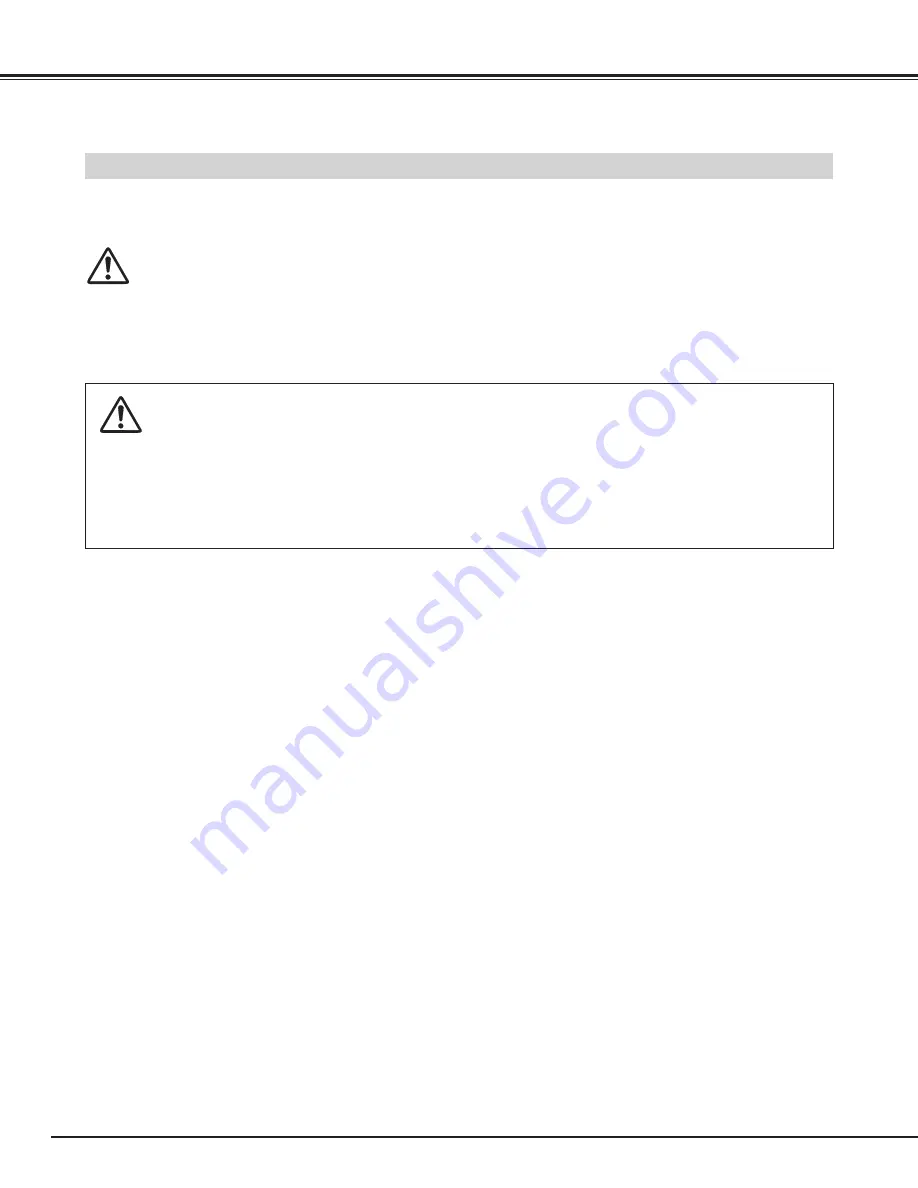
10
PREPARATION
CAUTION IN CARRYING OR TRANSPORTING THE PROJECTOR
●
Do not drop or bump a projector, otherwise damages or malfunctions may result.
●
When carrying a projector, use a suitable carrying case.
●
Do not transport a projector by using a courier or transport service in an unsuitable transport case. This may cause
damage to a projector. To transport a projector through a courier or transport service, consult your dealer for best
way.
MOVING PROJECTOR
CAUTION
Carrying Bag (supplied) is intended for protection from dust and scratches on the surface of a cabinet, and it is not designed
to protect the projector from external forces. Do not transport a projector through a courier or transport services with this bag,
otherwise the projector can be damaged. When handling a projector, do not drop, bump, subject it to strong forces or put
other things on the cabinet.
When moving a projector, replace Lens Cover and retract Adjustable Feet to prevent damage to the lens and cabinet.
When the projector is not in use for an extended period, put it into the case (carrying bag) supplied with the projector.
Summary of Contents for PLC-SW20AR
Page 1: ...Multimedia Projector MODEL PLC SW20AR Owner s Manual ...
Page 45: ...45 ...
Page 46: ...46 ...
Page 47: ...47 ...
Page 48: ...Printed in Japan Part No 610 303 2498 1AA6P1P3691 MS8AA SANYO Electric Co Ltd ...











































